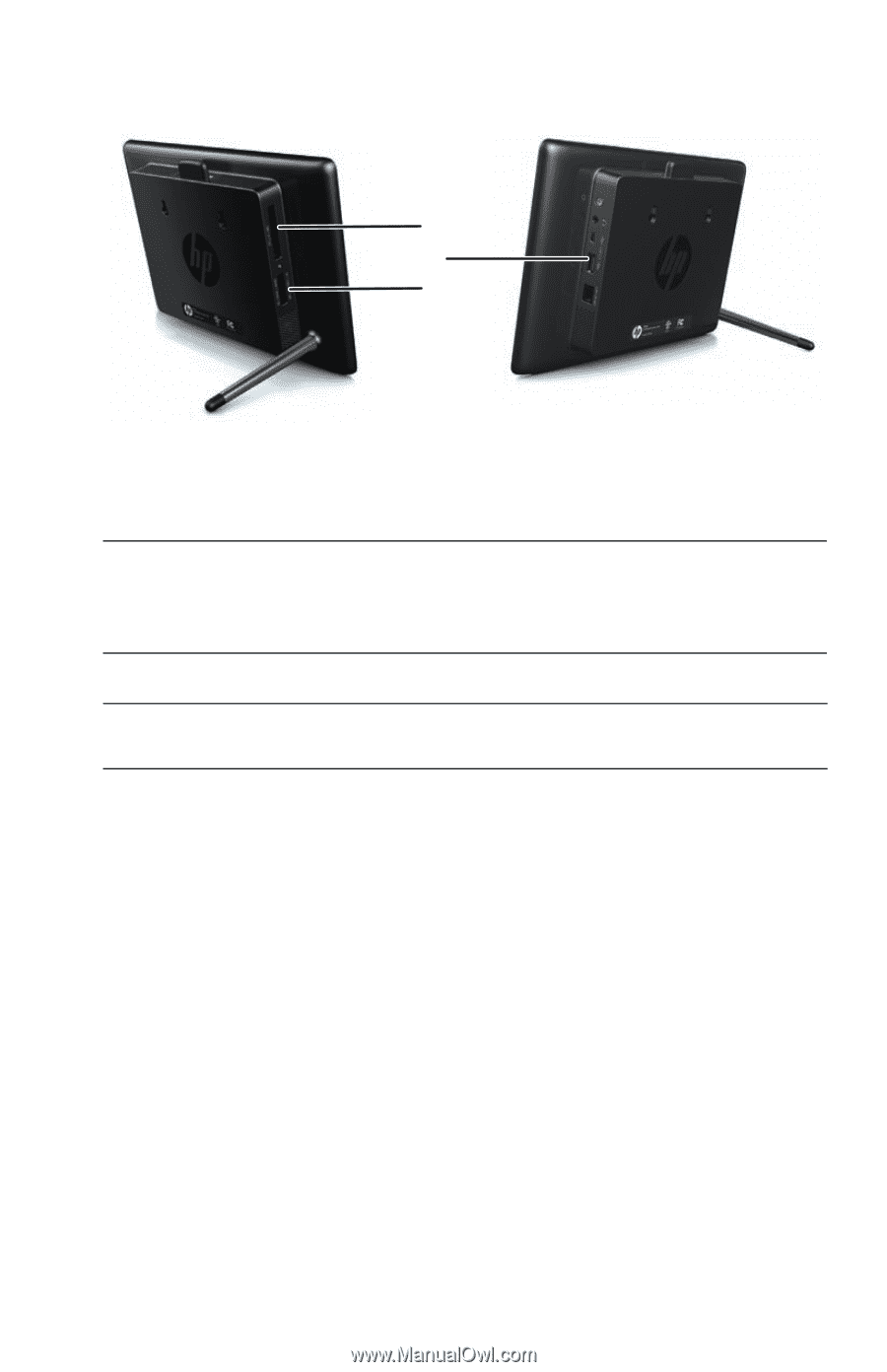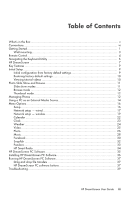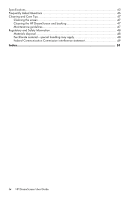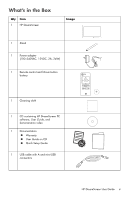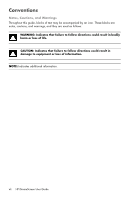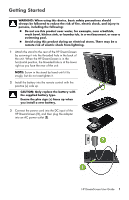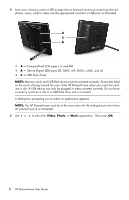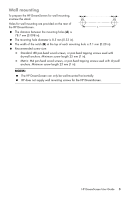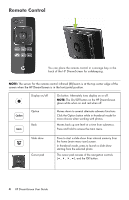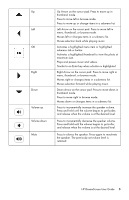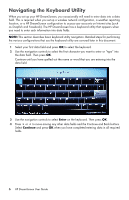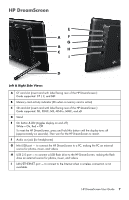HP KY616AA HP DreamScreen Wireless Connected Screen - User's Guide - Page 8
CompactFlash CF types I, II, and MD, Secure Digital SD types SD
 |
UPC - 884420871576
View all HP KY616AA manuals
Add to My Manuals
Save this manual to your list of manuals |
Page 8 highlights
4 Insert your memory card or USB storage device (external memory) containing desired photos, music, and/or video into the appropriate card slot or USB port as illustrated: A C B A - CompactFlash (CF) types I, II, and MD B - Secure Digital (SD) types SD, SDHC, MS, MS-Pro, MMC, and xD C - USB flash drives NOTE: Memory cards and USB flash drives must be oriented correctly. Ensure the label on the card is facing toward the rear of the HP DreamScreen when you insert the card into a slot. A USB device can only be plugged in when oriented correctly. Do not force a memory card into a slot or a USB flash drive into a connector. A dialog box prompting you to select an application appears. NOTE: The HP DreamScreen must be at the main menu for the dialog box to start when an external source is connected. 5 Use or to select the Video, Photo, or Music application. Then press OK. 2 HP DreamScreen User Guide