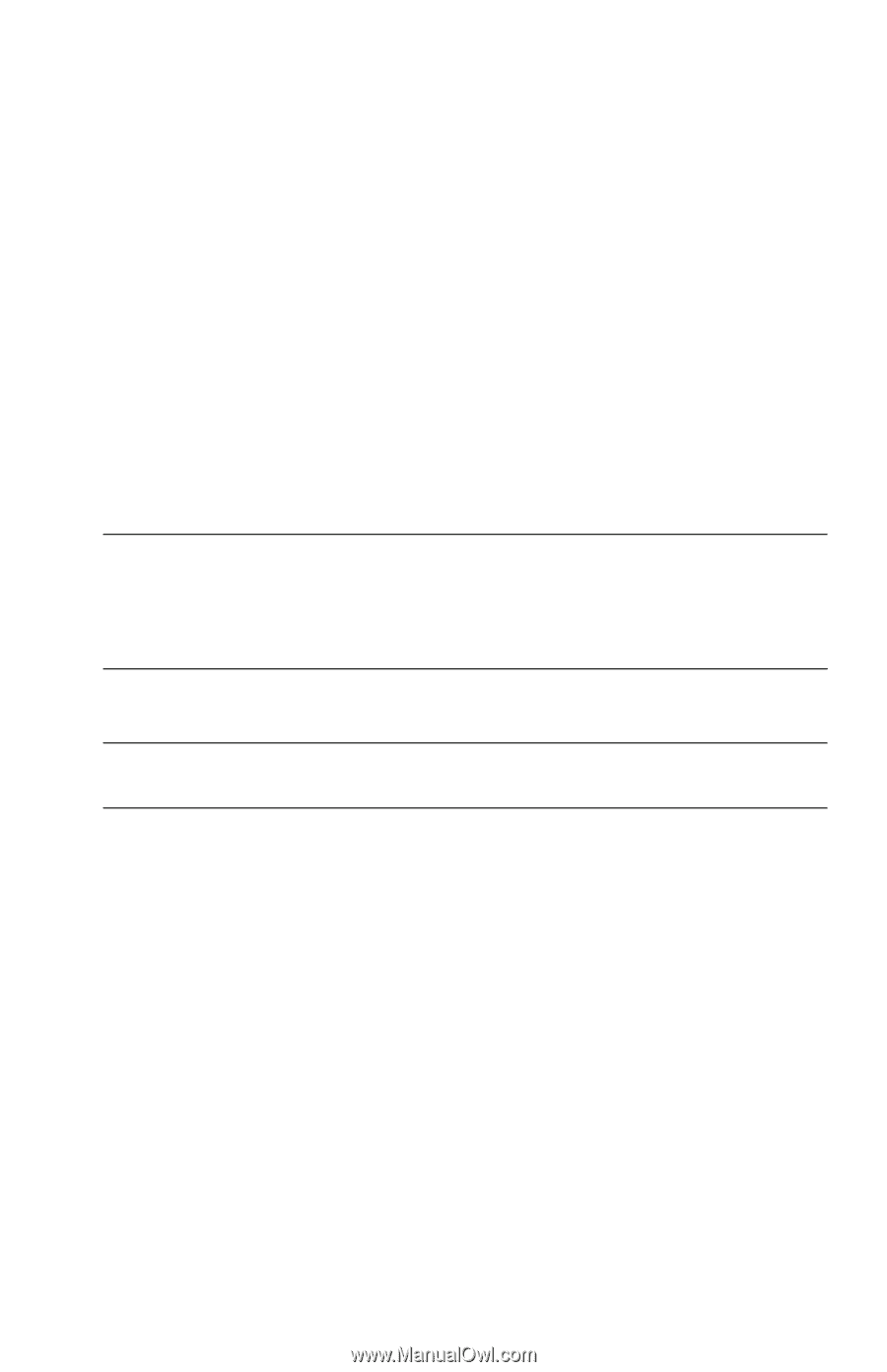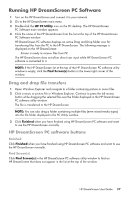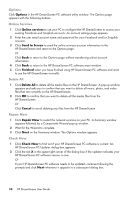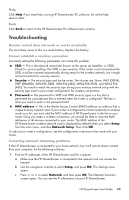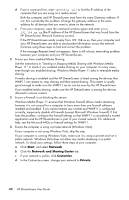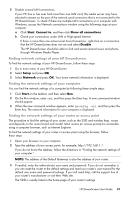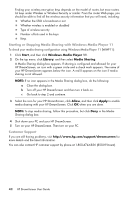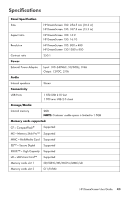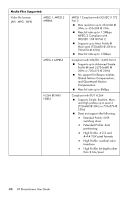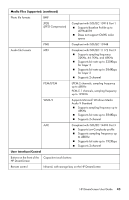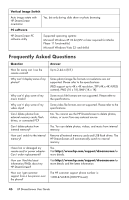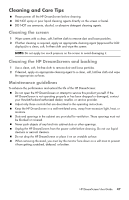HP KY616AA HP DreamScreen Wireless Connected Screen - User's Guide - Page 48
Starting or Stopping Media Sharing with Windows Media Player 11, Customer Support, Start
 |
UPC - 884420871576
View all HP KY616AA manuals
Add to My Manuals
Save this manual to your list of manuals |
Page 48 highlights
Finding your wireless encryption keys depends on the model of router, but most routers list keys under Wireless or Wireless Security or similar. From the router Web page, you should be able to find all the wireless security information that you will need, including: Whether the SSID is broadcast or not Whether wireless is enabled or disabled Type of wireless security Number of bits used in the keys Keys Starting or Stopping Media Sharing with Windows Media Player 11 To check your media sharing configuration using Windows Media Player 11 (WMP11): 1 Click Start, and then click Windows Media Player 11. 2 On the top menu, click Library, and then select Media Sharing. A Media Sharing dialog box appears. If sharing is configured and allowed for your HP DreamScreen, an icon with a green circle and a check mark appears. The name of your HP DreamScreen appears below the icon. A red X appears on the icon if media sharing is not allowed. NOTE: If no icon appears in the Media Sharing dialog box, do the following: a Close the dialog box. b Turn off your HP DreamScreen and then turn it back on. c Go back to step 2 and continue. 3 Select the icon for your HP DreamScreen, click Allow, and then click Apply to enable media sharing with your HP DreamScreen. Click OK when you are done. NOTE: To stop media sharing, follow this procedure, but click Deny in the Media Sharing dialog box. 4 Shut down your PC and your HP DreamScreen. 5 Turn on your HP DreamScreen. Then turn on your PC. Customer Support If you are still having problems, visit http://www.hp.com/support/dreamscreen for more details and the latest information. You can also contact HP customer support by phone at 1-800-474-6836 (800-HP-Invent). 42 HP DreamScreen User Guide