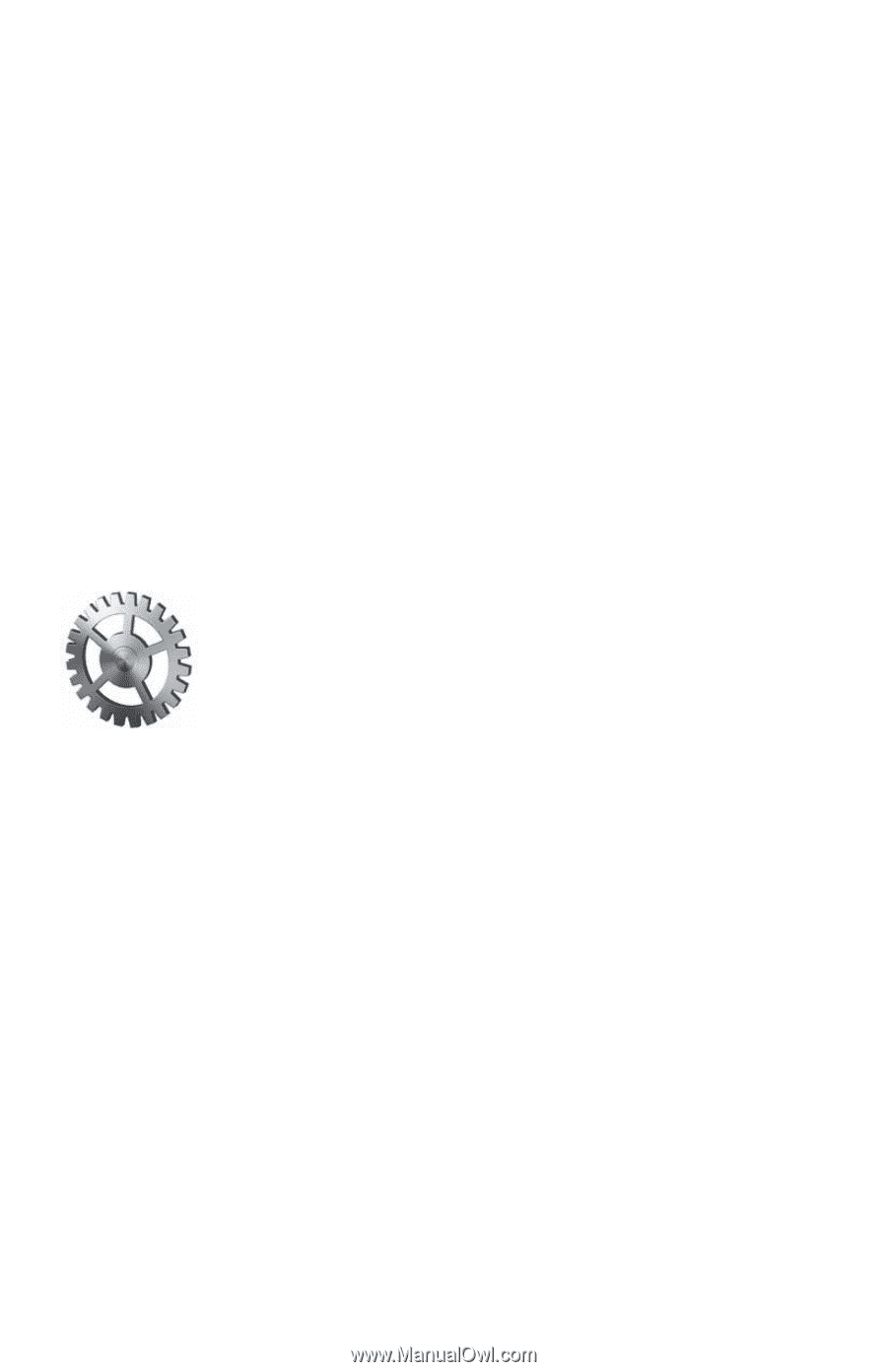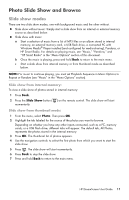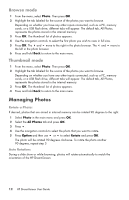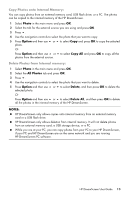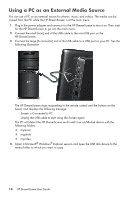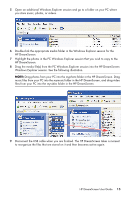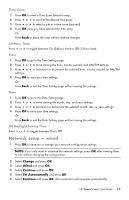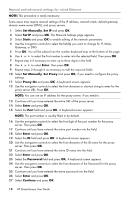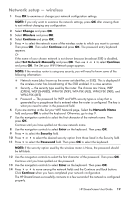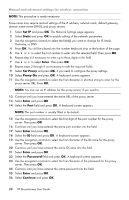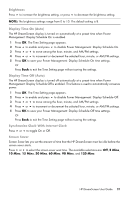HP KY616AA HP DreamScreen Wireless Connected Screen - User's Guide - Page 22
Menu Options, Setup
 |
UPC - 884420871576
View all HP KY616AA manuals
Add to My Manuals
Save this manual to your list of manuals |
Page 22 highlights
Menu Options To select menu options, press or on the remote control or on the HP DreamScreen. Press OK when you are on the desired menu option. The menu options from left to right are as follows: Setup Calendar Clock Weather (Internet connection is required) Video Photo Music Facebook (Internet connection is required) Snapfish (Internet connection is required) Pandora (Internet connection is required) HP Smart Radio (Internet connection is required) Setup Select the Setup icon in the main menu and press OK. General Tab Press or to navigate among and select the following: Device Name If you have more than one HP DreamScreen, you should give each one a unique name so they can all be connected to your network and work with your HP DreamScreen PC software (see "Installing HP DreamScreen PC Software" and "Running HP DreamScreen PC Software"). 1 Press OK to go to a keyboard screen. You use the navigation controls in the keyboard utility to enter the desired device name as described in the following steps: 2 Use the navigation controls to navigate and select characters. Then press OK to enter the characters. Continue until you have spelled out the new device name. 3 Select Enter and press OK on the remote to save the name. 16 HP DreamScreen User Guide