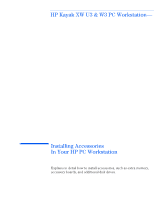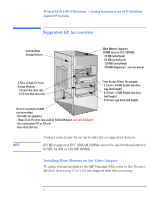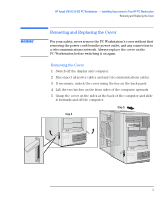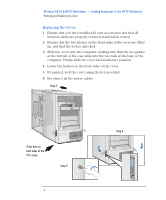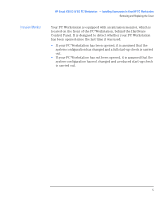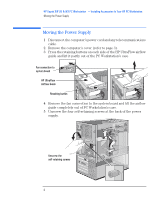HP Kayak XW U3-W3 HP Kayak XW (Series U3-W3), Accessories Installation Guide - Page 4
Replacing the Cover, HP Kayak XW U3 & W3 PC Workstation
 |
View all HP Kayak XW U3-W3 manuals
Add to My Manuals
Save this manual to your list of manuals |
Page 4 highlights
HP Kayak XW U3 & W3 PC Workstation - Installing Accessories In Your HP PC Workstation Removing and Replacing the Cover Replacing the Cover 1 Ensure that you have installed all your accessories and that all internal cables are properly connected and safely routed. 2 Ensure that the two latches on the front sides of the cover are lifted up, and that the lock is unlocked. 3 Slide the cover onto the computer, making sure that the two guides at the bottom of the case slide into the two rails at the base of the computer. Firmly slide the cover backwards into position. 4 Lower the latches on the front sides of the cover. 5 If required, lock the cover using the key provided. 6 Reconnect all the power cables. Step 3 Press here on both sides of the PC's cover. Step 5 4 English Step 4