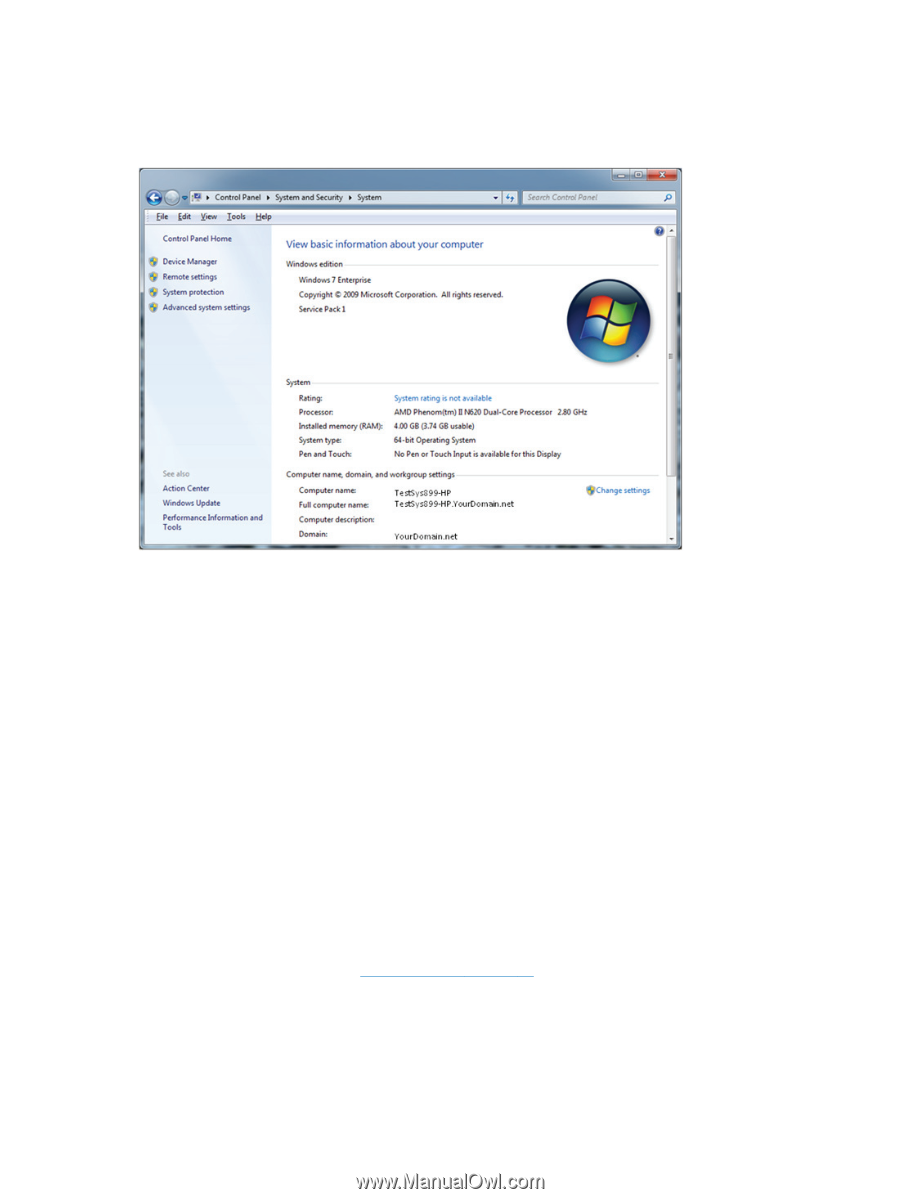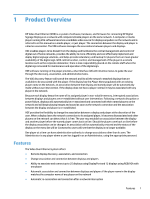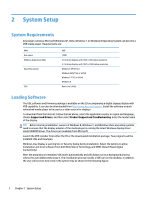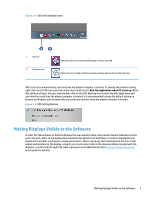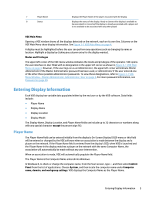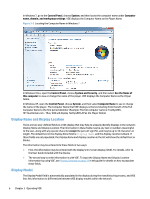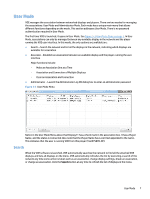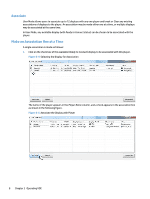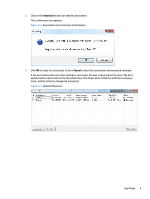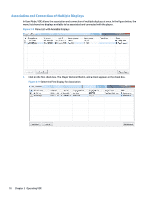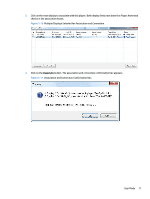HP LD4730 Video Over Ethernet User Guide - Page 10
Display Name and Display Location, Display Model, Control Panel, System, Computer, name, domain
 |
View all HP LD4730 manuals
Add to My Manuals
Save this manual to your list of manuals |
Page 10 highlights
In Windows 7, go to the Control Panel, choose System, and then locate the computer name under Computer name, domain, and workgroup settings. VOE displays the Computer Name as the Player Name. Figure 3-2 Locating the Computer Name in Windows 7 In Windows Vista, open the Control Panel, choose System and Security, and then select See the Name of this computer to view or change the name of the player. VOE displays the Computer Name as the Player Name. In Windows XP, open the Control Panel, choose System, and then select Computer Name to see or change the name of the player. The Computer Name that VOE displays is the text starting from the left of the Full Computer Name to the first period delimiter (Example: The full computer name is: TestSys899HP.YourDomain.net - Thus, VOE will display TestSys899-HP as the Player Name). Display Name and Display Location There are two user-defined fields in a VOE display that may help to uniquely identify displays in the network: Display Name and Display Location. The information in these fields may be any text or numbers meaningful to the user, along with any special character except the percent sign (%), and may be up to 32 characters in length. The default text in the Display Name field is Display Name and the Display Location is blank. If these fields are not populated, the Display Name and Display Location in the list will show the default text or blanks. The information may be entered into these fields in two ways: ● First, the information may be entered with the display's On-Screen Display (OSD). For details, refer to the User Guide included with the display. ● The second way to enter information is with VOE. To input the Display Name and Display Location information by using VOE, see Display Settings on page 25 in this guide for details on how to populate these fields. Display Model The Display Model field is automatically populated in the display during the manufacturing process, and VOE lists this information to differentiate between VOE display models within the network. 6 Chapter 3 Operating VOE