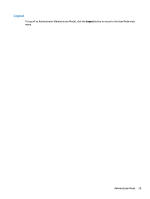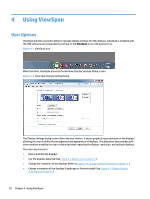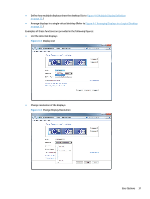HP LD4730 Video Over Ethernet User Guide - Page 32
Browse for Directory of Firmware Binary File,
 |
View all HP LD4730 manuals
Add to My Manuals
Save this manual to your list of manuals |
Page 32 highlights
1. Log on as an Administrator. 2. Highlight the display to be upgraded. It must have the status Ready to Connect. 3. Press the Update Firmware button on the Administrator Mode menu. Figure 3-45 Update Firmware 4. VOE opens the Windows dialog to browse for the directory of the firmware binary file that was downloaded by the user. Figure 3-46 Browse for Directory of Firmware Binary File 5. After locating the firmware file, highlight the file and click Open. The process of downloading to the display begins immediately. When this process finishes, a message pops up to indicate the status of the firmware update. After successful update of the display VOE firmware, the VOE hardware is automatically restarted with the new firmware running. 28 Chapter 3 Operating VOE