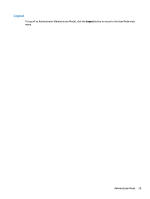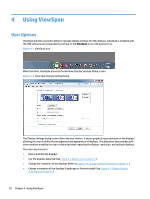HP LD4730 Video Over Ethernet User Guide - Page 29
Display Settings
 |
View all HP LD4730 manuals
Add to My Manuals
Save this manual to your list of manuals |
Page 29 highlights
Figure 3-39 Exit Password Dialog Display Settings Each VOE display has two user fields that may be populated to help identify displays and their locations. This can be very helpful in a large network of displays that are centrally managed and controlled. The two fields, Display Name and Display Location, can be set two different ways: with the display OSD or with the VOE's Display Setting Dialog. To populate the Display Name and Display Location fields using VOE: 1. In the Administrator menu list, highlight the desired display by clicking on any of the menu columns (other than the check box). The display must not be connected to any player, but it must have a status of Ready for Connection in the status column. Click on the Display Setting button. Figure 3-40 Highlighting a Display to Enter Display Information Administrator Mode 25