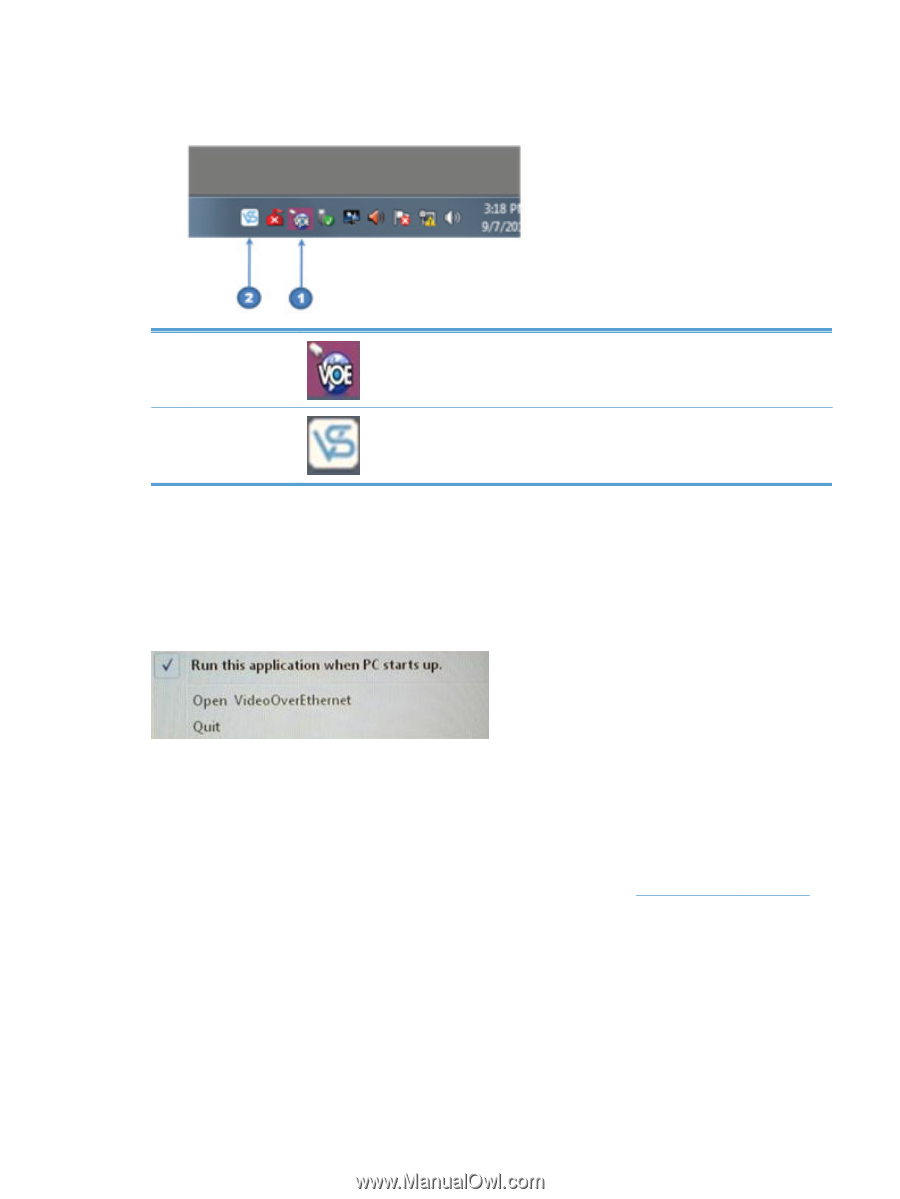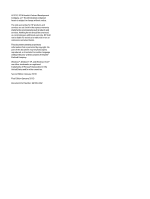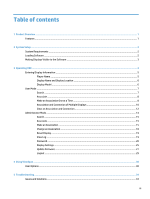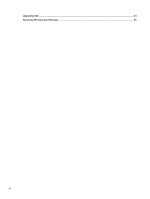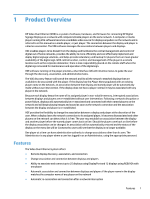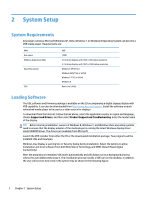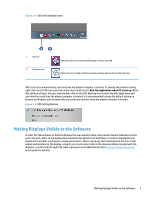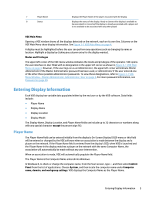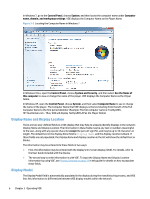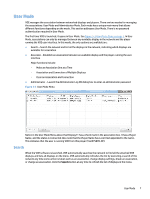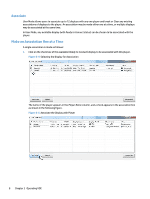HP LD4730 Video Over Ethernet User Guide - Page 7
Making Displays Visible to the Software
 |
View all HP LD4730 manuals
Add to My Manuals
Save this manual to your list of manuals |
Page 7 highlights
Figure 2-1 VOE and ViewSpan Icons 1 VOE icon 2 ViewSpan icon Right-click this icon to open the VOE dialog or Quit to stop VOE Right-click icon to bring up Windows display settings dialog or Exit to stop the driver VOE is set up to automatically start any time the player/computer is booted. To change this default setting, right-click on the VOE icon and click on the check mark next to Run this application when PC starts up. When this option is chosen, the user must double-click on the VOE desktop icon to start the VOE application and user interface each time the player/computer is booted. It is recommended to keep the default setting so players and displays will automatically associate and connect when the player/computer is booted. Figure 2-2 VOE Setting Options Making Displays Visible to the Software In order for VOE software to find the displays the user wants to drive, they need to have IP addresses on the user's network. Refer to the display documentation for details on IP addresses. In order to distinguish one display from another, each needs a name and location. These can be any text meaningful to the user. Enter names and locations at the display, using its on-screen menu (refer to the documentation included with the display), or enter them through VOE when signing on as an administrator (see Display Settings on page 25 in this guide for details). Making Displays Visible to the Software 3