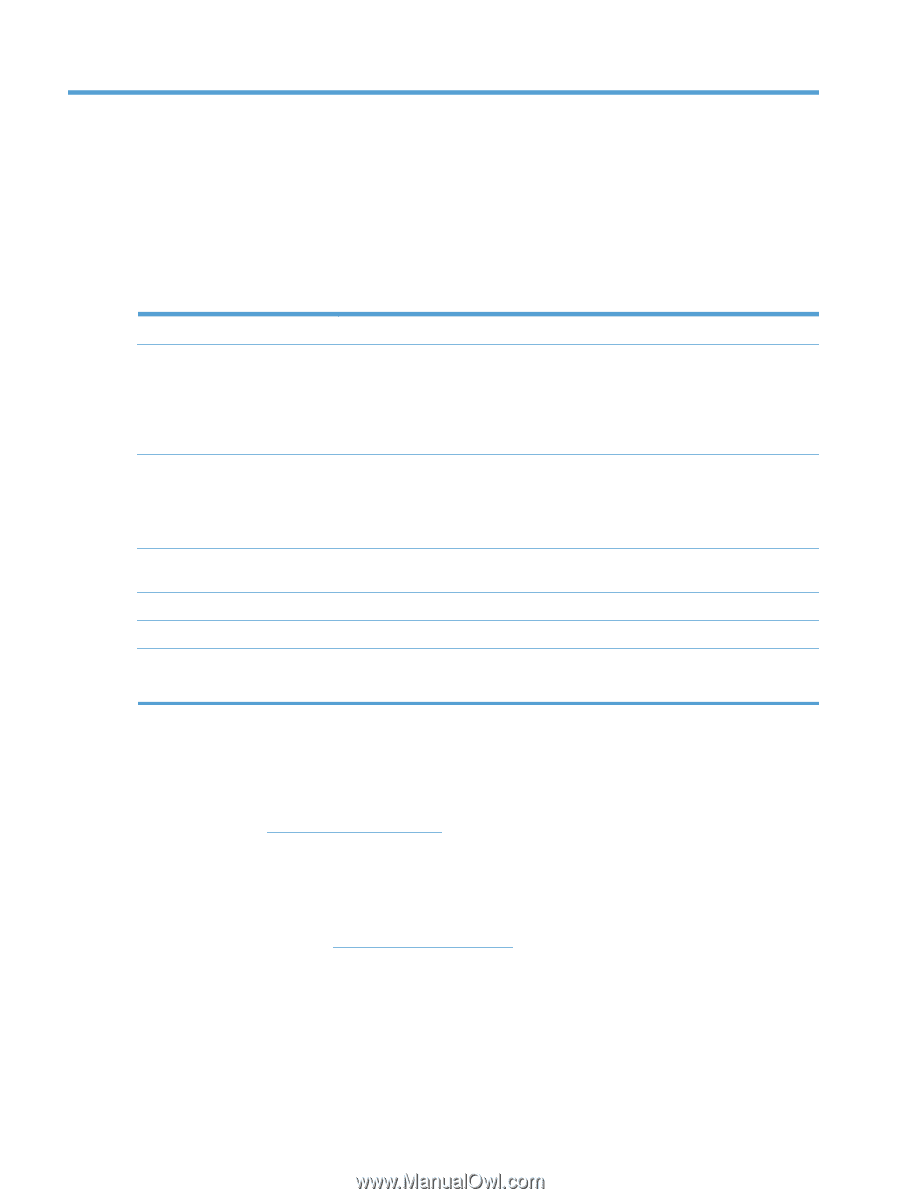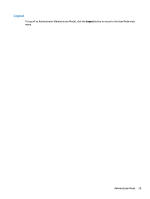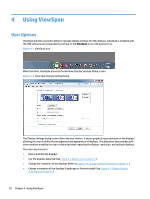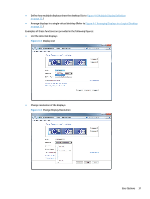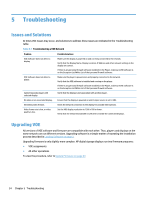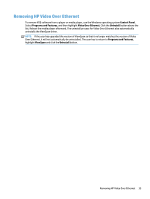HP LD4730 Video Over Ethernet User Guide - Page 38
Troubleshooting, Issues and Solutions, Upgrading VOE
 |
View all HP LD4730 manuals
Add to My Manuals
Save this manual to your list of manuals |
Page 38 highlights
5 Troubleshooting Issues and Solutions At times VOE issues may occur, and solutions to address those issues are indicated in the Troubleshooting table. Table 5-1 Troubleshooting a VOE Network Problem VOE Software does not detect a display VOE Software does not detect a player. Cannot Associate player with selected display. No video on an associated display. Streaming video freezes. Video frame rate is low, or video quality is low. Possible Solutions Make sure the display is powered on and correctly connected to the network. Verify that the Display Name, Display Location, IP Address and other network settings in the display are correct. If there is any personal firewall software installed on the Player, make sure VOE software is on the Exception List/White List of that personal firewall software. Make sure the player is powered-on and properly connected to the network. Verify that the VOE software is installed and running on the player. If there is any personal firewall software installed on the Player, make sure VOE software is on the Exception List/White List of that personal firewall software. Verify that the display is not associated with another player. Ensure that the display is powered on and its input source is set to VOE. Check the network connection to the display for possible interruptions. Set the VOE display resolution to 1366 x 768 or lower. Verify that the network bandwidth is sufficient to handle the connected displays. Upgrading VOE All versions of VOE software and firmware are compatible with each other. Thus, players and displays on the same network can run different versions. Upgrading software is a simple matter of repeating the installation process described in Loading Software on page 2. Upgrading firmware is only slightly more complex. HP digital signage displays run two firmware programs: ● VOE assignments ● All other operations To view the procedure, refer to Update Firmware on page 27. 34 Chapter 5 Troubleshooting