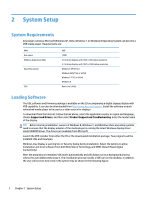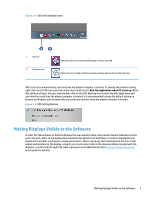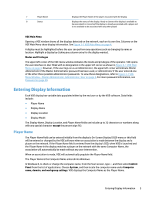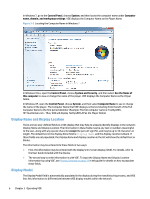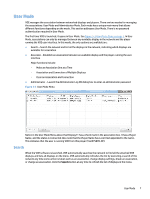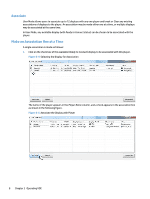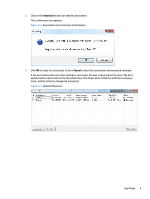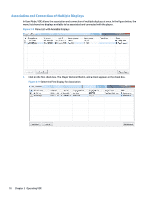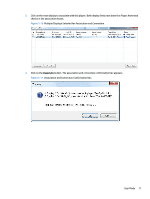HP LD4730 Video Over Ethernet User Guide - Page 11
User Mode, Search, Association and Connection of Multiple Displays
 |
View all HP LD4730 manuals
Add to My Manuals
Save this manual to your list of manuals |
Page 11 highlights
User Mode VOE manages the association between networked displays and players. There are two modes for managing the associations: User Mode and Administrator Mode. Each mode has a unique main menu that allows different functions depending on the mode. This section addresses User Mode. There is no password authentication required in User Mode. The first time VOE is launched, it opens in User Mode. See Figure 3-3 User Mode Menu on page 7. In User Mode, associations can only be managed between any available display in the network and the player running the VOE user interface. In this mode, the only options are available are: ● Search - Search the network and list all the displays in the network, indicating which displays are available for association ● Associate - Establish an association between an available display and the player running the user interface Major functions include: ◦ Make an Association One at a Time ◦ Association and Connection of Multiple Displays ◦ Clear an Association and Connection ● Administrator - Launch the Administrator Log ON dialog box to enter an administrator password Figure 3-3 User Mode Menu Notice in the User Mode Menu above that Display11 has a check mark in the association box. It has a Player Name, and the status is Connected. Also note that the Player Name has Local Host appended to the name. This indicates that the user is running VOE from this player (TestSYS899-HP). Search When the VOE software is launched, VOE automatically searches the network to find all the attached VOE displays and lists all displays on the menu. VOE automatically refreshes the list by executing a search of the network any time some action is taken such as an association, change display settings, break an association, or change an association. Click the Search button at any time to refresh the list of displays in the menu. User Mode 7