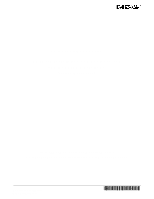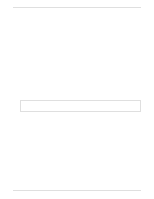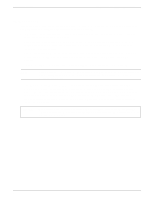HP LH4r HP Netserver LXr 8000 PCI Hot Plug Replacement
HP LH4r - NetServer - 256 MB RAM Manual
 |
View all HP LH4r manuals
Add to My Manuals
Save this manual to your list of manuals |
HP LH4r manual content summary:
- HP LH4r | HP Netserver LXr 8000 PCI Hot Plug Replacement - Page 1
HP NetServer LXr 8000 PCI Card Installation and Replacement and Hot-Plug Operations (revised March 1999) (this addendum replaces Chapter 6 of the HP NetServer LXr 8000 Installation Guide, October 1998) HP Part Number 5969-2119 Printed in March 1999 '"&#&( &' - HP LH4r | HP Netserver LXr 8000 PCI Hot Plug Replacement - Page 2
Cupertino, California 95014 USA © Copyright 1999, Hewlett-Packard Company. Audience Assumptions The guide is for the person who installs, administers, and troubleshoots LAN servers. Hewlett-Packard Company assumes you are qualified in the servicing of computer equipment and trained in recognizing - HP LH4r | HP Netserver LXr 8000 PCI Hot Plug Replacement - Page 3
8000 under the NetServers' Service and Support topic for the specific NOS used in the NetServer at HP's website: http://www.hp.com/netserver/servsup/compatibility For current PCI Hot-Plug information regarding NOS support and the availability of PCI Hot-Plug compliant drivers, search for pcihotplug - HP LH4r | HP Netserver LXr 8000 PCI Hot Plug Replacement - Page 4
) Slots Figure 6-1. Boot Priority Sequence The HP NetServer's boot order (BIOS search order for a boot drive) should be considered when selecting a slot on the I/O baseboard. This is especially important if you are installing a SCSI controller board. The controller's boot priority is set by the - HP LH4r | HP Netserver LXr 8000 PCI Hot Plug Replacement - Page 5
Addendum HP NetServer LXr 8000 Installation Guide By default the NetServer searches for boot devices in this order: 1. IDE CD-ROM drive 2. Flexible (Floppy) disk drive 3. server to skip over the onboard SCSI channels and select a different PCI slot when scanning for boot devices. For instructions - HP LH4r | HP Netserver LXr 8000 PCI Hot Plug Replacement - Page 6
of the server's chassis. The I/O Baseboard supports the following accessory board types in the respective slots. See Figure 6-2. • IDE and SCCI interface connectors - These interfaces provide the connections for the CD-ROM, floppy disk drives, and hard drives used in the NetServer. • System I/O slot - HP LH4r | HP Netserver LXr 8000 PCI Hot Plug Replacement - Page 7
Chapter 6 Addendum HP NetServer LXr 8000 Installation Guide Remote Control Card The HP TopTools Remote Control card must be in slot 2 and requires a cable connection to I/O baseboard. The TopTools Remote Control cable connects to the I2C connector J1D1 on the I/O baseboard. For more information on - HP LH4r | HP Netserver LXr 8000 PCI Hot Plug Replacement - Page 8
HP NetServer LXr 8000 Installation Guide with non-compliant hot-plug drivers installed or removed in hot-plug slots (P7 through P10 power switch on the HP NetServer's control panel when prompted by the operating system. Normally, this completes the shutdown procedure. NOTE The power supplies - HP LH4r | HP Netserver LXr 8000 PCI Hot Plug Replacement - Page 9
Chapter 6 Addendum HP NetServer LXr 8000 Installation Guide 5. At the front of the NetServer, extend the anti-tip foot out of the installation rack. See Figure 6-3. 6. Remove the bezel from the front of the NetServer. 7. Use a T-25 screwdriver to remove the screws holding the NetServer's flanges - HP LH4r | HP Netserver LXr 8000 PCI Hot Plug Replacement - Page 10
Chapter 6 Addendum HP NetServer LXr 8000 Installation Guide 9. Determine which covers to remove from the NetServer. ◊ If installing a board in slots P7-P10 only, lift off the hot-plug access Shield. See Figure 6-4. Top Cover Hot Plug Access Panel Shield Figure 6-4. NetServer LXr 8000 Covers 8 - HP LH4r | HP Netserver LXr 8000 PCI Hot Plug Replacement - Page 11
Chapter 6 Addendum HP NetServer LXr 8000 Installation Guide 10. Consider the boot priority before any installing any accessory board. If installing a SCSI controller board, the controller's priority (BIOS search order for a boot drive) is set by the board's slot location. For details, refer to the - HP LH4r | HP Netserver LXr 8000 PCI Hot Plug Replacement - Page 12
board down into its connector on the I/O baseboard. HP NetServer LXr 8000 Installation Guide Figure 6-6. Installing the Accessory Board 16. Insert the screw covers. CAUTION To prevent damage to cables, or a disruption in service due to a disconnection of cables, use caution when sliding the - HP LH4r | HP Netserver LXr 8000 PCI Hot Plug Replacement - Page 13
Chapter 6 Addendum HP NetServer LXr 8000 Installation Guide Press in the release latch on each slide and push the server into the rack Flanges Figure 6-7. Sliding the NetServer Back into the Rack 22. Reconnect any cables you may have removed, including cables to the accessory boards, before - HP LH4r | HP Netserver LXr 8000 PCI Hot Plug Replacement - Page 14
hot-plug interface utility on NT servers, along with the system software and drivers for the HP-supported PCI Hot-Plug boards. Through this special hot-plug interface utility, Windows NT 4.0 does support hot replacement of identical boards. It is used to turn power off to the hot-plug slot before - HP LH4r | HP Netserver LXr 8000 PCI Hot Plug Replacement - Page 15
HP NetServer LXr 8000 Installation Guide Figure 6-8. PCI Hot-Plug Utility 3. If Unsupported appears under Board in the utility's window instead of the desired PCI board, one of the following conditions might be true: ◊ The PCI Hot-Plug board is not supported by a hot-plug compliant software driver - HP LH4r | HP Netserver LXr 8000 PCI Hot Plug Replacement - Page 16
Chapter 6 Addendum PCI Hot Plug Slots(P10-P7) Standard PCI Slots(P6-P1) HP NetServer LXr 8000 Installation Guide ISA or PCI Slot(P1) Figure 6-9. PCI Slot Locations (Rear view) 10 9 8 PCI Hot-Swap Slots Amber LED 7 6 54 3 2 1 Green LED Shared PCI/ISA Slot - HP LH4r | HP Netserver LXr 8000 PCI Hot Plug Replacement - Page 17
6 Addendum HP NetServer LXr 8000 Installation Guide Powering Down the PCI Slot 1. Select the desired PCI slot (slot P9) to change by pointing to it with the mouse cursor. See Figure 6-11. 2. Left-click the desired slot (slot P9) with the mouse. Figure 6-11. PCI Hot-Plug Utility - Turn Power Off - HP LH4r | HP Netserver LXr 8000 PCI Hot Plug Replacement - Page 18
Chapter 6 Addendum HP NetServer LXr 8000 Installation Guide Figure 6-12. Pop-up Menu 4. Confirm your selection by clicking Yes. As soon as confirmation is complete, the Power LED (left) on the Utility screen turns off (gray) and the slot status changes from Normal to Not Ready. The corresponding - HP LH4r | HP Netserver LXr 8000 PCI Hot Plug Replacement - Page 19
Chapter 6 Addendum HP NetServer LXr 8000 Installation Guide Figure 6-13. PCI Hot-Plug Utility - Power Turned Off 5. If the Power LED in the Hot-Plug Utility window stays green, then consider these steps: a. Re-install the software driver and then repeat this procedure. Refer to the Windows NT Help - HP LH4r | HP Netserver LXr 8000 PCI Hot Plug Replacement - Page 20
Chapter 6 Addendum HP NetServer LXr 8000 Installation Guide Removing a PCI Hot-Plug Board Use this procedure to physically remove a PCI Hot-Plug Board from the slot. 1. At the front of the NetServer, extend the anti-tip foot out of the installation rack. See Figure 6-14. 2. Remove the bezel from - HP LH4r | HP Netserver LXr 8000 PCI Hot Plug Replacement - Page 21
Chapter 6 Addendum HP NetServer LXr 8000 Installation Guide 5. Use a T-25 screwdriver to remove only the PCI Hot-Plug Access Panel. See Figure 6-15. Screws(2) Hot Plug Access Panel Rear of Chassis Figure 6-15. - HP LH4r | HP Netserver LXr 8000 PCI Hot Plug Replacement - Page 22
Chapter 6 Addendum HP NetServer LXr 8000 Installation Guide 6. Verify power to the desired PCI slot is turned off, by checking the two LEDs associated with the desired PCI slot. The green Power LED must be OFF. See Figure 6-16 and Table 6-1. PCI Hot-Plug LEDs Figure 6-16. Hot-Plug Slots and LEDs - HP LH4r | HP Netserver LXr 8000 PCI Hot Plug Replacement - Page 23
Chapter 6 Addendum HP NetServer LXr 8000 Installation Guide NOTE If you have a non-PCI Hot-Plug board in one of the PCI Hot-Plug slots, the PCI board will show up on the NOS software utility's display. But the NOS utility will not allow you to power down the PCI board's slot. 7. If not, go - HP LH4r | HP Netserver LXr 8000 PCI Hot Plug Replacement - Page 24
Chapter 6 Addendum HP NetServer LXr 8000 Installation Guide 13. Grasp the edge of the PCI board firmly and pull upward. See Figure 6-17. Try to pull the board straight up without wiggling it - HP LH4r | HP Netserver LXr 8000 PCI Hot Plug Replacement - Page 25
Chapter 6 Addendum HP NetServer LXr 8000 Installation Guide Replacing a PCI Hot-Plug Board Use this procedure to physically replace a PCI Hot-Plug Board. The following conditions must be met before replacing a PCI Hot-Plug Board: • The desired PCI Hot-Plug slot must be powered off. • The - HP LH4r | HP Netserver LXr 8000 PCI Hot Plug Replacement - Page 26
Chapter 6 Addendum HP NetServer LXr 8000 Installation Guide Accessory Board Bracket Figure 6-18. Replacing PCI Boards 6. Ensure the board is fully seated before continuing. 7. Insert the screw into the PCI board's bracket and use the T-15 driver or Phillips screwdriver to secure it to the rear - HP LH4r | HP Netserver LXr 8000 PCI Hot Plug Replacement - Page 27
Chapter 6 Addendum HP NetServer LXr 8000 Installation Guide PowerIng Up the PCI Slot Use this procedure to apply power to a hot-plug 9) with the Not Ready status. Figure 6-19. PCI Hot-Plug Utility - Turn Power On 3. Click the Power button in the upper right of the menu. See Figure 6-19. A pop-up - HP LH4r | HP Netserver LXr 8000 PCI Hot Plug Replacement - Page 28
HP NetServer LXr 8000 Installation Guide Figure 6-20. Pop-up Menu 4. Confirm your selection by clicking Yes. The pop-up prompt should disappear and the Power See Figure 6-21. 5. If the Power LED (left) turns green, wait several seconds for the software driver to initialize the PCI board and then - HP LH4r | HP Netserver LXr 8000 PCI Hot Plug Replacement - Page 29
Chapter 6 Addendum HP NetServer LXr 8000 Installation Guide Figure 6-21. PCI Hot-Plug Utility - Power Turned On 6. If the right LED (Attention) stays amber or goes to amber in the Hot-Plug Utility window or on the I/O baseboard, then consider these steps: a. Power down the slot as described in - HP LH4r | HP Netserver LXr 8000 PCI Hot Plug Replacement - Page 30
Chapter 6 Addendum HP NetServer LXr 8000 Installation Guide 10. If all desired PCI Hot-Plug boards have been installed, replace the PCI Hot-Plug Access Panel. See Figure 6-22. Hot Plug Access Panel Figure 6-22. Replacing the Hot-Plug Access Panel 11. Use the T-25 driver to secure the hot-plug - HP LH4r | HP Netserver LXr 8000 PCI Hot Plug Replacement - Page 31
Chapter 6 Addendum HP NetServer LXr 8000 Installation Guide CAUTION To prevent damage to cables, or a disruption in service due to a disconnection of cables, use caution when sliding the chassis into the rack. 12. If chassis work is complete, slide the NetServer chassis back into the rack. See

HP Part Number 5969-2119
’"&#&(±²²&’
Printed in March 1999
HP NetServer LXr 8000
PCI Card Installation and Replacement
and Hot-Plug Operations
(revised March 1999)
(this addendum replaces Chapter 6 of the
HP NetServer LXr 8000 Installation Guide
, October 1998)