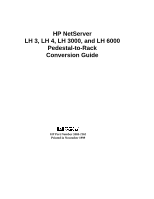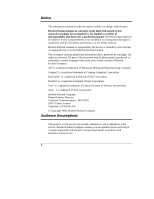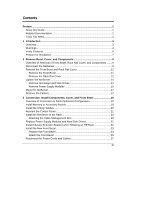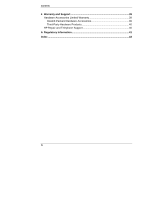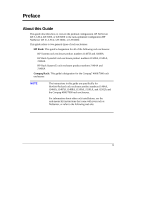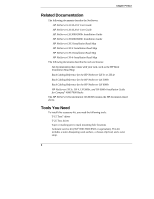HP LH4r Pedestal-to-Rack Conversion Guide
HP LH4r - NetServer - 256 MB RAM Manual
 |
View all HP LH4r manuals
Add to My Manuals
Save this manual to your list of manuals |
HP LH4r manual content summary:
- HP LH4r | Pedestal-to-Rack Conversion Guide - Page 1
HP NetServer LH 3, LH 4, LH 3000, and LH 6000 Pedestal-to-Rack Conversion Guide HP Part Number 5969-2162 Printed in November 1999 - HP LH4r | Pedestal-to-Rack Conversion Guide - Page 2
be liable for errors contained herein of its software on equipment Xeon is a trademark of Intel Corporation. Hewlett-Packard Company Network Server guide is for the person who installs, administers, and troubleshoots LAN servers. Hewlett-Packard Company assumes you are qualified in the servicing - HP LH4r | Pedestal-to-Rack Conversion Guide - Page 3
the Lifting Handles 20 Reorient the Control Panel 21 Install the NetServer in the Rack 24 Attaching the Cable Management Arm 29 Replace Power Supply Modules and Hard Disk Drives 31 Install Chassis Retention Bracket when Shipping an HP Rack 32 Install the New Front Bezel 33 Prepare the Front - HP LH4r | Pedestal-to-Rack Conversion Guide - Page 4
Contents 4 Warranty and Support 39 Hardware Accessories Limited Warranty 39 Hewlett-Packard Hardware Accessories 39 Third-Party Hardware Products 40 HP Repair and Telephone Support 40 A Regulatory Information 41 Index ...43 iv - HP LH4r | Pedestal-to-Rack Conversion Guide - Page 5
how to convert the pedestal configuration HP NetServer LH 3, LH 4, LH 3000, or LH 6000 to the rack-optimized configuration HP NetServer LH 3r, LH 4r, LH 3000r, or LH 6000r. This guide refers to two general types of rack enclosures: • HP Rack: This guide's designation for all of the following - HP LH4r | Pedestal-to-Rack Conversion Guide - Page 6
the HP NetServer LH 6000r • HP NetServer LH 3r, LH 4, LH 3000r, and LH 6000r Installation Guide for Compaq® 4000/7000 Racks The HP NetServer Documentation CD-ROM contains the HP documents listed above. Tools You Need To install this accessory kit, you need the following tools: • T-15 Torx® driver - HP LH4r | Pedestal-to-Rack Conversion Guide - Page 7
into the rack enclosure, refer to the following: • For a NetServer in an HP rack: your NetServer's user guide or installation guide • For a NetServer in a Compaq rack: HP NetServer LH 3r, LH 4r, LH 3000r, or LH 6000r Installation Guide for Compaq® 4000/7000 Racks For cabling details, refer to the - HP LH4r | Pedestal-to-Rack Conversion Guide - Page 8
bezel. 6. Install the slides in the rack, and install the NetServer in the rack. 7. Replace the power supply modules and hard disk drives. 8. For shipping HP racks, install the rack chassis retention bracket to secure the NetServer to the rear of the rack. 9. Install the bezel mounting hardware - HP LH4r | Pedestal-to-Rack Conversion Guide - Page 9
could result in serious injury to personnel or damage to the NetServer. The HP NetServer LH 3r weighs up to 115 pounds (73 kg) when fully loaded. The HP NetServer LH 4r weighs up to 176 pounds (80 kg) when fully loaded. The HP NetServer LH 3000r weighs up to 118 pounds (54 kg) when fully loaded - HP LH4r | Pedestal-to-Rack Conversion Guide - Page 10
HP NetServer LH 4r front bezel • Pentium® III Xeon label for HP NetServer LH 3000r or LH 6000r front bezel • Rack Cabling Reference for the HP NetServer LH 3r • Rack Cabling Reference for the HP NetServer LH 3000r and LH 6000r • HP NetServer LH 4r Rack Cabling Reference • HP NetServer LH 3, LH 4, LH - HP LH4r | Pedestal-to-Rack Conversion Guide - Page 11
right recessed brackets for the Compaq rack configuration • Mounting screws and hardware for the items listed above • HP NetServer LH 3, LH 4r, LH 3000r, and LH 6000r Installation Guide for Compaq® 4000/7000 Racks Prepare for Installation Gather the tools and the setup information you need before - HP LH4r | Pedestal-to-Rack Conversion Guide - Page 12
- HP LH4r | Pedestal-to-Rack Conversion Guide - Page 13
disk drives and the power supply modules. • Move the NetServer to a suitable work area. • Remove the casters. Disconnect the NetServer Do the following to power down the NetServer and disconnect it: 1. Back up your system. 2. Bring down the network properly. 3. Turn off power to the HP NetServer - HP LH4r | Pedestal-to-Rack Conversion Guide - Page 14
critical cooling airflow over some components, such as power supply modules, hard disk drives, and processor modules. Operating the system without the covers in place may result in failure of these components. If you open the HP NetServer LH 3/3r or LH 4/4r while it is operating, do not run it for - HP LH4r | Pedestal-to-Rack Conversion Guide - Page 15
to the screw securing the rack rail cover. Remove the Front Bezel The front bezel for the pedestal configuration connects to the front of the NetServer chassis with snap-in connectors at the top front of the chassis and tabs that fit into two slots on the bottom front of the - HP LH4r | Pedestal-to-Rack Conversion Guide - Page 16
Chapter 2 Remove Bezel, Cover, and Components Pull Here Bezel Lock Rack Rail Cover Figure 2-1. Remove Front Bezel Remove the Rack Rail Cover Remove the rack rail cover, as shown in Figure 2-2: 1. Unscrew the screw on the front of the cover. 2. Pull the cover forward and then sideways to - HP LH4r | Pedestal-to-Rack Conversion Guide - Page 17
Chapter 2 Remove Bezel, Cover, and Components 1 Unscrew Rack Rail Cover 3 2 Figure 2-2. Remove the Rack Rail Cover 13 - HP LH4r | Pedestal-to-Rack Conversion Guide - Page 18
. Take out power supplies and hot-swap hard disk drives before lifting the NetServer. The HP NetServer LH 3r weighs up to 115 pounds (73 kg) when fully loaded. The HP NetServer LH 4r weighs up to 176 pounds (80 kg) when fully loaded. The HP NetServer LH 3000r weighs up to 118 pounds (54 kg) when - HP LH4r | Pedestal-to-Rack Conversion Guide - Page 19
, Cover, and Components Ejector Handle Locking Latch Figure 2-3. Remove Hard Disk Drives From the NetServer Remove Power Supply Modules To remove the power supply modules, unscrew the modules and pull them away from the NetServer, as shown in Figure 2-4. Put them aside for later reinstallation - HP LH4r | Pedestal-to-Rack Conversion Guide - Page 20
Chapter 2 Remove Bezel, Cover, and Components Figure 2-4. Remove Power Supply Modules (Rear View of HP NetServer LH 3 Shown; Number of Power Supply Modules May Vary) 16 - HP LH4r | Pedestal-to-Rack Conversion Guide - Page 21
onto an empty work surface for easy access to the interior and to the face of the chassis. Rotate the NetServer so that Cover 1 is now on top, as shown in Figure 2-5. (Cover 2, which was the top of the pedestal configuration, becomes the right side of - HP LH4r | Pedestal-to-Rack Conversion Guide - Page 22
- HP LH4r | Pedestal-to-Rack Conversion Guide - Page 23
boards. • Install four lifting handles. • Reorient the control panel. • Install the NetServer in the rack. • Replace the power supply modules and hard disk drives. • Install the chassis retention bracket on an HP rack. • Install the new front bezel. • Reconnect the power cord(s) and external - HP LH4r | Pedestal-to-Rack Conversion Guide - Page 24
Chapter 3 Conversion: Install Components, Cover, and Front Bezel Install the Lifting Handles Install lifting handles for use when you mount the NetServer on the rack slides. The four handles mount two to a side. Use the provided screws to mount the handles, as shown in Figure 3-1. Figure 3-1. - HP LH4r | Pedestal-to-Rack Conversion Guide - Page 25
panel from the face of the chassis, as shown in Figure 3-2. A ribbon cable still connects it to the NetServer. Lock Pawl Control Panel Figure 3-2. Detach Control Panel from NetServer Chassis 3. Remove the lock pawl by squeezing the base until the tabs disengage from the mounting slots, as shown - HP LH4r | Pedestal-to-Rack Conversion Guide - Page 26
the reinstallation of the control panel, depending upon the rack in which the NetServer will reside. Refer to Figure 3-3. 5. Refer to Figure 3-3. Mount the control panel in the set of slots appropriate for your rack: ◊ Slots for the HP rack are on the right. ◊ Slots for the Compaq rack are on the - HP LH4r | Pedestal-to-Rack Conversion Guide - Page 27
mount the control panel, ensure that the ribbon cable goes completely back inside the NetServer. Do not damage the ribbon cable with the control panel. 6. Replace the two of slots appropriate for your rack: ◊ Slots for the HP rack are on the right. ◊ Slots for the Compaq rack are on the left. Compaq - HP LH4r | Pedestal-to-Rack Conversion Guide - Page 28
with the rack and either the Rack Cabling Reference for your HP NetServer. • To install into a Compaq Rack: Refer to the HP NetServer LH 3r, LH 4r, LH 3000r, and LH 6000r Installation Guide for Compaq® 4000/7000 Racks. For cabling instructions, refer to the documentation that came with the rack and - HP LH4r | Pedestal-to-Rack Conversion Guide - Page 29
up from the top of the unit below, marking the 20th and 22nd holes on all four columns, as described in the HP NetServer LH 3r, LH 4r, LH 3000r, and LH 6000r Installation Guide for Compaq® 4000/7000 Racks. 4. Install all bar nuts and rack nuts to hold the rack slides and bezel mounting hardware. For - HP LH4r | Pedestal-to-Rack Conversion Guide - Page 30
, Cover, and Front Bezel Right Rear Column of HP Rack Rack Nuts Hole 13 above Base Line Hole 9 above Base Line Figure 3-5. Position Rack Nuts for Chassis Retention Bracket 5. Install the rack slides (slide members). 6. Install the NetServer onto the rack slides. 7. Remove the four lifting - HP LH4r | Pedestal-to-Rack Conversion Guide - Page 31
equipment. The HP NetServer LH 3r weighs approximately 115 pounds (52 kg) after the hard disk drives and power supply modules are removed. The HP NetServer LH 4r weighs approximately 145 pounds (66 kg) after the hard disk drives and power supply modules are removed. The HP NetServer LH 3000r weighs - HP LH4r | Pedestal-to-Rack Conversion Guide - Page 32
and Front Bezel Latch Assembly Bezel Hinge Figure 3-6. Mounting Hardware for Front Bezel for HP Rack ◊ For the Compaq rack, the bezel mounting hardware is the left and hardware as described in the HP NetServer LH 3r, LH 4r, LH 3000r, and LH 6000r Installation Guide for Compaq® 4000/7000 Racks. 28 - HP LH4r | Pedestal-to-Rack Conversion Guide - Page 33
Figure 3-7. Mounting Hardware for Front Bezel for Compaq Rack Attaching the Cable Management Arm The Cable Management Arm for the HP NetServer can only be mounted on HP Systems racks. The HP NetServer Cable Management Arm allows the cables, including the power cords, to move in and out with the - HP LH4r | Pedestal-to-Rack Conversion Guide - Page 34
. 9. At the front of the rack, insert the screws through the flanges into the rack nuts and secure the HP NetServer to the front rack columns with a Torx T-25 driver. Each of the HP NetServer's two front flanges has two slots, which should line up with the rack nuts previously mounted on the rack - HP LH4r | Pedestal-to-Rack Conversion Guide - Page 35
available data cables into the back of the HP NetServer. Replace Power Supply Modules and Hard Disk Drives Do the following to replace the power supply modules and hot-swap hard disk drive modules: 1. Refer to the NetServer's user guide or installation guide to replace the power supply modules in - HP LH4r | Pedestal-to-Rack Conversion Guide - Page 36
Position the bracket as shown in Figure 3-9. Right Rear Column of HP Rack Hole 13 above Base Line Rack Nuts Hole 9 above Base Line Chassis Retention Bracket Figure 3-9. Screw Bracket to Rack and NetServer (Shown for HP NetServer LH 3r; Number of Power Supply Modules May Vary) NOTE The Chassis - HP LH4r | Pedestal-to-Rack Conversion Guide - Page 37
Compaq rack. Each assembly kit contains the new front bezel for the NetServer in the specific type of rack, as shown in Figure 3-10. Front Bezel for HP Rack Front Bezel for Compaq Rack Figure 3-10. Front Bezels for HP Rack and Compaq Rack Prepare the appropriate front bezel before you attach it - HP LH4r | Pedestal-to-Rack Conversion Guide - Page 38
the nameplate to the front bezel, as follows: ◊ For the HP rack front bezel, insert the tab at one end of the HP NetServer LH 3r. • Label reading "intel inside pentium II xeon" is for the HP NetServer LH 4r. • Label reading "intel inside® pentium III xeon" is for the HP NetServer LH 3000r and LH - HP LH4r | Pedestal-to-Rack Conversion Guide - Page 39
Chapter 3 Conversion: Install Components, Cover, and Front Bezel Attach the Front Bezel After the new front bezel is prepared, push it into place, as shown in Figure 3-11 or 3-12. Figure 3-11. Push Front Bezel into Place on HP Rack 35 - HP LH4r | Pedestal-to-Rack Conversion Guide - Page 40
Chapter 3 Conversion: Install Components, Cover, and Front Bezel Figure 3-12. Push Front Bezel into Place on Compaq Rack 36 - HP LH4r | Pedestal-to-Rack Conversion Guide - Page 41
the door of the rack, replace it. 2. Reconnect the AC power cord(s) and other external cables as described in the Rack Cabling Reference for your HP NetServer. 3. Attach the power cord retainer for each AC power cord, as shown in Figure 3-13. Squeeze the two long metal tabs toward each other, and - HP LH4r | Pedestal-to-Rack Conversion Guide - Page 42
- HP LH4r | Pedestal-to-Rack Conversion Guide - Page 43
. Hardware Accessories Limited Warranty Hewlett-Packard Hardware Accessories An HP NetServer Hardware Accessory is an HP hardware product that is specifically designated for use with HP NetServers; is added on or integrated into an HP NetServer in order to provide higher performance, capacity, or - HP LH4r | Pedestal-to-Rack Conversion Guide - Page 44
unit (such as LAN cabling)-are subject to standard per-incident travel and labor charges. HP Repair and Telephone Support Refer to the HP NetServer Warranty and Service/Support Booklet supplied with your HP NetServer system documentation for instructions on how to obtain HP repair and telephone - HP LH4r | Pedestal-to-Rack Conversion Guide - Page 45
A Regulatory Information For regulatory information pertaining to this HP accessory, please refer to the regulatory section of the user guide for the NetServer in which this accessory is installed. 41 - HP LH4r | Pedestal-to-Rack Conversion Guide - Page 46
- HP LH4r | Pedestal-to-Rack Conversion Guide - Page 47
, 21 D Disconnecting the NetServer, 11 Documentation, 2 Door of rack, 26, 39 G Getting help, 41 H Handles, lifting, 22, 28 Hardware accessories limited warranty, 41 Hardware repair warranty information for, 41 Help, 41 Hot-swap hard disk drives removing, 16 replacing, 33 HP rack bezel mounting - HP LH4r | Pedestal-to-Rack Conversion Guide - Page 48
replacing, 33 Powering down, 11 Processor label, 35 R Rack door, 26, 39 Rack enclosure types, 1 Rack installation into a Compaq rack, 26, 27 into an HP rack, 26, 27 Rack installation template, 27 Rack nuts, 27 Rack rail cover, 14 Rack slides, 27, 28 Recessed brackets, 30 Regulatory information, 43
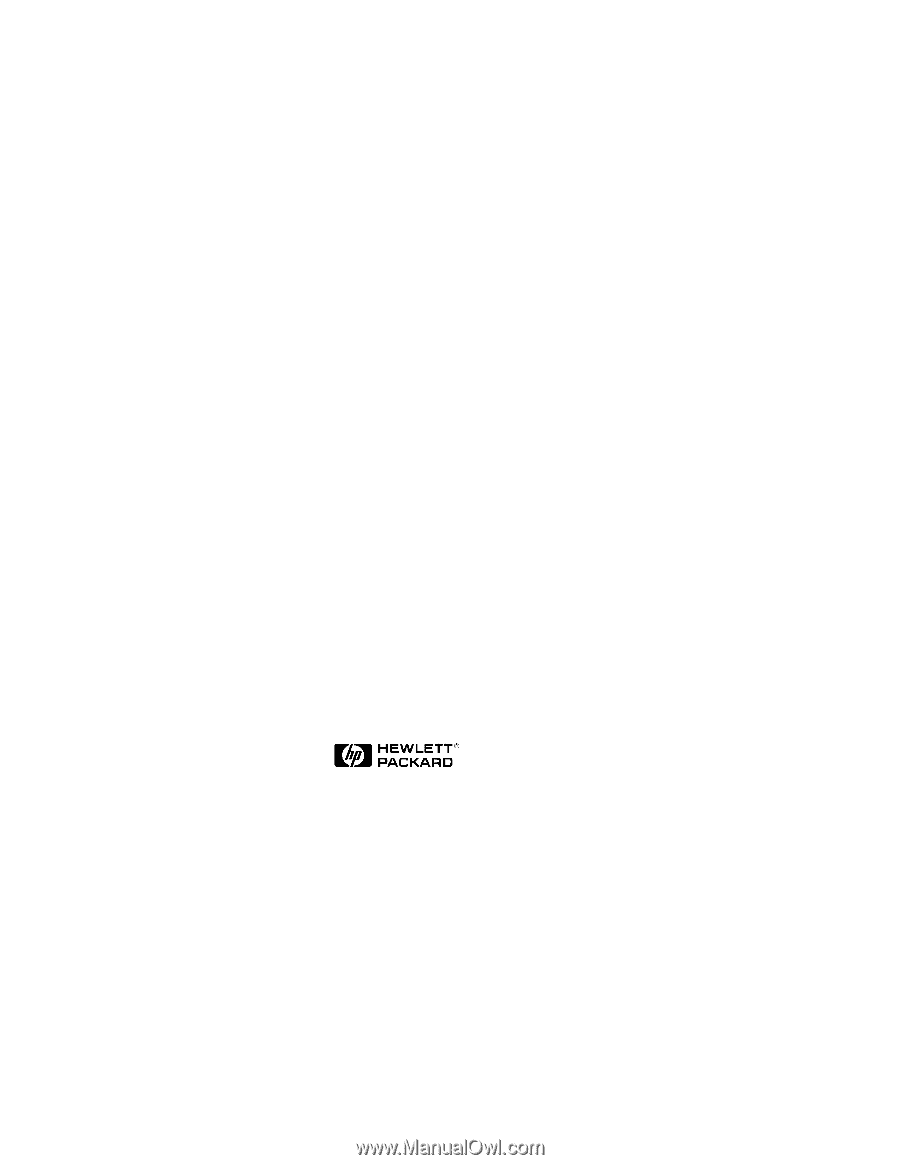
HP NetServer
LH 3, LH 4, LH 3000, and LH 6000
Pedestal-to-Rack
Conversion Guide
HP Part Number 5969-2162
Printed in November 1999