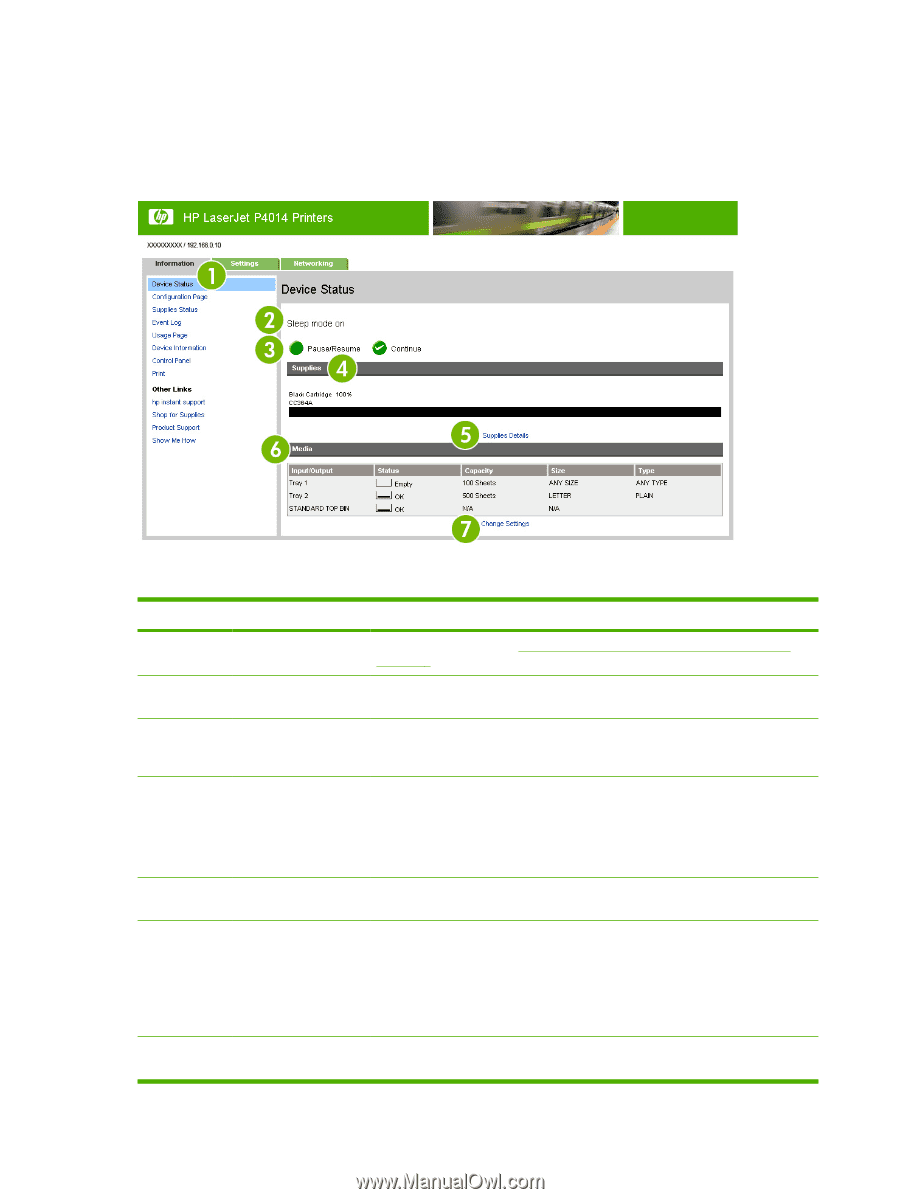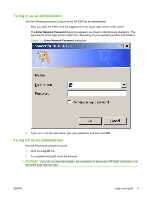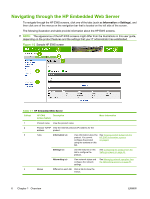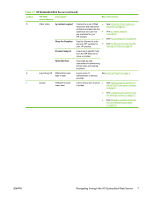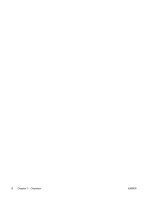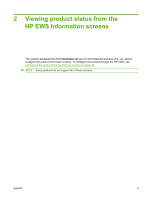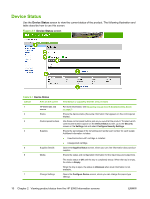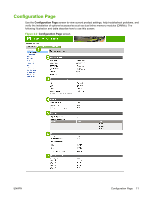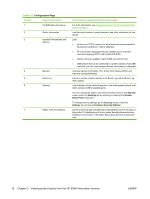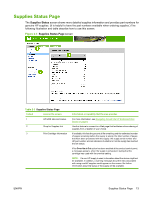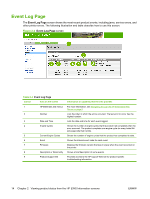HP LaserJet P4510 HP LaserJet P4010 and P4510 Series Printers Embedded Web Ser - Page 20
Device Status
 |
View all HP LaserJet P4510 manuals
Add to My Manuals
Save this manual to your list of manuals |
Page 20 highlights
Device Status Use the Device Status screen to view the current status of the product. The following illustration and table describe how to use this screen. Figure 2-1 Device Status screen Table 2-1 Device Status Callout Area on the screen Information or capability that the area provides 1 HP EWS tabs and For more information, see Navigating through the HP Embedded Web Server menus on page 6. 2 Status Shows the device status (the same information that appears on the control-panel display). 3 Control-panel buttons Use these control-panel buttons just as you would at the product. To select which control-panel buttons appear on the Device Status screen, go to the Security screen on the Settings tab and select Configure Security Settings. 4 Supplies Shows the percentage of life remaining and reorder part number for each supply. Additional information includes: ● Unauthorized/non-HP cartridge is installed ● Unsupported cartridge 5 Supplies Details Opens the Supplies Status screen, where you can view information about product supplies. 6 Media Shows the status and configuration information for the input trays and output bins. The media status is OK until the tray is completely empty. When the tray is empty, the status is Empty. When the tray is open, the status is Unknown when level information is not available. 7 Change Settings Opens the Configure Device screen, where you can change the paper-type settings. 10 Chapter 2 Viewing product status from the HP EWS Information screens ENWW