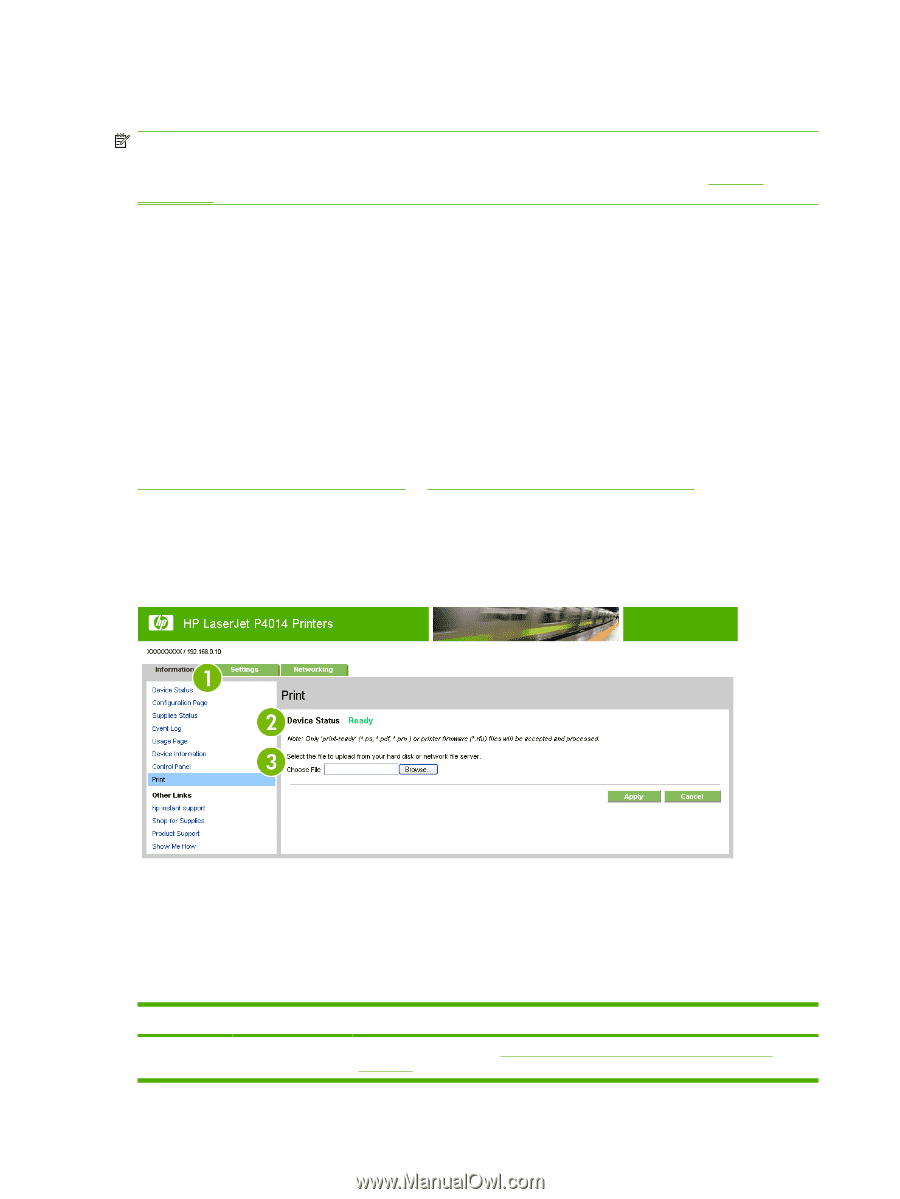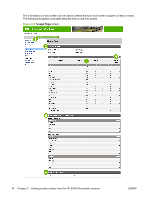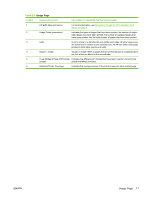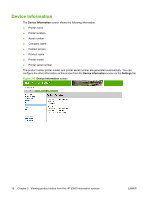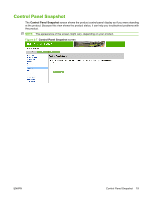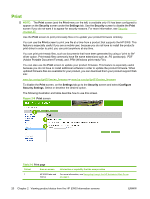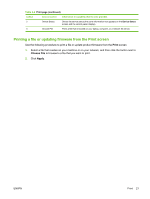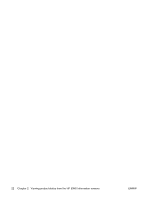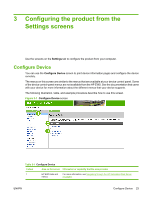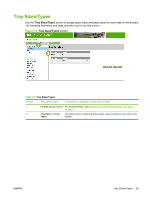HP LaserJet P4510 HP LaserJet P4010 and P4510 Series Printers Embedded Web Ser - Page 30
Print, Security, Settings, Con Security Settings - pdf
 |
View all HP LaserJet P4510 manuals
Add to My Manuals
Save this manual to your list of manuals |
Page 30 highlights
Print NOTE: The Print screen (and the Print menu on the left) is available only if it has been configured to appear on the Security screen under the Settings tab. Use the Security screen to disable the Print screen if you do not want it to appear for security reasons. For more information, see Security on page 35. Use the Print screen to print print-ready files or to update your product firmware remotely. You can use the Print screen to print one file at a time from a product that supports the HP EWS. This feature is especially useful if you are a mobile user, because you do not have to install the product's print driver in order to print; you can print anywhere at any time. You can print print-ready files, such as documents that have been generated by using a "print to file" driver option. Print-ready files commonly have file name extensions such as .PS (postscript), .PDF (Adobe Portable Document Format), and .PRN (Windows print-ready File). You can also use the Print screen to update your product firmware. This feature is especially useful because you do not have to install additional software in order to update the product firmware. When updated firmware files are available for your product, you can download them your product support Web site: www.hp.com/go/ljp4010series_firmware or www.hp.com/go/ljp4510series_firmware To disable the Print screen, on the Settings tab go to the Security screen and select Configure Security Settings. Select or deselect the desired option. The following illustration and table describe how to use this screen. Figure 2-8 Print screen Table 2-6 Print page Callout Area on screen Information or capability that the area provides 1 HP EWS tabs and For more information, see Navigating through the HP Embedded Web Server menus on page 6. 20 Chapter 2 Viewing product status from the HP EWS Information screens ENWW