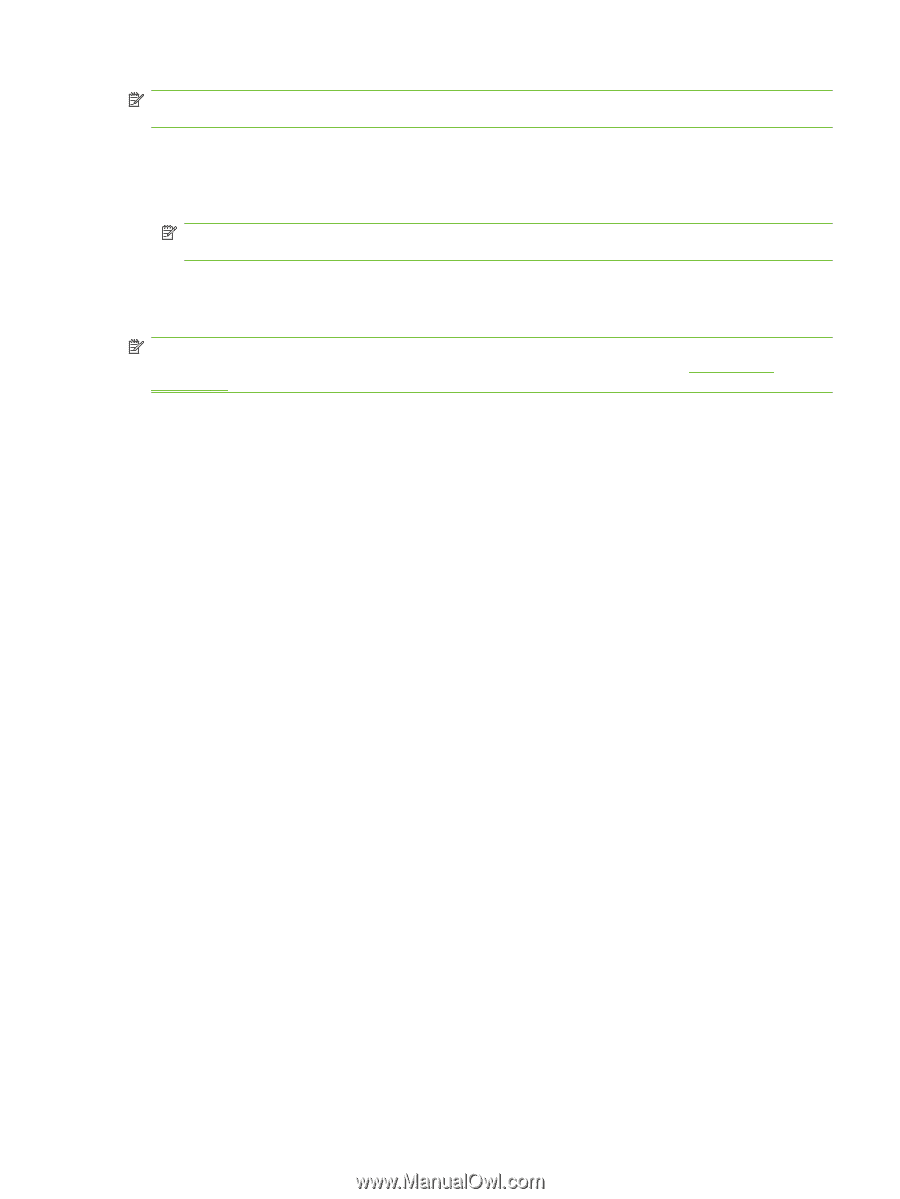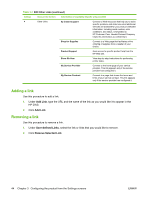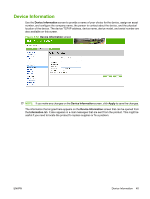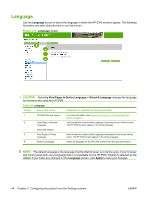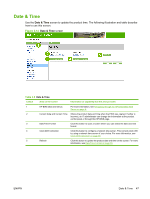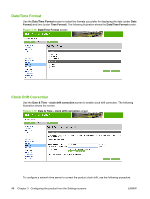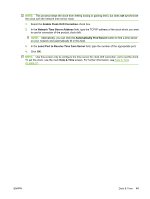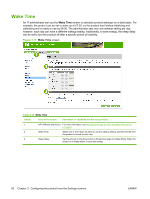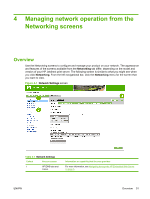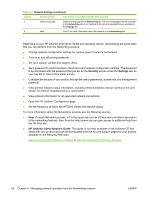HP LaserJet P4510 HP LaserJet P4010 and P4510 Series Printers Embedded Web Ser - Page 59
Enable Clock Drift Correction, Network Time Server Address, Automatically Find Server
 |
View all HP LaserJet P4510 manuals
Add to My Manuals
Save this manual to your list of manuals |
Page 59 highlights
NOTE: This process keeps the clock from drifting (losing or gaining time), but does not synchronize the clock with the network time server clock. 1. Select the Enable Clock Drift Correction check box. 2. In the Network Time Server Address field, type the TCP/IP address of the clock which you want to use for correction of the product clock drift. NOTE: Alternatively, you can click the Automatically Find Server button to find a time server on your network and automatically fill in this field. 3. In the Local Port to Receive Time from Server field, type the number of the appropriate port. 4. Click OK. NOTE: Use this screen only to configure the time server for clock drift correction, not to set the clock. To set the clock, use the main Date & Time screen. For further information, see Date & Time on page 47. ENWW Date & Time 49