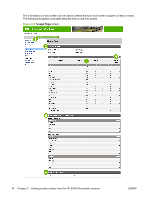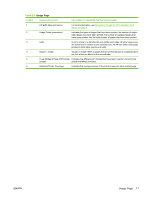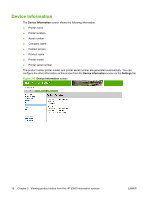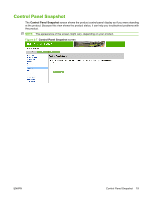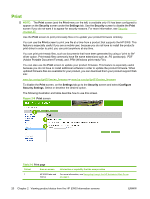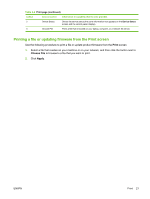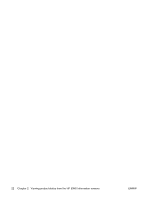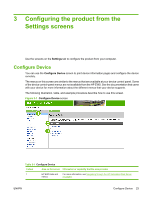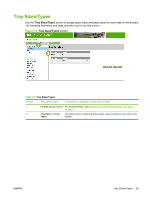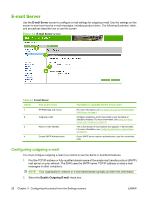HP LaserJet P4510 HP LaserJet P4010 and P4510 Series Printers Embedded Web Ser - Page 31
Printing a file or updating firmware from the Print screen, Print, Choose File, Apply
 |
View all HP LaserJet P4510 manuals
Add to My Manuals
Save this manual to your list of manuals |
Page 31 highlights
Table 2-6 Print page (continued) Callout Area on screen Information or capability that the area provides 2 Device Status Shows the device status (the same information that appears on the Device Status screen and the control-panel display). 3 Choose File Prints a file that is located on your laptop, computer, or a network file server. Printing a file or updating firmware from the Print screen Use the following procedure to print a file or update product firmware from the Print screen. 1. Select a file that resides on your machine or on your network, and then click the button next to Choose File to browse to a file that you want to print. 2. Click Apply. ENWW Print 21
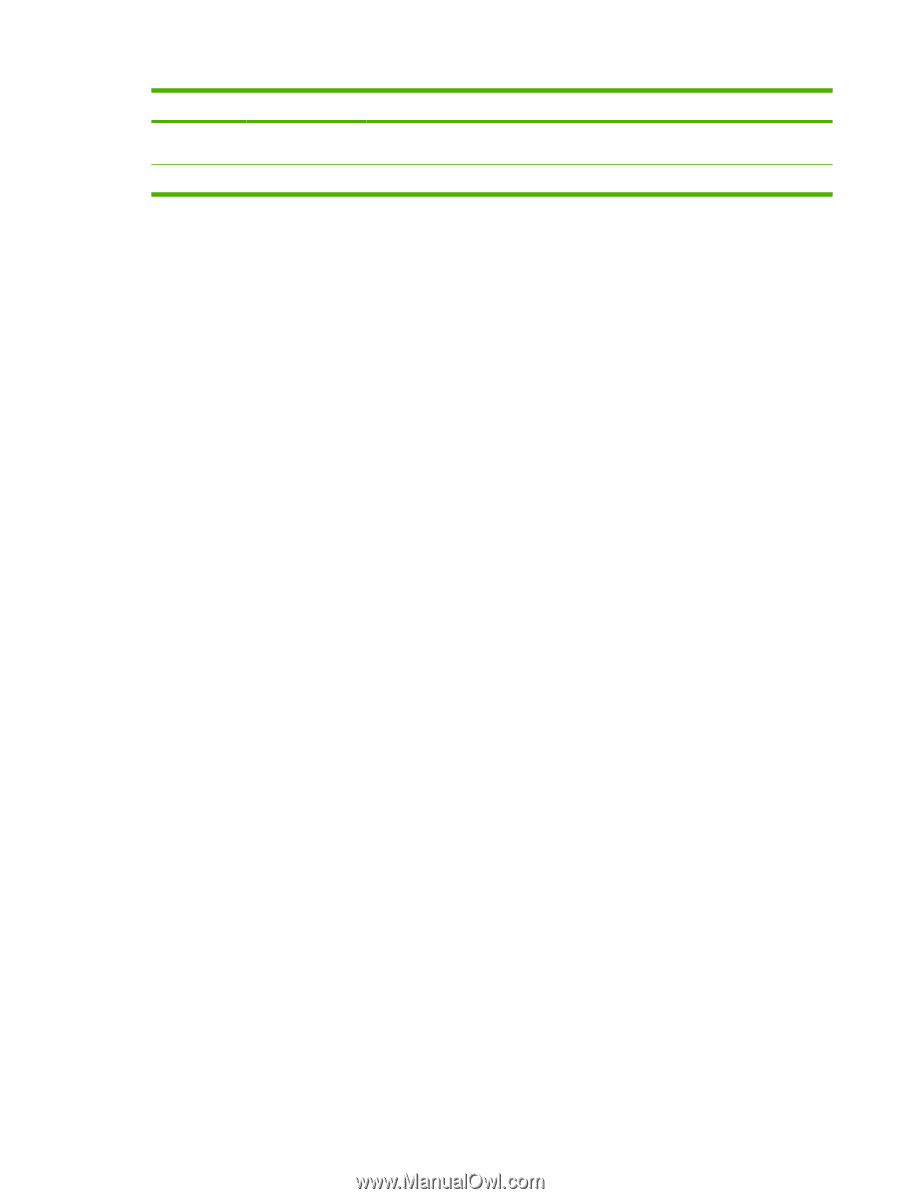
Callout
Area on screen
Information or capability that the area provides
2
Device Status
Shows the device status (the same information that appears on the
Device Status
screen and the control-panel display).
3
Choose File
Prints a file that is located on your laptop, computer, or a network file server.
Printing a file or updating firmware from the Print screen
Use the following procedure to print a file or update product firmware from the
Print
screen.
1.
Select a file that resides on your machine or on your network, and then click the button next to
Choose File
to browse to a file that you want to print.
2.
Click
Apply
.
Table 2-6
Print page (continued)
ENWW
Print
21