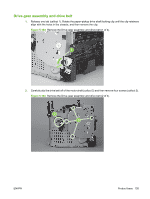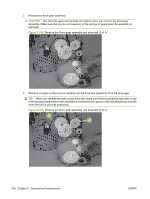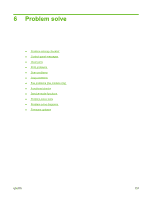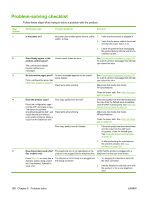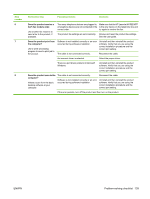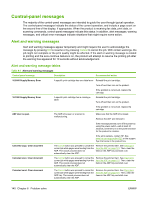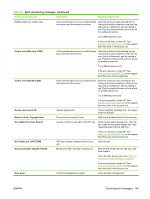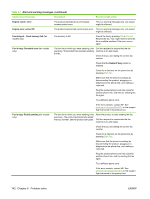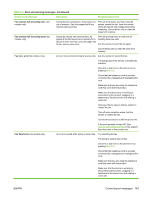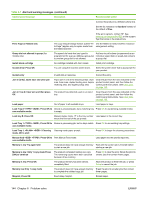HP M1522nf Service Manual - Page 158
Control-panel messages, Alert and warning messages - 10 1000 supply memory error
 |
UPC - 883585238880
View all HP M1522nf manuals
Add to My Manuals
Save this manual to your list of manuals |
Page 158 highlights
Control-panel messages The majority of the control-panel messages are intended to guide the user through typical operation. The control-panel messages indicate the status of the current operation, and include a page count on the second line of the display, if appropriate. When the product is receiving fax data, print data, or scanning commands, control-panel messages indicate this status. In addition, alert messages, warning messages, and critical error messages indicate situations that might require some action. Alert and warning messages Alert and warning messages appear temporarily and might require the user to acknowledge the message by pressing OK to resume or by pressing Cancel to cancel the job. With certain warnings, the job might not complete or the print quality might be affected. If the alert or warning message is related to printing and the auto-continue feature is on, the product will attempt to resume the printing job after the warning has appeared for 10 seconds without acknowledgement. Alert and warning message tables Table 6-1 Alert and warning messages Control panel message Description Recommended action 10.0000 Supply Memory Error A specific print cartridge has an e-label error. Reinstall the print cartridge. Turn off and then turn on the product. If the problem is not solved, replace the cartridge. 10.1000 Supply Memory Error A specific print cartridge has a missing elabel. Reinstall the print cartridge. Turn off and then turn on the product. If the problem is not solved, replace the cartridge. ADF door is open The ADF lid is open or a sensor is malfunctioning. Make sure that the ADF lid is closed. Remove the ADF and reinstall it. If the message persists, turn off the power by using the power switch, wait at least 30 seconds, and then turn on the power and wait for the product to initialize. If the error persists, contact HP. See www.hp.com/support/ljm1522 or the support flyer that came in the product box. Canceled copy. Clear document The Cancel button was pressed to cancel the current job while pages were feeding from the ADF. The cancel process does not automatically clear the ADF. Remove the jammed item. See Clear jams from the ADF on page 151. Then, clear the items in the ADF tray and start over. Canceled scan. Clear document The Cancel button was pressed to cancel the current job while pages were feeding from the ADF. The cancel process does not automatically clear the ADF. Remove the jammed item. See Clear jams from the ADF on page 151. Then, clear the items in the ADF tray and start over. Canceled send. Clear document The Cancel button was pressed to cancel the current job while pages were feeding from the ADF tray. The cancel process does not automatically clear the ADF. Remove the jammed item. See Clear jams from the ADF on page 151. Then, clear the items in the ADF tray and start over. 140 Chapter 6 Problem solve ENWW