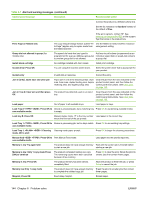HP M1522nf Service Manual - Page 167
Clear jams, Causes of jams, Too many sheets have accumulated in an output area - staples
 |
UPC - 883585238880
View all HP M1522nf manuals
Add to My Manuals
Save this manual to your list of manuals |
Page 167 highlights
Clear jams Causes of jams Occasionally, paper or other print media can become jammed during a print job. Some causes include the following events: ● The input trays are loaded improperly or overfilled, or the media guides are not set properly. ● Media is added to or removed from an input tray during a print job or an input tray is removed from the product during a print job. ● The cartridge door is opened during a print job. ● Too many sheets have accumulated in an output area, or sheets are blocking an output area. ● The print media that is being used does not meet HP specifications. See Information pages on page 36. ● The media is damaged or has foreign objects attached to it, such as staples or paper clips. ● The environment in which the print media was stored is too humid or too dry. See Information pages on page 36. ENWW Clear jams 149