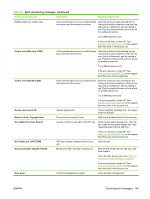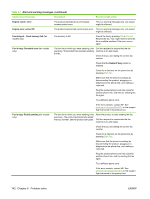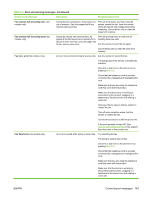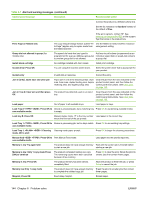HP M1522nf Service Manual - Page 164
No paper pickup, Press OK, Settings cleared, DATE/TIME - no fax detected
 |
UPC - 883585238880
View all HP M1522nf manuals
Add to My Manuals
Save this manual to your list of manuals |
Page 164 highlights
Table 6-1 Alert and warning messages (continued) Control panel message Description Recommended action If the error persists, contact HP. See www.hp.com/support/ljm1522 or the support flyer that came in the product box. No fax detected (fax models only) The product answered the incoming call but Allow the product to retry receiving the fax. did not detect that a fax machine was calling. Try a different phone cord. Plug the product phone cord into a jack for another phone line. If the error persists, contact HP. See www.hp.com/support/ljm1522 or the support flyer that came in the product box. No paper pickup, Press OK The product has failed to pick up a piece of media. Verify that the media was inserted far enough into the input tray. In tray 1, verify that the paper-length guide is in the correct position for the media size that you are using. Reload the media in the input tray and press OK to continue the job. If the error persists, contact HP. See www.hp.com/support/ljm1522 or the support flyer that came in the product box. Non-HP supply Installed A new supply has been installed that is not made by HP. This message appears for several seconds, and then the product returns to the Ready state. If you believe you purchased an HP supply, please call the HP fraud hotline at 1-877-219-3183. Service or repairs that are required as a result of using non-HP supplies is not covered under HP warranty. Order black Cartridge Print cartridge is low. Order a new print cartridge. Page too complex, press OK The product could not print the current page because of its complexity. Press OK to clear the message. Allow the product to finish the job, or press Cancel to cancel the job. Scanner reserved for PC scan A computer is using the product to create a scan. Wait until the computer scan has finished, or cancel the scan from the computer software, or press Cancel. Scanning error Cannot connect The product cannot transmit scan information Verify that the connection cable is not loose to a computer. or damaged. Replace the cable if necessary, and try the scan again. Settings cleared, DATE/TIME The product has cleared job settings. Re-enter any appropriate job settings. Used black cartridge in use alternates with A used printer cartridge has been installed or Press OK to return to the Ready state. moved. to accept, press OK 146 Chapter 6 Problem solve ENWW