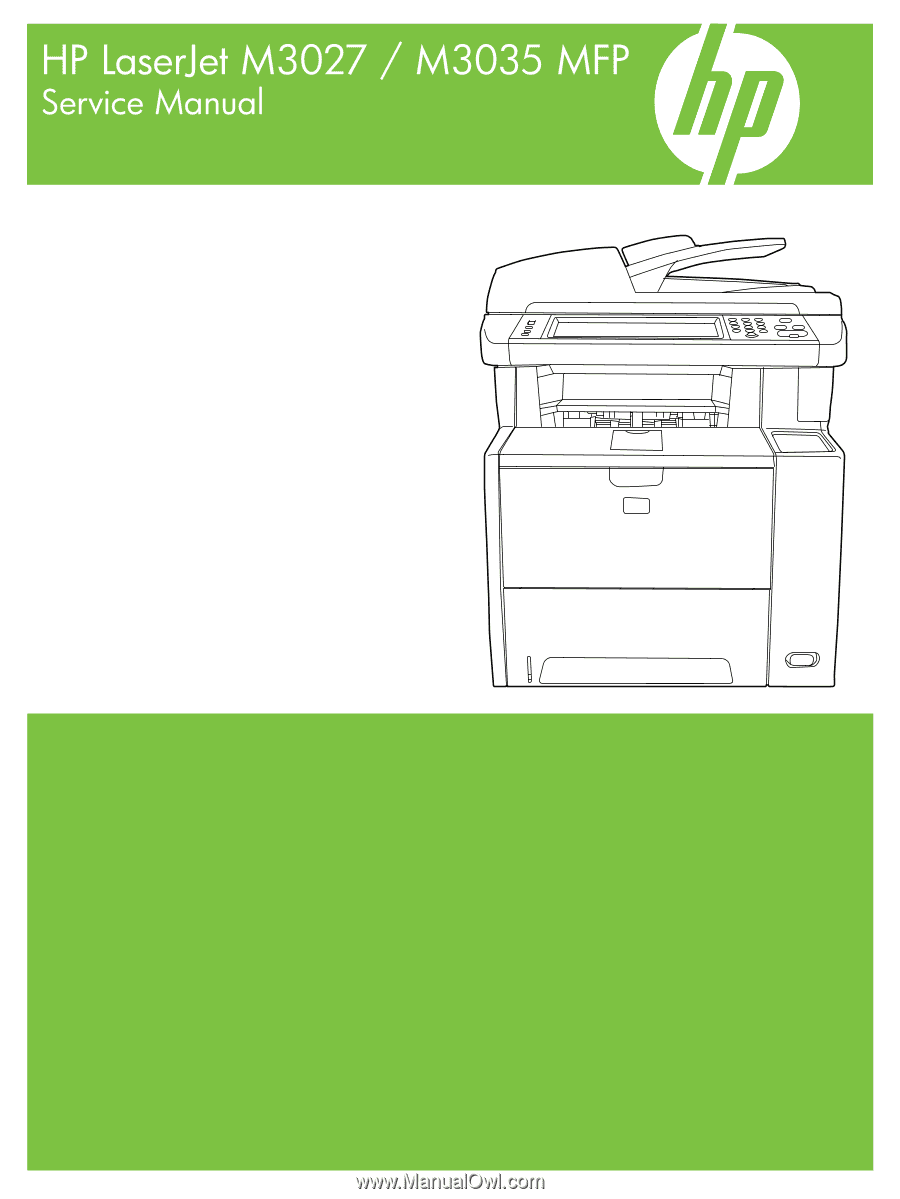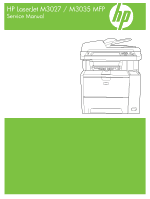HP M3027 Service Manual
HP M3027 - LaserJet MFP B/W Laser Manual
 |
UPC - 882780570054
View all HP M3027 manuals
Add to My Manuals
Save this manual to your list of manuals |
HP M3027 manual content summary:
- HP M3027 | Service Manual - Page 1
- HP M3027 | Service Manual - Page 2
- HP M3027 | Service Manual - Page 3
HP LaserJet M3027/M3035 Multifunction Service Manual - HP M3027 | Service Manual - Page 4
the express warranty statements accompanying such products and services. Nothing herein should be construed as constituting an additional warranty. HP shall not be liable for technical or editorial errors or omissions contained herein. Part number: CB414-90940 Edition 1, 10/2006 Trademark Credits - HP M3027 | Service Manual - Page 5
...5 Device parts ...5 Interface ports ...6 Device software ...7 Supported operating systems 7 Minimum system requirements 7 Supported printer drivers ...8 Select the correct printer driver 9 Universal printer drivers 9 Driver Autoconfiguration 9 Update Now ...9 HP Driver Preconfiguration - HP M3027 | Service Manual - Page 6
and Web site 39 Clean the device ...40 Clean the exterior ...40 Clean the ADF ...40 Clean the scanner lid backing 42 Clean the scanner glass ...43 Clean the fuser ...44 Clean spilled toner ...44 Management tools ...45 Use information pages ...45 Use the HP Easy Printer Care software 47 Open - HP M3027 | Service Manual - Page 7
Timing ...69 Print cartridge memory system ...73 5 Removal and replacement Chapter contents ...75 Introduction ...77 Removal and replacement strategy 77 Electrostatic discharge ...77 User-replaceable parts ...77 Required tools ...78 Before performing service 78 Parts removal order ...79 Automatic - HP M3027 | Service Manual - Page 8
shaft ...177 Cartridge door ...179 Transfer roller ...182 Registration assembly ...183 Tray 1 pickup roller ...186 Tray 2 pickup roller ...187 Separation pad ...189 6 Troubleshooting Chapter contents ...191 Troubleshooting process ...192 Troubleshooting tree ...192 Troubleshooting flowchart 193 - HP M3027 | Service Manual - Page 9
HP Web site 239 Transfer the new firmware to the device 240 Use FTP to upgrade the firmware on a network connection 240 Use HP Web Jetadmin to upgrade the firmware 241 Use MS-DOS commands to upgrade the firmware 242 Upgrade the HP Jetdirect firmware 242 Troubleshoot general printing problems - HP M3027 | Service Manual - Page 10
Covers ...274 Internal components ...276 Tray 2 pickup assembly ...290 Alphabetical parts list ...292 Numerical parts list ...302 Appendix A Supplies and accessories Order parts, accessories, and supplies 314 Order directly from HP ...314 Order through service or support providers 314 viii ENWW - HP M3027 | Service Manual - Page 11
utilities, drivers, and electronic information 322 HP direct ordering for accessories or supplies 322 HP service information ...322 HP service agreements 322 HP Easy Printer Care software 323 HP support and information for Macintosh computers 323 HP maintenance agreements ...324 On-site service - HP M3027 | Service Manual - Page 12
Material restrictions ...334 Disposal of waste equipment by users in private households in the European Union .... 335 Material Safety Data Sheet (MSDS 335 For more information ...335 Telecom statement ...337 Declaration of conformity ...338 - HP M3027 | Service Manual - Page 13
1 Product Information Chapter contents ● Device configurations ● Features ● Walkaround ● Device software ● Media specifications ENWW Chapter contents 1 - HP M3027 | Service Manual - Page 14
Device configurations HP LaserJet M3027 HP LaserJet M3027x ● Prints up to 27 pages-per- HP LaserJet M3027, plus: minute (ppm) on letter-sized media, and up to 25 ppm on ● Automatic two-sided A4-sized media printing accessory ● 256 megabytes (MB) total of ● 33.6 kpbs analog fax random access - HP M3027 | Service Manual - Page 15
information about toner level, page count, and estimated pages remaining. ● The product checks for an authentic HP print cartridge at cartridge installation. ● Internet-enabled supply-ordering capabilities (using HP Easy Printer Care software) Accessibility ● The online user guide is compatible - HP M3027 | Service Manual - Page 16
Feature Description ● All doors and covers can be opened by using one hand. ● Media can be loaded in tray 1 by using one hand. 4 Chapter 1 Product Information ENWW - HP M3027 | Service Manual - Page 17
Walkaround Device parts Before using the product, familiarize yourself with its components. 12 13 6 5 11 7 4 14 8 3 10 2 9 1 1 Optional tray 3 2 Tray 2 3 Tray 1 (pull to open) 4 Latch to open the front door (provides access to the print cartridge) 5 Top output bin 6 Control panel 7 - HP M3027 | Service Manual - Page 18
Interface ports 1 2 3 4 5 6 7 1 Fax port (HP LaserJet M3027x and HP LaserJet M3035xs only) 2 Network connection 3 Foreign interface harness (FIH) port 4 Type A Hi-Speed USB 2.0 connection for adding accessories 5 Power connection 6 Type B Hi-Speed USB 2.0 connection for - HP M3027 | Service Manual - Page 19
started guide for installation instructions. The printing system includes software for end users and network administrators, and printer drivers for access to the device features and communication with the computer. NOTE For a list of printer drivers and updated HP printer software, go to www.hp.com - HP M3027 | Service Manual - Page 20
-bit), download the PCL 6 driver from www.hp.com/go/LJM3027mfp_software or www.hp.com/go/ LJM3035mfp_software. 4 For Linux, download the postscript level 3 emulation driver from www.hp.com/go/linuxprinting. The printer drivers include online Help that has instructions for common printing tasks and - HP M3027 | Service Manual - Page 21
(IT) administrators can preconfigure the printing and default settings for HP printer drivers before installing the drivers in the network environment. For more information, see the HP Driver Preconfiguration Support Guide, which is available at www.hp.com/go/hpdpc_sw. ENWW Device software 9 - HP M3027 | Service Manual - Page 22
Properties in the Print dialog box to open the printer driver. Settings changed in the Printer Properties dialog box do not override settings anywhere else in the printing software. ● Default printer driver settings: The default printer driver settings determine the settings used in all print jobs - HP M3027 | Service Manual - Page 23
the and Server 2003 software program, click Print. 1. Click Start, click Settings, 1. Click Start, click Settings, and then click Printers or and then click Printers or Printers and Faxes. Printers and Faxes. 2. Select the driver, and then 2. Right-click the driver icon, click Properties - HP M3027 | Service Manual - Page 24
system software includes the following components: ● PostScript Printer Description (PPD) files The PPDs, in combination with the Apple PostScript printer drivers, provide access to device features. Use the Apple PostScript printer driver that comes with the computer. ● HP Printer Utility Use the HP - HP M3027 | Service Manual - Page 25
-based management tool for HP Jetdirect-connected printers within your intranet, and it should be be installed only on the network administrator's computer. To download a current version of HP Web Jetadmin and for the latest list of supported host systems, visit www.hp.com/go/webjetadmin. When - HP M3027 | Service Manual - Page 26
● Using HP online troubleshooting and maintenance tools You can use the HP Easy Printer Care software when the device is directly connected to your computer or when it is connected to a network. To download the HP Easy Printer Care software, go to www.hp.com/go/easyprintercare. Supported operating - HP M3027 | Service Manual - Page 27
specified in the user guide and in theHP LaserJet Printer Family Print Media Guide, which is available for download athttp://www.hp.com/support/ljpaperguide. Always test paper before buying large quantities. CAUTION Using media that does not meet HP specifications can cause problems for the device - HP M3027 | Service Manual - Page 28
does not meet specifications will cause lower HP LaserJet printers. ● Do not use any media that produces hazardous emissions, or that melts, offsets, or discolors when exposed to the temperature of the fuser fuser. To order HP LaserJet printing supplies, see Order parts, accessories, and - HP M3027 | Service Manual - Page 29
manual can cause the following problems user guide and in the HP LaserJet Printer Family Print Media Guide, which is available for download at www.hp.com/support/ljpaperguide. Always test paper before buying large quantities. CAUTION Using media that does not meet HP specifications can cause problems - HP M3027 | Service Manual - Page 30
(duplex) printing is available with the HP LaserJet M3027x, HP LaserJet M3035, and HP LaserJet M3035xs models. Manual 2-sided printing. Most of the supported media sizes and types listed for printing from tray 1 can be manually duplexed. See the user guide for more information. 18 Chapter 1 Product - HP M3027 | Service Manual - Page 31
Supported media types Table 1-3 Tray 1 media types Type Dimensions Weight or use with HP LaserJet printers. This printer can detect transparencies that were not designed for use with HP LaserJet printers. For more information, see the user guide. Table 500 sheets ENWW Media specifications 19 - HP M3027 | Service Manual - Page 32
20 Chapter 1 Product Information ENWW - HP M3027 | Service Manual - Page 33
2 Installation and configuration Chapter contents ● Site preparation ● Install trays ● Install supplies ● Install accessories ENWW Chapter contents 21 - HP M3027 | Service Manual - Page 34
Site preparation Location specifications Place the access and ventilation. (See Table C-2 Printer dimensions with all doors and trays fully space requirements.) Operating environment Environmental condition Temperature (device and print cartridge) Relative humidity Recommended 17° to 25°C (63° to - HP M3027 | Service Manual - Page 35
of paper, up to 75 transparencies, up to 50 sheets of labels, or up to 10 envelopes. For information about loading special media, see the user guide. 1. Open tray 1 by pulling the front cover down. 2. Slide out the plastic tray extender. If the media that is being loaded is longer than 229 - HP M3027 | Service Manual - Page 36
they lightly touch the media stack on both sides without bending it. Make sure that the media fits under the tabs on the media-width guides. NOTE Do not add media to tray 1 while the device is printing. This could cause a jam. Do not close the front door when the device - HP M3027 | Service Manual - Page 37
Load tray 2 and optional tray 3 Trays 2 and 3 support only paper. For supported paper sizes, see Media specifications on page 15. 1. Pull the tray out of the device and remove any paper. 2. On the rear paper-length guide, press the tab and slide it so that the pointer matches the paper size that you - HP M3027 | Service Manual - Page 38
in the tray and make sure that it is flat at all four corners. Keep the paper below the height tabs on the paper-length guide in the rear of the tray. 5. Push down on the paper to lock the metal paper-lift plate in place. 6. Slide the tray into the - HP M3027 | Service Manual - Page 39
at www.hp.com/support/LJM3027mfp or www.hp.com/support/LJM3035mfp. NOTE Hewlett-Packard recommends the use of HP products in this device. Use of nonHP products may cause problems requiring service that is not covered by the HP warranty or service agreements. Change the print cartridge When a print - HP M3027 | Service Manual - Page 40
for recycling. 4. Grasp both sides of the print cartridge and distribute the toner by gently rocking the print cartridge. CAUTION Do not touch the shutter or the surface of the roller. 5. Remove the shipping tape from the new print cartridge. Discard the shipping tape according to local regulations - HP M3027 | Service Manual - Page 41
cartridge in the box in which the new cartridge arrived. See the enclosed recycling guide for recycling instructions. 8. If you are using a non-HP print cartridge, check the device control panel for further instructions. For additional help, go to www.hp.com/support/LJM3027mfp or www.hp.com/support - HP M3027 | Service Manual - Page 42
, either wear an antistatic wrist strap or frequently touch the surface of the DIMM antistatic package, then touch bare metal on the device. The HP LaserJet M3027/M3035 devices come with one DIMM slot. If desired, you can replace a DIMM installed in the slot with a higher memory DIMM. If you have - HP M3027 | Service Manual - Page 43
3. Remove the right side panel by sliding it towards the rear of the device until the side slides from the device. 4. Open the access door by pulling on the metal tab. 5. Remove the DIMM from the antistatic package. CAUTION To reduce the possibility of damage caused by static electricity, always - HP M3027 | Service Manual - Page 44
6. Hold the DIMM by the edges, and align the notches on the DIMM with the DIMM slot. (Check that the locks on each side of the DIMM slot are open.) 7. Press the DIMM straight into the slot, and press firmly. Make sure the locks on each side of the DIMM snap into place. NOTE To remove a DIMM, first - HP M3027 | Service Manual - Page 45
8. Close the access door, and press firmly until it snaps into place. 9. To replace the right side panel, line up the alignment arrows and slide the panel toward the front of the device until it latches into place. 10. Reconnect the interface cable(s) and the power cord. 11. Turn the device on. - HP M3027 | Service Manual - Page 46
after the device has gone through the startup sequence. If an error message appears, a DIMM might have been incorrectly installed. See Control Enable memory for Windows 1. On the Start menu, Settings, and Printers or Printers and Faxes. 2. Select this device and select Properties. 3. On the Configure - HP M3027 | Service Manual - Page 47
print server cards Follow these procedures to install or remove an EIO card. Install an HP Jetdirect print server card 1. Turn off the device. 2. Remove the two screws and cover plate from the EIO slot on the back of the device. - HP M3027 | Service Manual - Page 48
. See Use information pages on page 45. NOTE When you print a configuration page, an HP Jetdirect configuration page that contains network configuration and status information also prints. Remove an HP Jetdirect print server card 1. Turn off the device. 2. Disconnect the network cable from the - HP M3027 | Service Manual - Page 49
3 Maintenance Chapter contents ● Manage supplies ● Clean the device ● Management tools ENWW Chapter contents 37 - HP M3027 | Service Manual - Page 50
toner. Approximate print-cartridge replacement intervals Print cartridge Page count Black (Q7551A) 6,500 pages1 Black (Q7551X) 13,000 pages 1 Approximate life is based on 2,000 pages per month. Approximate time period1 3 months 6 months To order supplies online, go to www.hp.com/support - HP M3027 | Service Manual - Page 51
by a non-HP print cartridge is not covered under the HP warranty and service agreements. To install a new HP print cartridge, see Change the print cartridge on page 27. To recycle the used cartridge, follow the instructions included with the new cartridge. Print-cartridge authentication The device - HP M3027 | Service Manual - Page 52
of toner and paper accumulate inside the device. This can cause print-quality problems during printing. Cleaning the device eliminates or reduces these problems. Clean the paper path and print-cartridge areas every time that you change the print cartridge or whenever print-quality problems occur - HP M3027 | Service Manual - Page 53
4. Remove the assembly, and then wipe the assembly with a soft, dry, lint-free cloth. 5. Replace the assembly, with the largest roller down, in the upright holder, and then press until the assembly snaps into place. 6. Make sure that both sides of the assembly are secured by the blue hooks. 7. Lower - HP M3027 | Service Manual - Page 54
use isopropyl alcohol to dampen the cloth or sponge, and then wipe the backing thoroughly with a damp cloth to remove any residual alcohol. 42 Chapter 3 Maintenance ENWW - HP M3027 | Service Manual - Page 55
lid. 2. Clean the glass by using a damp, lint-free cloth. CAUTION Do not use abrasives, acetone, benzene, ammonia, ethyl alcohol, or carbon tetrachloride on any part of the device; these can damage the device. Do not place liquids directly on the glass. They might seep under it and damage the device - HP M3027 | Service Manual - Page 56
Calibration/Cleaning. 4. Touch Create Cleaning Page. The device prints a cleaning page. 5. Follow the instructions printed on the cleaning page. Clean spilled toner If you spill toner on your clothes, wash them in cold water. Hot water sets the toner into the fabric. 44 Chapter 3 Maintenance ENWW - HP M3027 | Service Manual - Page 57
below provides the instructions for printing and possible values, see the user guide. 1. From the Home screen, HP Jetdirect print server or an optional hard disk drive, additional configuration pages print that provide information about those devices. Supplies status page Shows print-cartridge toner - HP M3027 | Service Manual - Page 58
print the corresponding report: ● Fax Activity Log ● Fax Call Report ● Billing Codes Report ● Blocked Fax List ● Speed Dial List 5. Touch Print. For more information, see the fax guide that came with the device. which fonts reside on a hard disk accessory or DIMM. 46 Chapter 3 Maintenance ENWW - HP M3027 | Service Manual - Page 59
up alerts. ● Gain access to problem-solving and maintenance tools. You can use the HP Easy Printer Care software when the device is directly connected to the site associated with the link. Open the HP Easy Printer Care software Use one of the following methods to open HP Easy Printer Care software: - HP M3027 | Service Manual - Page 60
recycling information. Support tab ● Provides device information, including alerts for items needing attention. Provides help information ● Provides links to troubleshooting and maintenance tools. and links Find Other Printers window Allows you to add more printers to your printer list Clicking - HP M3027 | Service Manual - Page 61
When the device is directly connected to a computer, use the HP Easy Printer Care software to view the device status. ● View device control status information supplies events ● View and change network configuration ● View support content that is specific to the current state of the device To use the - HP M3027 | Service Manual - Page 62
HP supplies, with 0 percent indicating that a supply is empty. This page also provides supplies part numbers. To order new supplies, click Order Supplies in the Other Links area on the left side of the window. ● Event log: Shows a list of all device events and errors specific Web site. This - HP M3027 | Service Manual - Page 63
links that connect you to the Internet ● ● HP Instant Support™: Connects you to the HP Web site to help you find solutions. This service analyzes your device error log and configuration information to provide diagnostic and support information specific to your device. Order Supplies: Connects to - HP M3027 | Service Manual - Page 64
want. The HP Web Jetadmin software can automatically notify you when new plug-ins are available. On the Product Update page, follow the directions to automatically connect to the HP Web site. If installed on a host server, HP Web Jetadmin is available to any client through a supported Web browser - HP M3027 | Service Manual - Page 65
HP Printer Utility consists of pages that you open by clicking in the Configuration Settings list. The following table describes the tasks that you can perform from these pages. Item Configuration Page Supplies Status HP Support File Upload Upload Fonts Firmware Update Duplex Mode Economode & Toner - HP M3027 | Service Manual - Page 66
54 Chapter 3 Maintenance ENWW - HP M3027 | Service Manual - Page 67
4 Theory of operation Chapter contents ● Basic operation ● Internal components ● Timing ● Print cartridge memory system ENWW Chapter contents 55 - HP M3027 | Service Manual - Page 68
-formation system Figure 4-1 Block diagram on page 56 illustrates the relationships between the systems. ENGINE CONTROL UNIT HOST COMPUTER ADF/SCANNER CONTROL PANEL DISK DRIVE FAX ACCESSORY Figure 4-1 Block diagram 56 Chapter 4 Theory of operation ENWW - HP M3027 | Service Manual - Page 69
ADF fails, it can be replaced as a whole-unit replacement part. Sensors in the ADF The ADF contains the following sensors: page before sending a page through the ADF and the end of the page after feeding/scanning is complete. ● Paper-present sensor. Detects whether a document is present in the ADF. - HP M3027 | Service Manual - Page 70
The scanner replacement part does not include the ADF or the control panel. The scanner is a carriage-type platen scanner, which includes the frame, glass, an internal powersupply, a scanner-controller PCA, and internal electronics and firmware. The ADF and control panel are attached to the scanner - HP M3027 | Service Manual - Page 71
4-4 Formatter connections 1 Disk drive power 2 Disk drive interface 3 ECU power 4 ECU interface 5 ADF/scanner interface 6 Control panel interface 7 Fax accessory interface ENWW 8 9 10 11 8 Network port 9 FIH port 10 Type A Hi-Speed USB 2.0 connection for adding accessories 11 - HP M3027 | Service Manual - Page 72
supply circuit on the ECU. Rear output bin Output bin LASER/SCANNER SYSTEM Scanning mirror Laser diode BD circuit Scanner motor IMAGE Primary charging FORMATION roller SYSTEM Developing unit Fuser PhotoCleaning unit sensitive drum Transfer charging roller Duplex feed unit Tray 2 Tray - HP M3027 | Service Manual - Page 73
Cartridge Fans Formatter Low-voltage power supply circuit Fuser control circuit Memory tag control circuit Fan motor drive control circuit ECU CPU IC401 Video IF control circuit High-voltage control circuit Laser control circuit Scanner motor control circuit Sequence control circuit Laser driver - HP M3027 | Service Manual - Page 74
jam has occurred and alerts the formatter. The following components work together to feed media through the device: ● M1, main motor ● M2, fuser motor ● SL1, tray 1 pickup solenoid ● SL2, tray 2 pickup solenoid ● PS502, duplexer media-detection sensor ● Output-bin-full sensor ● PS901, top-of-page - HP M3027 | Service Manual - Page 75
Laser/scanner system The laser/scanner system receives video signals from the ECU and the formatter and converts the signals into latent images on the photosensitive drum. Figure 4-9 Laser/scanner system ENWW Basic operation 63 - HP M3027 | Service Manual - Page 76
the interaction of several different technologies, including electronics, optics, and electrophotographics, to provide a printed page. Figure 4-10 Print cartridge diagram Each process functions independently and must be coordinated with the other device processes. Image formation consists of the - HP M3027 | Service Manual - Page 77
beam scans the photosensitive drum to neutralize negative charges on parts of the drum. An electrostatic latent image is formed on the drum where negative charges were neutralized. Step 3: Developing The developing cylinder comes in contact with the photosensitive drum to deposit toner - HP M3027 | Service Manual - Page 78
latent image. The image on the drum becomes visible because of the toner. Step 4: Transfer The transfer charging roller, to which a dc When the print media comes in contact with the photosensitive drum, the toner is transferred to the print media. Photosensitive drum Media Transfer roller Figure - HP M3027 | Service Manual - Page 79
The dc negative bias applied to the fusing film strengthens the holding force of the toner on the print media and prevents the toner from scattering. Figure 4-16 Fusing Step 7: Drum cleaning The cleaning blade scrapes the residual toner off of the photosensitive drum and deposits it into the waste - HP M3027 | Service Manual - Page 80
output-bin delivery roller 2 Fusing roller 3 Laser/scanner 4 Photosensitive drum 5 Print cartridge 6 Registration shutter 7 Tray 1 pickup roller 8 Tray 1 separation pad 9 Tray 16 Oblique roller 17 Fuser pressure-roller 18 Fuser delivery-roller 68 Chapter 4 Theory of operation ENWW - HP M3027 | Service Manual - Page 81
cartridge. Clears potential drive from the drum surface and cleans the transfer roller. SeeTable 4-2 Power-on sequence on page 72 for a complete description of the WAIT (power-on) period. Also see Figure 4-20 Timing diagram, HP LaserJet M3027 the media. transfers the toner image to the media. - HP M3027 | Service Manual - Page 82
Power ON Initialize Wait Failure Standby Print Jam Door open Figure 4-19 Operational sequences 70 Chapter 4 Theory of operation ENWW - HP M3027 | Service Manual - Page 83
Timing 71 Figure 4-20 Timing diagram, HP LaserJet M3027/M3035 ENWW SEQUENCE Power Switch ON WAIT 1 Print Command 2 Main Motor (M1) 3 Fuser Heater (H1) 4 Fuser Motor (M2) 5 Scanner Motor(M3) 6 Cassette Pickup Solenoid (SL1) 7 Tray 1 Pickup Solenoid (SL2) 8 Paper Feeder Pickup Solenoid (SL3) 9 Top - HP M3027 | Service Manual - Page 84
for residual media Main motor initial drive Fuser heater initial drive. The fuser heater reaches a surface temperature of 120°C. Fuser-motor initial drive Laser/scanner-motor initial drive High-voltage control Detection of the presence of a print cartridge Cleaning of the transfer roller after the - HP M3027 | Service Manual - Page 85
memory system The memory tag is a nonvolatile memory built into the print cartridge. The cartridge usage condition is detected as the engine controller reads or writes the data stored on the memory tag. The engine controller renews the information in - HP M3027 | Service Manual - Page 86
74 Chapter 4 Theory of operation ENWW - HP M3027 | Service Manual - Page 87
Fax accessory ● Disk drive ● Formatter ● Stapler ● Stapler power-supply ● Right-side fan ● Engine control unit (ECU) ● Left-side riser ● Fuser ● Laser/scanner ● Access plate ● Oblique-roller assembly ● Left-side fan ● High-voltage power supply (HVPS) ● Feed-guide assembly ● Main - HP M3027 | Service Manual - Page 88
● Pickup assembly ● Tray 1 media-present sensor and top-of-page sensor ● E-label reader (memory tag) ● Face-down-roller shaft ● Cartridge door ● Transfer roller ● Registration assembly ● Tray 1 pickup roller ● Tray 2 pickup roller ● Separation pad 76 Chapter 5 Removal and replacement ENWW - HP M3027 | Service Manual - Page 89
service the device at an ESD-protected workstation, or use an ESD mat. Watch for the ESD symbol (shown at left) to identify the parts that are sensitive to ESD. Protect these parts by using an ESD wrist strap and by placing ESD-sensitive parts into protective ESD pouches. User-replaceable parts - HP M3027 | Service Manual - Page 90
use a torque limiter. Before performing service Follow the pre-service procedures before you perform service. Pre-service procedures 1. Remove all media from the print cartridge. CAUTION To prevent light from degrading the surface of the photosensitive drum, cover the print cartridge after removing - HP M3027 | Service Manual - Page 91
cover Back cover I/O cover Fuser Access plate Oblique-roller assembly ADF/scanner assembly Fax accessory Registration assembly Stapler Back cover I/O cover Fax rail Top cover Fax accessory Disk drive Formatter Stapler power-supply Front, right cover Right-side fan Cartridge door All covers and the - HP M3027 | Service Manual - Page 92
assemblies Automatic document feeder (ADF) and scanner assemblies ADF assembly The ADF cover and the ADF input tray need not be removed unless they require service. ADF cover 1. Open the ADF cover. 2. Rotate the ADF cover firmly toward the left side of the device and down to release three tabs - HP M3027 | Service Manual - Page 93
Figure 5-3 Reinstalling the ADF cover Reinstallation tip When reinstalling the ADF cover, firmly press the three tabs until they click into place. When the three tabs are installed correctly, the cover should close easily. If it does not, open the ADF cover and check the tabs. Do not force the ADF - HP M3027 | Service Manual - Page 94
ADF input tray 1. Open the ADF cover. 2. Pull the ADF input tray up firmly to release one tab (callout 1). 1 Figure 5-4 Removing the ADF input tray 82 Chapter 5 Removal and replacement ENWW - HP M3027 | Service Manual - Page 95
Figure 5-5 Reinstalling the ADF input tray Reinstallation tip When reinstalling the ADF input tray, slide the tray straight into place. ADF jams and skew can result from incorrect reinstallation. ENWW Automatic document feeder (ADF) and scanner assemblies 83 - HP M3027 | Service Manual - Page 96
Control panel 1. Insert a flat-blade screwdriver into the gap at the left side of the control panel to disengage the control panel and then lift up the front of the control panel. Figure 5-6 Removing the control panel (1 of 2) 84 Chapter 5 Removal and replacement ENWW - HP M3027 | Service Manual - Page 97
2. Disconnect one cable (callout 1). 1 Figure 5-7 Removing the control panel (2 of 2) 3. Lift the control panel off of the device. ENWW Automatic document feeder (ADF) and scanner assemblies 85 - HP M3027 | Service Manual - Page 98
2 Figure 5-8 Reinstalling the control panel Reinstallation tip Make sure that you insert the tabs at the back of the control panel (callout 2) into the slots. 86 Chapter 5 Removal and replacement ENWW - HP M3027 | Service Manual - Page 99
ADF 1. Unscrew the thumb screws (callout 1) on the ADF cable at the back of the device and then unplug the cable. 1 Figure 5-9 Removing the ADF (1 of 3) ENWW Automatic document feeder (ADF) and scanner assemblies 87 - HP M3027 | Service Manual - Page 100
2. Lift the ADF lid and then press the hinge-release tab (callout 2) toward the right side of the device. 2 Figure 5-10 Removing the ADF (2 of 3) 88 Chapter 5 Removal and replacement ENWW - HP M3027 | Service Manual - Page 101
3. Lift the ADF off of the device. Figure 5-11 Removing the ADF (3 of 3) ENWW Automatic document feeder (ADF) and scanner assemblies 89 - HP M3027 | Service Manual - Page 102
to assemblies inside the printer portion of the Fax cover on page 96), and the left-side cover (see Left-side cover on page 97). 3. Remove one cable from the cable guide (callout 1) and then disconnect the cable (callout 2) from the formatter. CAUTION Failure to remove the cable from the cable guide - HP M3027 | Service Manual - Page 103
5. Remove one screw (callout 5) at the left side and two screws (callouts 6 and 7) at the back of the device. 5 6 7 Figure 5-13 Removing the scanner assembly (2 of 4) ENWW Automatic document feeder (ADF) and scanner assemblies 91 - HP M3027 | Service Manual - Page 104
6. Slide the scanner assembly toward the back of the device until it stops. Figure 5-14 Removing the scanner assembly (3 of 4) Reinstallation tip Upon reinstallation, the stapler can block the scanner assembly from moving into the correct position. If the assembly is blocked, open the stapler door - HP M3027 | Service Manual - Page 105
7. Lift the assembly straight up and off of the device. Figure 5-15 Removing the scanner assembly (4 of 4) ENWW Automatic document feeder (ADF) and scanner assemblies 93 - HP M3027 | Service Manual - Page 106
Covers Not all covers have to be removed to get to various FRUs. Use the list provided in each section to determine which covers and other components must be removed. Right-side cover 1. Slide the right-side cover toward the back of the device. Figure 5-16 Removing the right-side cover 2. Lift the - HP M3027 | Service Manual - Page 107
Formatter shield 1. Remove the right-side cover (see Right-side cover on page 94). 2. Rotate the formatter shield away from the front of the device, and then lift it off of its hinges (callout 1) at the back of the device. 1 Figure 5-17 Removing the formatter shield ENWW Covers 95 - HP M3027 | Service Manual - Page 108
Fax cover Pull the fax cover away from the back of the device. Figure 5-18 Removing the fax cover 96 Chapter 5 Removal and replacement ENWW - HP M3027 | Service Manual - Page 109
Left-side cover 1. Remove two screws (callout 1). 1 Figure 5-19 Removing the left-side cover (1 of 3) 2. Open the cartridge door. 3. Open the rear output bin all the way, and then press the output bin down firmly to disengage two door-stops (callout 2 in Figure 5- - HP M3027 | Service Manual - Page 110
4. Use a flat-blade screwdriver to press one tab (callout 3) toward the back of the device, and then rotate the cover away from the back of the device. 3 2 Figure 5-20 Removing the left-side cover (2 of 3) 98 Chapter 5 Removal and replacement ENWW - HP M3027 | Service Manual - Page 111
5. Slide the cover toward the front of the device to clear tabs at the front (callout 4), and then lift the cover away from the device. 4 Figure 5-21 Removing the left-side cover (3 of 3) ENWW Covers 99 - HP M3027 | Service Manual - Page 112
Legal cover (dust cover) 1. Rotate the cover up to the horizontal position. 2. Flex the middle of the cover until one of the hinges is released from its slot. 3. Slide the cover toward the released hinge to release the other hinge. 100 Chapter 5 Removal and replacement ENWW - HP M3027 | Service Manual - Page 113
Back cover 1. Remove the left-side cover (see Left-side cover on page 97) and leave the rear output bin all the way open. 2. Remove two screws (callout 1). 1 Figure 5-22 Removing the back cover (1 of 2) ENWW Covers 101 - HP M3027 | Service Manual - Page 114
3. Release one tab (callout 2) inside the device and then rotate the bottom of the cover away from the device. 2 Figure 5-23 Removing the back cover (2 of 2) 4. Lift the cover away from the device. 102 Chapter 5 Removal and replacement ENWW - HP M3027 | Service Manual - Page 115
I/O cover 1. Remove the back cover (see Back cover on page 101). 2. Rotate the I/O cover to clear tabs at the right side of the cover. Figure 5-24 Removing the I/O cover 3. Lift the cover off of the device. ENWW Covers 103 - HP M3027 | Service Manual - Page 116
1. Remove the following components: ● Right-side cover (see Right-side cover on page 94) ● Formatter shield (see Formatter shield on page 95) ● Fax cover (see Fax cover on page 96) ● Left-side cover (see Left-side cover on page 97) ● Back cover (see Back cover on page 101) ● I/O cover (see I/O cover - HP M3027 | Service Manual - Page 117
Top cover 1. Remove the following components: ● Right-side cover (see Right-side cover on page 94) ● Formatter shield (see Formatter shield on page 95) ● Fax cover (see Fax cover on page 96) ● Left-side cover (see Left-side cover on page 97) ● Back cover (see Back cover on page 101) ● I/O cover (see - HP M3027 | Service Manual - Page 118
3. Squeeze the cover at the back of the device to release two tabs and lift up the cover slightly. Figure 5-27 Removing the top cover (2 of 3) 106 Chapter 5 Removal and replacement ENWW - HP M3027 | Service Manual - Page 119
4. Slide the cover toward the front of the device to clear the tabs (callout 2) at the front of the device. 2 3 Figure 5-28 Removing the top cover (3 of 3) 5. Lift the cover off of the device. Reinstallation tip The grounding connection (callout 3) can become caught in the chassis when lifting the - HP M3027 | Service Manual - Page 120
4 Figure 5-29 Reinstalling the top cover Reinstallation tip After reinstalling the cover, make sure that the exit-sensor flag (callout 4) moves freely. 108 Chapter 5 Removal and replacement ENWW - HP M3027 | Service Manual - Page 121
Front, right cover 1. Remove the right-side cover (see Right-side cover on page 94). 2. Remove two screws (callout 1). 1 Figure 5-30 Removing the front, right cover (1 of 2) ENWW Covers 109 - HP M3027 | Service Manual - Page 122
3. Rotate the cover away from the back of the device to clear two tabs (callout 2) at the front of the device. 2 Figure 5-31 Removing the front, right cover (2 of 2) 4. Lift the cover away from the device. 110 Chapter 5 Removal and replacement ENWW - HP M3027 | Service Manual - Page 123
on page 94) ● Formatter shield (see Formatter shield on page 95) ● Fax cover (see Fax cover on page 96) ● ADF/scanner assembly (see Scanner assembly on page 90) 2. Disconnect one cable (callout 1) from the fax accessory. 1 Figure 5-32 Removing the fax accessory (1 of 2) ENWW Fax accessory 111 - HP M3027 | Service Manual - Page 124
3. Slide the fax accessory toward the back and out of the device. Figure 5-33 Removing the fax accessory (2 of 2) 112 Chapter 5 Removal and replacement ENWW - HP M3027 | Service Manual - Page 125
are replacing the disk drive, complete the additional steps below. If you are removing the disk drive in order to replace the formatter or other parts, there is no need to complete the remaining steps in this section. ENWW Disk drive 113 - HP M3027 | Service Manual - Page 126
4. Remove two screws (callout 4) from the metal housing. 3 4 Figure 5-35 Removing the disk drive (2 of 3) 114 Chapter 5 Removal and replacement ENWW - HP M3027 | Service Manual - Page 127
5. Open the metal-housing door, remove the disk drive from the metal housing, and then disconnect two cables (callout 5). 5 Figure 5-36 Removing the disk drive (3 of 3) ENWW Disk drive 115 - HP M3027 | Service Manual - Page 128
Formatter 1. Remove the following components: ● Right-side cover (see Right-side cover on page 94) ● Formatter shield (see Formatter shield on page 95) ● Disk drive (see Disk drive on page 113) NOTE Removing the disk drive is not a required step. However, you might find it easier to remove the - HP M3027 | Service Manual - Page 129
Stapler 1. Remove the following components: ● Right-side cover (see Right-side cover on page 94) ● Formatter shield (see Formatter shield on page 95) ● Fax cover (see Fax cover on page 96) ● Left-side cover (see Left-side cover on page 97) ● ADF/scanner assembly (see Scanner assembly on page 90) 2. - HP M3027 | Service Manual - Page 130
3. Remove two screws (callout 2) from the stapler bracket. 2 Figure 5-39 Removing the stapler (2 of 3) Reinstallation tip Be careful not to pinch the stapler cables when reinstalling and tightening the screws. 118 Chapter 5 Removal and replacement ENWW - HP M3027 | Service Manual - Page 131
4. Lift the stapler out of the device and then disconnect one cable (callout 3) from the back of the stapler. 3 Figure 5-40 Removing the stapler (3 of 3) ENWW Stapler 119 - HP M3027 | Service Manual - Page 132
4 5 Figure 5-41 Reinstalling the stapler (1 of 3) Reinstallation tip For correct placement, insert the metal tab at the back of the stapler (callout 4) into the slot in the chassis (callout 5). The following figure shows correct placement of the metal tab in callout 6 and incorrect placement of the - HP M3027 | Service Manual - Page 133
8 Figure 5-43 Reinstalling the stapler (3 of 3) Reinstallation tip Make sure that the actuator rod (callout 8) is inserted into the hole in the stapler and that it moves freely. Stapler testing - to be performed after the device is fully reassembled WARNING! Incorrect reinstallation of the stapler - HP M3027 | Service Manual - Page 134
and then reinstall it by carefully following the installation steps shown in this manual. If the stapler continues to fail one or both tests, replace the without ordering parts, disconnect the stapler power supply before reassembling the device and before you leave the customer site. When the - HP M3027 | Service Manual - Page 135
for the top cover and the right, front cover (see Covers on page 94) ● ADF/scanner assembly (see Scanner assembly on page 90) ● Fax accessory (see Fax accessory on page 111) ● Formatter (see Formatter on page 116) ● Stapler (see Stapler on page 117) 2. Remove two screws (callout 1) from the side - HP M3027 | Service Manual - Page 136
3. Lift the I/O plate up slightly to dislodge it from the tabs (callout 3) on the ECU plate, and then slide it toward the back and off of the device. 3 Figure 5-45 Removing the stapler power supply (2 of 5) 124 Chapter 5 Removal and replacement ENWW - HP M3027 | Service Manual - Page 137
4. Remove three screws (callout 4) from the stapler-power-supply plate. 4 Figure 5-46 Removing the stapler power supply (3 of 5) ENWW Stapler power-supply 125 - HP M3027 | Service Manual - Page 138
stapler-power-supply plate while lifting the plate straight away from the device. Figure 5-47 Removing the stapler power supply (4 of 5) Reinstallation tip Guide the cables through the hole in the stapler-power-supply plate before attaching the plate. 126 Chapter 5 Removal and replacement ENWW - HP M3027 | Service Manual - Page 139
6. Unplug the power-supply cable (callout 5) and then remove one screw (callout 6) to release the power-supply cover. 5 6 Figure 5-48 Removing the stapler power supply (5 of 5) 7. Lift the cover off of the power supply and then lift the power supply off of the plate. ENWW Stapler power-supply 127 - HP M3027 | Service Manual - Page 140
the following components: ● All covers except for the top cover (see Covers on page 94) ● ADF/scanner assembly (see Scanner assembly on page 90) ● Fax accessory (see Fax accessory on page 111) ● Disk drive (see Disk drive on page 113) ● Formatter (see Formatter on page 116) ● Stapler (see Stapler on - HP M3027 | Service Manual - Page 141
3. Remove three screws (callout 2) from the clip-tray/stapler housing assembly and then lift the assembly off of the device. 3 2 Figure 5-50 Removing the right-side fan (2 of 3) Reinstallation tip When reinstalling the clip-tray/stapler-housing assembly, route the scanner power cable (callout 3) - HP M3027 | Service Manual - Page 142
4. Disconnect the fan cable (callout 4) at the ECU and then remove two screws (callout 5). 5 4 Figure 5-51 Removing the right-side fan (3 of 3) 5. Slide the fan out of the device. 130 Chapter 5 Removal and replacement ENWW - HP M3027 | Service Manual - Page 143
Remove the following components: ● All of the covers (see Covers on page 94) and the ADF/scanner assembly (see Scanner assembly on page 90) ● Fax accessory (see Fax accessory on page 111) ● Disk drive (see Disk drive on page 113) ● Formatter (see Formatter on page 116) ● Stapler (see Stapler on page - HP M3027 | Service Manual - Page 144
4. Remove five screws (callout 3) at the back of the device. 3 Figure 5-53 Removing the ECU (2 of 6) 132 Chapter 5 Removal and replacement ENWW - HP M3027 | Service Manual - Page 145
5. Remove three screws (callout 4) from the right-side riser and then lift the riser off of the device. Also remove two screws (callout 5) from the ECU plate. 4 5 Figure 5-54 Removing the ECU (3 of 6) ENWW Engine control unit (ECU) 133 - HP M3027 | Service Manual - Page 146
6. Disconnect two sensor cables (callout 6) and the fuser power cable (callout 7). 6 7 Figure 5-55 Removing the ECU (4 of 6) 134 Chapter 5 Removal and replacement ENWW - HP M3027 | Service Manual - Page 147
cable (callout 8) from the laser/scanner and disconnect one inline connector (callout 9). Then, unwind the front-door microswitch cable from the cable guides and then remove the microswitch (callout 10) from its housing. 9 10 Figure 5-56 Removing the ECU (5 of 6) Figure 5-57 Reinstalling the front - HP M3027 | Service Manual - Page 148
8. Lift up the ECU slightly and rotate the top of the ECU away from the device. After it is rotated, disconnect one ribbon cable (callout 11) from the ECU. 11 Figure 5-58 Removing the ECU (6 of 6) 9. Lift the ECU off of the device. NOTE The ECU and the ECU pan together are a single FRU. You do not - HP M3027 | Service Manual - Page 149
13 12 Figure 5-59 Reinstalling the ECU Reinstallation tip Make sure that the power switch (callout 12) fits into the correct position in the switch link (callout 13). ENWW Engine control unit (ECU) 137 - HP M3027 | Service Manual - Page 150
Left-side riser 1. Remove all covers (see Covers on page 94) and the ADF/scanner assembly (see Scanner assembly on page 90) 2. Remove four screws (callout 1). 1 Figure 5-60 Removing the left-side riser 3. Lift the left-side riser off of the device. 138 Chapter 5 Removal and replacement ENWW - HP M3027 | Service Manual - Page 151
101) and the I/O cover (see I/O cover on page 103). 2. Remove the duplexer inlet guide by releasing two tabs (callout 1) on the guide, and then sliding the guide toward the back of the device. 1 Figure 5-61 Removing the fuser (1 of 3) Reinstallation tip Make sure that both tabs snap into place when - HP M3027 | Service Manual - Page 152
cable (callout 2) and remove the cable from the cable guide (callout 3). Also disconnect two cables (callout 4) at the right side of the fuser and remove one of the cables from the cable guide (callout 5). 2 4 5 3 Figure 5-62 Removing the fuser (2 of 3) 140 Chapter 5 Removal and replacement ENWW - HP M3027 | Service Manual - Page 153
4. Remove three self-tapping screws (callout 6) and one grounding screw (callout 7). 6 7 Figure 5-63 Removing the fuser (3 of 3) 5. Tilt the fuser slightly toward the back of the device, and then slide the fuser out of the back of the device. ENWW Fuser 141 - HP M3027 | Service Manual - Page 154
Laser/scanner 1. Remove all covers (see Covers on page 94) and the ADF/scanner assembly (see Scanner assembly on page 90). 2. Release one tab (callout 1) on the air duct, and then lift the air duct out of the device. 1 Figure 5-64 Removing the laser/scanner (1 of 2) 142 Chapter 5 Removal and - HP M3027 | Service Manual - Page 155
3. Disconnect two cables (callout 2) and then remove four screws (callout 3). Figure 5-65 Removing the laser/scanner (2 of 2) 4. Lift the laser/scanner out of the device. ENWW Laser/scanner 143 - HP M3027 | Service Manual - Page 156
Left-side cover on page 97) ● Back cover (see Back cover on page 101) ● I/O cover (see I/O cover on page 103) ● Duplexer inlet guide (see Figure 5-61 Removing the fuser (1 of 3) on page 139) 2. At the front of the device, push the green button on the top, right front of the tray 2 opening - HP M3027 | Service Manual - Page 157
3. At the back of the device, press one tab (callout 1) to release the access plate, and then lower the access plate until the other side slides off of the other tab (callout 2). NOTE You might have to pry the tab with a flat-blade screwdriver. If you bend the tab, straighten the tab before you - HP M3027 | Service Manual - Page 158
Left-side cover on page 97) ● Back cover (see Back cover on page 101) ● I/O cover (see I/O cover on page 103) ● Duplexer inlet guide (see Figure 5-61 Removing the fuser (1 of 3) on page 139) ● Access plate (see Access plate on page 144) 2. At the bottom of the device, remove the two screws (callout - HP M3027 | Service Manual - Page 159
3 2 Figure 5-69 Reinstalling the oblique-roller assembly Reinstallation tip To reinstall the oblique-roller assembly, first make sure that the tab (callout 2) is parallel to the assembly. Then line up the the roller shaft (callout 3) with its hole on the assembly and rotate the assembly into place. - HP M3027 | Service Manual - Page 160
Left-side fan 1. Remove all of the covers (see Covers on page 94) and the ADF/scanner assembly (see Scanner assembly on page 90). 2. Disconnect the left-side-fan cable from the ECU. 3. Remove two screws (callout 1) at the left side of the device and then lift the fan plate and fan straight away from - HP M3027 | Service Manual - Page 161
) 1. Remove the following components: ● All covers (see Covers on page 94) and the ADF/scanner assembly (see Scanner assembly on page 90) ● Fax accessory (see Fax accessory on page 111) ● Disk drive (see Disk drive on page 113) ● Formatter (see Formatter on page 116) ● Stapler (see Stapler on page - HP M3027 | Service Manual - Page 162
3. Remove one grounding screw from inside the slot (callout 1) for the flat ribbon cable. 1 Figure 5-71 Removing the HVPS (1 of 5) 150 Chapter 5 Removal and replacement ENWW - HP M3027 | Service Manual - Page 163
4. At the left side of the device, disconnect one cable (callout 2) and then remove two screws (callout 3). 3 2 Figure 5-72 Removing the HVPS (2 of 5) Reinstallation tip Remember how the cable is threaded and connected to the device. ENWW High-voltage power supply (HVPS) 151 - HP M3027 | Service Manual - Page 164
5. Remove two screws (callout 4) from the ribbon-cable protector (callout 5) and then lift the protector out of the device. 5 4 Figure 5-73 Removing the HVPS (3 of 5) 152 Chapter 5 Removal and replacement ENWW - HP M3027 | Service Manual - Page 165
6. Guide the ribbon cable (callout 6) through the hole in the chassis and then remove the remaining three screws (callout 7) from the HVPS pan. 6 7 Figure 5-74 Removing the HVPS (4 of 5) ENWW High-voltage power supply (HVPS) 153 - HP M3027 | Service Manual - Page 166
7. Lift the edge of the HVPS pan and then disconnect two cables (callout 8) from the HVPS. 8 Figure 5-75 Removing the HVPS (5 of 5) NOTE The HVPS pan and the HVPS together are a single FRU. You do not have to separate the HVPS from the pan. 154 Chapter 5 Removal and replacement ENWW - HP M3027 | Service Manual - Page 167
9 Figure 5-76 Grounding-spring locations Reinstallation tip As you remove the power supply, note the locations of the grounding springs. You might need to reinstall one non-captive spring (callout 9) before reinstalling the power supply. ENWW High-voltage power supply (HVPS) 155 - HP M3027 | Service Manual - Page 168
guide assembly 1. Remove the following components: ● All of the covers (see Covers on page 94) and the ADF/scanner assembly (see Scanner assembly on page 90) ● Fax accessory (see Fax Access plate (see Access plate on page 144) ● Fuser (see Fuser on page 139) ● Oblique-roller assembly (see Oblique- - HP M3027 | Service Manual - Page 169
4. Remove two screws (callout 2). 2 1 Figure 5-77 Removing the feed-guide assembly (1 of 2) ENWW Feed-guide assembly 157 - HP M3027 | Service Manual - Page 170
is farthest from you, lift the right corner up, twist the assembly counterclockwise, and remove the assembly from the device. Figure 5-78 Removing the feed-guide assembly (2 of 2) Reinstallation tip Make sure that the loosened grounding wire is out of the way before reinstalling the feed - HP M3027 | Service Manual - Page 171
on page 90) ● Fax accessory (see Fax accessory on page 111) Fuser on page 139) ● Oblique-roller assembly (see Oblique-roller assembly on page 146) ● Left-side fan (see Left-side fan on page 148) Tip You do not have to unroute the left-side-fan cable in order to remove the HVPS, the feed-guide - HP M3027 | Service Manual - Page 172
2. Remove three screws (callout 1) from the main motor cover and then lift the cover out of the device. 1 Figure 5-79 Removing the main motor (1 of 2) WARNING! The teeth on the static-eliminator sheet are sharp. Be careful not to cut yourself on the static-eliminator teeth when removing screws in - HP M3027 | Service Manual - Page 173
3. Remove three screws (callout 2), unroute the main-motor cable, and then lift the motor out of the device. 2 Figure 5-80 Removing the main motor (2 of 2) NOTE Do not attempt to disconnect the cable at the main motor. The cable is permanently connected to the main motor. ENWW Main motor 161 - HP M3027 | Service Manual - Page 174
on page 90) ● Fax accessory (see Fax accessory on page 111) Fuser on page 139) ● Oblique-roller assembly (see Oblique-roller assembly on page 146). ● Left-side fan (see Left-side fan on page 148) Tip You do not have to unroute the left-side-fan cable in order to remove the HVPS, the feed-guide - HP M3027 | Service Manual - Page 175
2. Remove two screws (callout 1) from the switch-link assembly, slide the assembly toward the front of the device, and then lift it out of the device. 1 Figure 5-81 Removing the gear assembly (1 of 2) ENWW Gear assembly 163 - HP M3027 | Service Manual - Page 176
3. Remove cables from four cable guides (callout 2) and then remove four screws (callout 3) from the gear-assembly plate. NOTE Make sure that you duplicate the cable routing when you reinstall the - HP M3027 | Service Manual - Page 177
Reinstallation notes for the gear assembly Reinstallation tip Close the cartridge door and press the large gear against the device chassis before you start to reinstall the gear assembly. Reinstallation tip The spring (callout 4) has a locating - HP M3027 | Service Manual - Page 178
solenoid 1. Remove the following components: ● All covers (see Covers on page 94) and the ADF/scanner assembly (see Scanner assembly on page 90) ● Fax accessory (see Fax accessory on page 111) ● Disk drive (see Disk drive on page 113) ● Formatter (see Formatter on page 116) ● Stapler (see Stapler on - HP M3027 | Service Manual - Page 179
solenoid 1. Remove the following components: ● All covers (see Covers on page 94) and the ADF/scanner assembly (see Scanner assembly on page 90) ● Fax accessory (see Fax accessory on page 111) ● Disk drive (see Disk drive on page 113) ● Formatter (see Formatter on page 116) ● Stapler (see Stapler on - HP M3027 | Service Manual - Page 180
plate on page 144) ● Fuser (see Fuser on page 139) ● Oblique- roller assembly (see Oblique-roller assembly on page 146). ● Left-side fan (see Left-side fan on page 148) Tip You do not have to unroute the left-side-fan cable in order to remove the HVPS, the feed-guide - HP M3027 | Service Manual - Page 181
the tray 2 solenoid plate. Press the tab on the pickup shaft gear (callout 3) and then slide the gear off of the shaft. NOTE Keep the parts of the pickup-shaft gear together to make sure that the small spring inside remains with the gear. 3 1 2 Figure 5-86 Removing the pickup assembly (1 of - HP M3027 | Service Manual - Page 182
the right side of the device and then lift the guides out of the device. Repeat the procedure to remove the tray guides at the left side of the device. 4 Figure 5-87 Removing the pickup assembly (2 of 4) 4. Tip the device so that it rests on its top. 170 - HP M3027 | Service Manual - Page 183
5. Press in the green tab (callout 5), remove two screws (callout 6) from the roller-stay assembly, and then lift the assembly out of the device. 6 5 Figure 5-88 Removing the pickup assembly (3 of 4) NOTE After removing the roller-stay assembly, the media-present sensor for tray 1 is exposed. To - HP M3027 | Service Manual - Page 184
6. Use a short screwdriver to remove two screws (callout 7) and then remove the remaining two screws (callout 8) from the pickup assembly. 7 8 Figure 5-89 Removing the pickup assembly (4 of 4) 7. Lift the assembly out of the device starting at the opposite end from the gear-end of the assembly. NOTE - HP M3027 | Service Manual - Page 185
Tray 1 media-present sensor and top-of-page sensor The tray 1 media-present sensor is exposed when the roller-stay assembly is removed in step 5 of the pickup assembly removal (see Pickup assembly on page 168). To remove the sensor, remove one screw (callout 1), unthread the sensor cable, and then - HP M3027 | Service Manual - Page 186
removing the high-voltage powersupply (see High-voltage power supply (HVPS) on page 149) Top-of-page sensor (callout 4), which can be removed according to instructions in this section Tray 1 media-present sensor (callout 5), which can be removed according to - HP M3027 | Service Manual - Page 187
E-label reader (memory tag) 1. Remove all of the covers (see Covers on page 94) and the ADF/scanner assembly (see Scanner assembly on page 90). 2. Disconnect one cable (callout 1), and then thread the cable through the hole in the device chassis. Figure 5-92 Removing the e-label reader (1 of 2) - HP M3027 | Service Manual - Page 188
3. Remove one screw (callout 2). Figure 5-93 Removing the e-label reader (2 of 2) 4. Lift the e-label reader out of the device. Reinstallation tip Insert the tab at the front of the reader into the metal slot first. 176 Chapter 5 Removal and replacement ENWW - HP M3027 | Service Manual - Page 189
Face-down-roller shaft 1. Remove all of the covers (see Covers on page 94) and the ADF/scanner assembly (see Scanner assembly on page 90). 2. Rotate the bushings (callout 1) at both ends of the face-down-roller shaft . NOTE The bushing on the left side of the device rotates to a horizontal position. - HP M3027 | Service Manual - Page 190
3. Lift the end at the right side of the device, and then slide the shaft toward the right side to clear the hole on the left side of the device chassis. Figure 5-95 Removing the face-down-roller shaft (2 of 2) 178 Chapter 5 Removal and replacement ENWW - HP M3027 | Service Manual - Page 191
Cartridge door 1. Remove the left-side cover (see Left-side cover on page 97). 2. With the cartridge door closed, unhook the spring (callout 1) at the device chassis, and then remove one screw (callout 2). Figure 5-96 Removing the cartridge door (1 of 3) ENWW Cartridge door 179 - HP M3027 | Service Manual - Page 192
3. Open the cartridge door, and then use a flatblade screwdriver to release the cartridge-door arm (callout 3) at the right side of the cartridge door. 3 Figure 5-97 Removing the cartridge door (2 of 3) 180 Chapter 5 Removal and replacement ENWW - HP M3027 | Service Manual - Page 193
4. Slide the cartridge door to the left, off of the hinges, and then pull the door away from the device. Figure 5-98 Removing the cartridge door (3 of 3) ENWW Cartridge door 181 - HP M3027 | Service Manual - Page 194
Transfer roller 1. Open the cartridge door. 2. Release the left end of the transfer roller by using needle-nose pliers or a small flatblade screwdriver to pinch two tabs at the left - HP M3027 | Service Manual - Page 195
assembly 1. Remove the following components: ● Right-side cover (see Right-side cover on page 94) ● Formatter shield (see Formatter shield on page 95) ● Fax cover (see Fax cover on page 96) ● Left-side cover (see Left-side cover on page 97) ● ADF/scanner assembly (see Scanner assembly on page 90 - HP M3027 | Service Manual - Page 196
3. Remove two screws (callout 2) from the registration-assembly cover, and then lift the cover out of the device. Figure 5-101 Removing the registration assembly (2 of 3) 184 Chapter 5 Removal and replacement ENWW - HP M3027 | Service Manual - Page 197
4. Remove four screws (callout 3). Figure 5-102 Removing the registration assembly (3 of 3) 5. Lift the registration assembly out of the device, gear-end first. ENWW Registration assembly 185 - HP M3027 | Service Manual - Page 198
Tray 1 pickup roller 1. Spread the pickup-roller locks (callout 1) on each side of the tray 1 pickup roller to release the roller. Figure 5-103 Removing the tray 1 pickup roller 2. Rotate the top of the roller off of the shaft, and then lift the roller out of the device. 186 Chapter 5 Removal and - HP M3027 | Service Manual - Page 199
Tray 2 pickup roller NOTE Also follow these instructions to remove any optional-tray pickup rollers. 1. Tip the device over on its rear side, with the top of the device facing you. 2. Rotate the - HP M3027 | Service Manual - Page 200
5. Slide the roller and shaft toward the right, and then lift the roller and shaft together out of the device. Figure 5-105 Removing the tray 2 pickup roller (2 of 2) 188 Chapter 5 Removal and replacement ENWW - HP M3027 | Service Manual - Page 201
Separation pad NOTE To replace a separation pad, replace the entire separation-pad assembly. 1. Pull the tray out of the device. 2. Remove two screws (callout 1) from the separation-pad assembly. Figure 5-106 Removing the separation pad 3. Lift the assembly out of the tray. ENWW Separation pad - HP M3027 | Service Manual - Page 202
190 Chapter 5 Removal and replacement ENWW - HP M3027 | Service Manual - Page 203
-panel messages ● Clear jams ● Interface troubleshooting ● Service mode functions ● Troubleshooting tools ● Firmware updates and recovery ● Troubleshoot general printing problems ● Troubleshoot media-handling problems ● Troubleshoot print-quality problems ● Diagrams ENWW Chapter contents 191 - HP M3027 | Service Manual - Page 204
Troubleshooting process Troubleshooting tree Figure 6-1 Basic troubleshooting 192 Chapter 6 Troubleshooting ENWW - HP M3027 | Service Manual - Page 205
the flowchart to determine the problem. If the device does not pass a step, follow the corresponding troubleshooting suggestions. 1. Does the supplied to the device is steady, and meets device specifications. (See Electrical specifications on page 328.) The control-panel display appears with - HP M3027 | Service Manual - Page 206
page. Verify that the sealing tape was removed from print cartridge. (See the getting started guide or the instructions that came with the print cartridge.) The print cartridge might be empty. Install a new print cartridge. See Control-panel messages on page 201. 194 Chapter 6 Troubleshooting ENWW - HP M3027 | Service Manual - Page 207
ADF were acceptable, clean the flatbed glass. See Clean the scanner glass on page 43. 2. If, after performing the maintenance, the problem persists, see the user guide. 3. If the problem persists, replace the scanner assembly (see Scanner assembly on page 90). ENWW Troubleshooting process 195 - HP M3027 | Service Manual - Page 208
the user guide. incomplete or of poor quality. The device fax settings are set incorrectly. Review the device fax settings. See the HP LaserJet Analog Fax Accessory 300 User Guide. If the error persists, replace the fax accessory (see Fax accessory on page 111. 196 Chapter 6 Troubleshooting - HP M3027 | Service Manual - Page 209
not meet specifications. Verify that the device is connected to an analog fax line. The device fax settings are set incorrectly. Review the device fax settings. See the user guide. If the error persists, replace the fax accessory (see Fax accessory on page 111). ENWW Troubleshooting process - HP M3027 | Service Manual - Page 210
problem printer driver. (See the user guide.) Reinstall the printer driver. (See the getting started guide.) Check that the computer port is configured and working correctly. (Try connecting another device to that port and printing.) If you are using the PS driver to print, set Print PS Errors - HP M3027 | Service Manual - Page 211
job is not ● formatted correctly. ● ● ● Media does not feed ● correctly or is damaged. ● ● Print-quality ● problems occur. ● ● Make sure that you are using the correct printer driver. (See the user guide.) The data file that was sent to the device might be corrupt. To check, try printing - HP M3027 | Service Manual - Page 212
problems, check the table of contents or the index in this manual, user guide.) Print a configuration page to see current tray settings. (See Use information pages on page 45.) Make sure that the tray selection (Source) or Type in the printer driver or program is set correctly. (The printer driver - HP M3027 | Service Manual - Page 213
or problems with the device. Message type Status messages Warning messages Error messages Continue setting. If a critical error persists, service is required. Resolve control-panel cartridge e-label, or the e-label is missing from the print cartridge. 1. Verify that a genuine HP print cartridge - HP M3027 | Service Manual - Page 214
in the user guide. If the error persists, you 2. Follow the instructions in the onscreen HP specifications. (See Media specifications on page 15.) 3. Verify that the media is loaded correctly and that the guides cartridge door to clear the error message. 202 Chapter 6 Troubleshooting ENWW - HP M3027 | Service Manual - Page 215
initiated. When troubleshooting paper jams, always observe where the leading edge of the paper stops in the jam. 2. Follow the instructions in the Jam inside front door Remove Media is jammed in the fuser area. print cartridge Follow the instructions in the onscreen dialog box, or see Clear jams - HP M3027 | Service Manual - Page 216
embedded HP error occurred. X description 1. Touch OK to clear the error. If the error is not cleared, turn the device off, and then turn the device on. 2 beam detect misprint 8 fuser too hot 2. If the message persists, replace the fuser (see Fuser on page 139). 204 Chapter 6 Troubleshooting - HP M3027 | Service Manual - Page 217
on. 2. Go to www.hp.com/support/ LJM3027mfp or www.hp.com/support/ LJM3035mfp to check the latest firmware image version. If the latest firmware image version is newer than the one installed on the device, upgrade the device. 3. Try printing a job from a different software program. If the job - HP M3027 | Service Manual - Page 218
FUSER ERROR To continue turn off A fuser error has occurred. then on X description 1 low fuser temperature 1. Turn the device off, and then turn the device on. 2. If the message persists, turn off the device to allow the fuser to cool. 2 fuser warmup service 3 fuser Chapter 6 Troubleshooting ENWW - HP M3027 | Service Manual - Page 219
RAM DIMM SLOT To A problem exists with the device memory. continue turn off then on The DIMM that caused the error will not be used. X error occurred while performing a remote 2. Try again to perform the remote firmware upgrade. firmware upgrade. 55.XX.YY DC CONTROLLER ERROR To - HP M3027 | Service Manual - Page 220
To continue turn off then on A scan buffer error occurred. 1. Turn the device off, and then turn the device on. 2. Go to www.hp.com/support/ LJM3027mfp or www.hp.com/support/ LJM3035mfp to check the latest firmware image version. If the latest firmware image version is newer than the one installed - HP M3027 | Service Manual - Page 221
on. 2. Go to www.hp.com/support/ LJM3027mfp or www.hp.com/support/ LJM3035mfp to check the latest firmware image version. If the latest firmware image version is newer than the one installed on the device, upgrade the device. 3. Try printing a job from a different software program. If the job - HP M3027 | Service Manual - Page 222
turn off then on encountered a critical error, as specified by YYYY. 2. Turn the device off, and then turn the device on. Go to www.hp.com/support/ LJM3027mfp or www.hp.com/support/ LJM3035mfp to check the latest firmware image version. If the latest firmware image version is newer than the one - HP M3027 | Service Manual - Page 223
printer driver for a different printer Software Sending Software. is running and that the Digital Sending Software and the device are on the network. Document feeder cover open The document feeder (ADF) cover is open. Close the document feeder (ADF) cover. Follow the instructions the user guide. - HP M3027 | Service Manual - Page 224
out of toner. To order a new print cartridge, see Order parts, accessories, and supplies on page 314. Output bin full The specified output bin is full, and printing Empty the bin to continue printing. cannot continue. Password or name is incorrect. Please enter correct login. The user name - HP M3027 | Service Manual - Page 225
the network administrator. Unable to send fax. Please check fax configuration. The device is unable to send a fax job. Contact the network administrator. Also see the HP LaserJet Analog Fax Accessory 300 User Guide for additional configuration and troubleshooting information. Unable to store job - HP M3027 | Service Manual - Page 226
specifications. Use only media that meets HP specifications. See Media specifications on page 15. A component is installed incorrectly. Verify that the print cartridge The input-tray guides are not HP Customer Support or your authorized HP service provider. 214 Chapter 6 Troubleshooting ENWW - HP M3027 | Service Manual - Page 227
locations Use this illustration to locate media jams in the device. For instructions about clearing jams, see the section listed for each jam location. 1 2 5 3 4 1 Automatic document feeder (ADF) 2 Print cartridge 3 Input trays 4 Duplex path (for two-sided printing) 5 Output bins See - HP M3027 | Service Manual - Page 228
and sends a signal to the formatter so that the touchscreen can show an error message. The CPU determines a residual-media jam if one or more of the is present after power-on or when an open door (for example, the cartridge door) is shut. The CPU determines a delivery-delay jam if PS4 does not - HP M3027 | Service Manual - Page 229
Clear jams from the ADF 1. Open the ADF cover. 2. Lifting the green lever, rotate the pick mechanism until it stays open. 3. Gently try to remove the page without tearing it. If you feel resistance, go to the next step. 4. Open the scanner lid and gently loosen the media by using both hands. When - HP M3027 | Service Manual - Page 230
5. Close the scanner lid, and then lower the roller assembly. 6. Close the ADF lid. 7. If any media is visible in the output bin area, gently pull it out. 218 Chapter 6 Troubleshooting ENWW - HP M3027 | Service Manual - Page 231
it might cause temporary problems with print quality. Loose toner should clear from the paper path after a few pages are printed. If toner gets on your clothing, wipe it off with a dry cloth and wash clothing in cold water. (Hot water sets toner into fabric.) 3. Replace the print cartridge, and then - HP M3027 | Service Manual - Page 232
easily. If the paper is stuck in a tray, try removing it through the tray above (if applicable) or through the front door area. 220 Chapter 6 Troubleshooting ENWW - HP M3027 | Service Manual - Page 233
3. Before replacing the tray, make sure the paper is flat in the tray at all four corners and below the tabs on the guides. 4. Open and close the front door, and then touch OK on the touchscreen to clear the jam message. If a jam message persists, there is still - HP M3027 | Service Manual - Page 234
the bottom of the duplex access plate back up until it clicks into place on both sides (both sides need to be engaged). 222 Chapter 6 Troubleshooting ENWW - HP M3027 | Service Manual - Page 235
5. Reinstall tray 2. 6. Open and close the front door, and then touch OK on the touchscreen to clear the jam message. If a jam message persists, there is still media in the device. Look for media in other locations. Clear jams from the output-bin areas NOTE If media is jammed in the top output area, - HP M3027 | Service Manual - Page 236
print cartridge to release pressure on the media. 4. Close the rear bin. 5. Open and close the front door, and then touch OK on the touchscreen to clear the jam message. If a jam message persists, there is still media in the device. Look for media in other locations. 224 Chapter 6 Troubleshooting - HP M3027 | Service Manual - Page 237
Packard product warranty. Refer the customer to the network administrator for assistance in troubleshooting network problems. LAN hardware test 1. To perform a LAN hardware test, touch Administration NOTE For a complete list of Jetdirect menus, see the user guide. ENWW Interface troubleshooting 225 - HP M3027 | Service Manual - Page 238
hard disk. Perform a hard-disk initialization only if an error code on the control panel indicates a disk error. Always try initializing the hard disk before replacing it. note of the total page count, maintenance count, and the serial number. ● Skip calibration. 226 Chapter 6 Troubleshooting ENWW - HP M3027 | Service Manual - Page 239
, NVRAM init, manufacturing, and skip calibration) and then press the 6 key to select the option you want. The device continues the power-on sequence. ENWW Service mode functions 227 - HP M3027 | Service Manual - Page 240
Touch Administration. 2. Touch Service. 3. Enter the service PIN code and then touch OK. Use the PIN code 11303506 for the HP LaserJet M3027/M3035 Series MFP. 4. Use the control source, the service ID is not available, and 00000 appears on the configuration page. 228 Chapter 6 Troubleshooting ENWW - HP M3027 | Service Manual - Page 241
DDD. If the calendar day is 31, use 30 instead. For instance, if the printer was first used on October 17, calculate DDD as follows: a. Subtract 1 from 10 from the calculation in step 2 is the day of the month. Using the Service ID 12287 as an example, the date conversion is as follows: ● 12 + - HP M3027 | Service Manual - Page 242
Troubleshooting menu Resets menu Service menu Print Quality menu Use the Optimize submenu of the Print Quality menu to troubleshoot Increased if parts of the printed image appear to have extra toner. Set More Separation to On if media repeatedly jams in the print cartridge when printing single - HP M3027 | Service Manual - Page 243
Print after any fax error Print after send errors only Print after receive errors only A value between 0 and 30. Use this feature to set loss levels to compensate for phone line signal loss. You should not modify this setting unless requested to do so by an HP service representative because it - HP M3027 | Service Manual - Page 244
be sent from the specified source as part of the Paper Path test. This menu item is used by a service technician to diagnose potential problems with the device scanner. Use this feature to make sure the components of the control panel are functioning correctly. 232 Chapter 6 Troubleshooting ENWW - HP M3027 | Service Manual - Page 245
1. Power on 2. Early boot 3. Memory test 4. Initialization (formatter support package) ready 5. Power supplied by line to power supplies, fans on 6. Control panel 7. Control panel LEDs 8. Memory count 9. HP "blooming" logo If the power-on sequence stops with no control Troubleshooting tools 233 - HP M3027 | Service Manual - Page 246
1). 1 Figure 6-3 Locating the engine-test-page switch The test page should have a series of horizontal lines. The test page prints from the last tray that the device pulled , the problem is in the formatter, the control panel, or the cable that connects them. 234 Chapter 6 Troubleshooting ENWW - HP M3027 | Service Manual - Page 247
Web server. Gaining access to the embedded Web server In a supported Web browser on your computer, type the IP address for the HP supplies (0% represents that a supply is empty). This page also provides supplies part numbers. To order new supplies, click Order Supplies in ENWW Troubleshooting - HP M3027 | Service Manual - Page 248
site, you must have Internet access. ● Event log. Shows a list of all device events and errors customize a link to another Web site. The link you establish appears Links area: HP Instant Support, Order Supplies, and Product Support. ● with anything other than an HP Jetdirect print server. Other links - HP M3027 | Service Manual - Page 249
site to help you find solutions. This service analyzes your device error log and configuration information to provide diagnostic and support information that is specific to your device. ● Order Supplies connects to the HP Web site so that you can order genuine HP supplies, such as print cartridges - HP M3027 | Service Manual - Page 250
a ruler to measure occurrences of repetitive image defects to help solve image quality problems. Place the ruler next to the first occurrence of the defect on the TRANSFER ROLLER 43.6mm DEVELOPER 47mm PRESSURE ROLLER 62mm FUSER 76mm OPTICAL PHOTO CONDUCTOR 96mm 238 Chapter 6 Troubleshooting ENWW - HP M3027 | Service Manual - Page 251
25, 2004. Download the new firmware from the HP Web site To find the most recent firmware upgrade for the device, go to www.hp.com/support/LJM3027mfp or www.hp.com/support/LJM3035mfp. This page provides instructions for downloading the new firmware version. ENWW Firmware updates and recovery 239 - HP M3027 | Service Manual - Page 252
note of the IP address on the HP Jetdirect page. The HP Jetdirect page is the second page that prints when you print the configuration page. NOTE Before upgrading the firmware, make sure that the device is not in Sleep mode. Also make sure that any error messages are cleared from the control-panel - HP M3027 | Service Manual - Page 253
HP Web Jetadmin software on page 52. Complete the following steps to update a single device through HP Web Jetadmin after downloading the .RFU file from the HP Web site. 1. Start HP Web Jetadmin. 2. Open the Device Management folder of the window. Select Update Printer Firmware from the action list. - HP M3027 | Service Manual - Page 254
on the firmware link, and follow the instructions on the Web page to download the new firmware file. The file must be saved into the :\PROGRAM FILES\HP WEB JETADMIN\DOC\PLUGINS\HPWJA\FIRMWARE\JETDIRECT folder on the computer that is running the HP Web Jetadmin software. 9. In HP Web Jetadmin - HP M3027 | Service Manual - Page 255
software programs, the tray selection appears on the Page Setup menu within the program. Remove any media in other trays to make the device select from the correct tray. For Macintosh computers, use the HP LaserJet to reduce the curling. (See the user guide.) Print job is extremely slow. Cause - HP M3027 | Service Manual - Page 256
the PS printer driver rather than the PCL printer PCL printer driver. driver. (You can usually do this from a software program.) In the printer driver, Type is is set to card stock, heavy, rough, In the printer driver, set the type to plain paper (see the user or bond paper. guide). Note: If - HP M3027 | Service Manual - Page 257
driver was selected in the software. The software program is malfunctioning. Check the software software for the device is not configured for the printer port. Check the software error. Note any messages and see Control-panel messages on page 201. ENWW Troubleshoot general printing problems 245 - HP M3027 | Service Manual - Page 258
specifications on cartridge fuser inlet guide is dirty. The fuser pressure roller is dirty or damaged. Solution Replace the fuser (see Fuser on page 139). Run several cleaning pages through the device. If the problem persists, replace the fuser (see Fuser on page 139). 246 Chapter 6 Troubleshooting - HP M3027 | Service Manual - Page 259
. Replace the affected roller. The registration assembly is defective. Tray 2 is defective. Replace the registration assembly (see Registration assembly on page 183). Replace tray 2. ENWW Troubleshoot media-handling problems 247 - HP M3027 | Service Manual - Page 260
Media specifications on page 15). ● Check to make sure that Economode is off in the software. ● Troubleshoot general printing problems (see Troubleshoot general printing problems on page 243). ● Install a new HP print cartridge, and then check the print quality again. (See the instructions provided - HP M3027 | Service Manual - Page 261
Mr. Scmehnjcj See Gray background See Toner smear on page 253 on page 253 AaBbCc AaBbCc AaBbCc AaBbCc AaBbCc AaBbCc See Repeating defects on page 254 See Repeating image on page 255 See Misformed characters on page 255 See Page skew on page 256 ENWW Troubleshoot print-quality problems 249 - HP M3027 | Service Manual - Page 262
260 (dark) (light) Light print (partial page) 1. Make sure that the print cartridge is fully installed. 2. The toner level in the print cartridge might be low. Replace the print cartridge. 3. The media might not meet HP specifications (for example, the paper is too moist or too rough). See Media - HP M3027 | Service Manual - Page 263
off at the control panel and in the printer driver. 3. Open the Print Quality menu at the device control panel. Open the Toner Density submenu and increase the toner density setting. See the user guide. 4. Try using a different type of media. 5. The print cartridge might be almost empty. Replace the - HP M3027 | Service Manual - Page 264
. Change the setting to HIGH 1 or HIGH 2, which helps the toner fuse more completely onto the paper. See the user guide. 3. Try using a smoother paper. 4. The print cartridge might be defective. Replace the print cartridge. 5. Fuser rollers might be dirty. Run a cleaning page (several pages might be - HP M3027 | Service Manual - Page 265
device on page 40.) 5. Replace the print cartridge. 6. The fuser might be defective. Replace the fuser (see Fuser on page 139). 7. The ECU might be defective. Replace the ECU (see Engine control unit (ECU) on page 131). Also see Loose toner on page 254. ENWW Troubleshoot print-quality problems 253 - HP M3027 | Service Manual - Page 266
Print Quality menu at the device control panel. Open the Fuser Modes submenu and then select the paper type that you are using. Change the setting to HIGH 1 or HIGH 2, which helps the toner fuse more completely onto the paper. See the user guide. 2. If you have observed a rougher texture on one side - HP M3027 | Service Manual - Page 267
a few more pages to see if the problem persists. 3. Make sure that type and quality of the media that you are using meet HP specifications. (See Media specifications on page 15.) 4. Measure the distance ECU (see Engine control unit (ECU) on page 131). ENWW Troubleshoot print-quality problems 255 - HP M3027 | Service Manual - Page 268
. (See the user guide.) Make sure that the guides in the tray are not too tight or too loose against the stack. 4. Turn over the stack of paper in the tray. Also, try rotating the stack 180°. 5. Make sure that the type and quality of the media that you are using meet HP specifications. (See - HP M3027 | Service Manual - Page 269
pages to see if the problem corrects itself. 2. Make sure that the type and quality of the media that you are using meet HP specifications. (See Media specifications on page 15.) 3. Replace the print cartridge. 4. The fuser might be defective. Replace the fuser. (See Fuser on page 139.) 5. If the - HP M3027 | Service Manual - Page 270
and quality of the media that you are using meet HP specifications. (See Media specifications on page 15.) 3. Make sure that the environmental specifications for the device are being met. (See Operating environment on page 22.) 4. Replace the print cartridge. 258 Chapter 6 Troubleshooting ENWW - HP M3027 | Service Manual - Page 271
control panel. Open the Toner Density submenu and decrease the toner density setting. See the user guide. 6. Open the Print Quality menu at the device control panel. Open the Optimize submenu and set High Transfer to Increased. See the user guide. ENWW Troubleshoot print-quality problems 259 - HP M3027 | Service Manual - Page 272
solid black) repeats farther down the page (in a gray field), the toner might not have been completely erased from the last job. (The repeated image the page, and the darker image farther down the page. ● From the software application, rotate the whole page 180° to print the lighter image first. ● - HP M3027 | Service Manual - Page 273
Diagrams Device component locations Main assemblies 1 2 3 Figure 6-4 Main assemblies, HP LaserJet M3027/M3035 1 Fuser 2 Engine controller assembly (ECU) 3 Drive assembly 4 Pick-up assembly 5 Tray 2 4 5 ENWW Diagrams 261 - HP M3027 | Service Manual - Page 274
Main parts Figure 6-5 Main parts, HP LaserJet M3027/M3035 1 Fuser film 2 Pressure roller 3 Transfer charging roller 4 Tray 1 pick-up roller 5 Tray 1 separation pad 6 Tray 2 pick-up roller 7 Tray 2 Memory tag contact 8 Memory tag contact 262 Chapter 6 Troubleshooting ENWW - HP M3027 | Service Manual - Page 275
Sensors and switches 1 23 4 56 10 98 7 Figure 6-6 Sensors and switches 1 Delivery sensor (SR2) 2 Output-bin-full sensor (PS4) 3 Face-up cover sensor (PS1) 4 Power switch (SW101) on ECU PCA 5 Door switch (SW501) 6 Engine-test-print button (SW401) on test print switch PCA 7 Tray 1 media-present - HP M3027 | Service Manual - Page 276
Motors, fans, and solenoids Figure 6-7 Motors, fans, and solenoids, HP LaserJet M3027/M3035 1 Fuser motor (M2) 2 Main motor (M1) 3 Tray 1 pickup solenoid (SL1) 4 Main fan (right-side fan; FM1) 5 Tray 2 pickup solenoid (SL2) 6 Sub fan (left-side fan; FM2) 264 Chapter 6 Troubleshooting ENWW - HP M3027 | Service Manual - Page 277
PCAs 1 5 Figure 6-8 PCAs 1 ECU 2 Tray 1 sensor PCA (PS902) 3 Paper-width sensor PCA (PS903) 4 Top-of-page sensor PCA (PS901) 5 High-voltage PCA 2 3 4 ENWW Diagrams 265 - HP M3027 | Service Manual - Page 278
and circuitry layout of the HP LaserJet M3027/M3035. Fuser motor Laser/scanner unit Laser driver PCA Bin-full Rear output sensor bin sensor Fuser Tray 3 paper sensor Figure 6-9 Circuit diagram (1 of 2) Tray 3 feeder PCA Tray 3 pickup solenoid Tray 3 266 Chapter 6 Troubleshooting ENWW - HP M3027 | Service Manual - Page 279
Tray 1 sensor PCA Tray 2 sensor ECU A Tray 1 pickup solenoid Tray 2 pickup solenoid Test print switch PCA Top-of-page sensor PCA Width sensor PCA Figure 6-10 Circuit diagram (2 of 2) ENWW Diagrams 267 - HP M3027 | Service Manual - Page 280
17 J509 - Right-side fan (FM1) 7 Dc power to fuser 18 J503 - Tray 1 media-present sensor (PS902) 8 To fuser motor (wired to ECU) 19 J502 - Tray 2 media- 21 J511 (not used) 11 J408 - Cartridge-door switch (wired to ECU) 22 J406 - To optional tray 3 268 Chapter 6 Troubleshooting ENWW - HP M3027 | Service Manual - Page 281
7 Parts and diagrams Chapter contents ● Ordering parts and supplies ● Consumables and accessories ● ADF/scanner assembly ● Covers ● Internal components ● Tray 2 pickup assembly ● Alphabetical parts list ● Numerical parts list ENWW Chapter contents 269 - HP M3027 | Service Manual - Page 282
at the following Web sites. Table 7-1 Technical support Web sites HP Customer Care Online Software drivers, support documentation, and answers to frequently asked questions HP Technical Training (North America) Classes and schedules www.hp.com/support education.itrc.hp.com/TrainerII/en-US/index - HP M3027 | Service Manual - Page 283
accessories and supplies are available for the HP LaserJet M3027/M3035. Consumables and accessories Product name 13 inch paper sizes Q5963A Print cartridges HP LaserJet print cartridge 6,500-page cartridge Q7551A HP LaserJet print cartridge 13,000-page cartridge Q7551X Memory 32 MB, 100-pin - HP M3027 | Service Manual - Page 284
ADF/scanner assembly 2 1 3 4 5 6 Figure 7-1 ADF/scanner assembly 272 Chapter 7 Parts and diagrams ENWW - HP M3027 | Service Manual - Page 285
Table 7-2 ADF/scanner assembly Ref Description Part number Qty 1 Control panel CB414-60101 1 2 Cover, ADF CB414-67902 1 3 ADF feed roller kit CB414-67904 1 4 Input tray, ADF CB414-67903 1 5 ADF assembly CB414-67916 1 6 Scanner assembly (ADF assembly is not included) CB414- - HP M3027 | Service Manual - Page 286
Covers Figure 7-2 Covers 274 Chapter 7 Parts and diagrams ENWW - HP M3027 | Service Manual - Page 287
RL1-1723-000CN 1 4 Cover, fax RC2-0726-000CN 1 5 Cover, I/O RC2-0612-000CN 1 6 Top cover assembly RM1-3772-000CN 1 7 Cover, left RM1-3773-000CN 1 8 Tray 1 cover assembly RM1-3723-000CN 1 9 Rear cover assembly RM1-3724-000CN 1 10 Cartridge door assembly RM1-3722-000CN - HP M3027 | Service Manual - Page 288
Internal components Figure 7-3 Internal components (1 of 6) 276 Chapter 7 Parts and diagrams ENWW - HP M3027 | Service Manual - Page 289
24 Plate, protective 25 Cam, contact 26 Spring, compression 27 Guide, cassette, left front 28 Guide, cassette, left rear 29 Guide, center plate, left 30 Stopper, feed guide, left 31 Guide, cartridge, left upper 32 Guide, cartridge, left lower 33 Lever, drive release 34 Lever - HP M3027 | Service Manual - Page 290
37 38 39 40 41 (not shown) (not shown) (not shown) Description Stopper, cartridge, left Spring, tension Spring, torsion Connector, snap-tight, black Tray, staple Plate, I/O Cable assembly Stapler Power-supply, stapler Formatter Part number Qty RC2-0707-000CN 1 RU5-2403-000CN 1 RU5-2410-020CN - HP M3027 | Service Manual - Page 291
ENWW Internal components 279 - HP M3027 | Service Manual - Page 292
Figure 7-4 Internal components (2 of 6) 280 Chapter 7 Parts and diagrams ENWW - HP M3027 | Service Manual - Page 293
Description 1 Lever, coupling 2 Cam 3 Lever, drive release 4 Link, drive release 5 Film, fuser drive side plate 6 Duct, cartridge 7 Pendulum assembly 8 Drive release assembly 9 Guide, air 10 Stopper, fuser 11 Bushing, inner 12 Gear, 65T 13 Motor, stepping 14 Fixing drive - HP M3027 | Service Manual - Page 294
Figure 7-5 Internal components (3 of 6) 282 Chapter 7 Parts and diagrams ENWW - HP M3027 | Service Manual - Page 295
, torsion 26 Cable, delivery sensor 27 Gear, 17T 28 Spring compression 29 Gear, 14T 30 Gear, 30T 501 Screw, tapping, truss head, M4x10 ENWW Part number Qty RC1-0922-000CN 1 RM1-1508-000CN 1 RC1-0939-000CN 1 RC1-3935-000CN 1 RC1-3936-020CN 1 RC1-3937-000CN 1 RU5-0400-000CN - HP M3027 | Service Manual - Page 296
Figure 7-6 Internal components (4 of 6) 284 Chapter 7 Parts and diagrams ENWW - HP M3027 | Service Manual - Page 297
assembly 7 Sensor PCA, top-of-page 8 Sensor PCA, width 501 Screw, tapping, truss head, M4x10 502 Screw w/washer, M3x6 Part number Qty RC1-4096-000CN 1 RM1-3759-000CN 1 RM1-3758-000CN 1 RM1-3760-000CN 1 RC1-4085-000CN 1 RM1-1506-000CN 1 RM1-4040-000CN 1 RM1-4042- - HP M3027 | Service Manual - Page 298
Figure 7-7 Internal components (5 of 6) 286 Chapter 7 Parts and diagrams ENWW - HP M3027 | Service Manual - Page 299
2 14 Screw, tapping, M3x6 XA9-1503-000CN 15 15 Guide RC1-4083-000CN 16 Cable guide WT2-5678-000CN 1 17 Tray 2 pickup assembly (also see Tray 2 pickup assembly RM1-3762-000CN 1 on page 290) 18 Fuser, 110-127 V RM1-3740-000CN 1 18 Fuser, 220-240 V RM1-3741-000CN 1 19 ECU, 110 - HP M3027 | Service Manual - Page 300
Figure 7-8 Internal components (6 of 6) 288 Chapter 7 Parts and diagrams ENWW - HP M3027 | Service Manual - Page 301
lower 10 Foot, rubber 11 Guide, cartridge, upper-right 12 Mount, solenoid 13 Guide, cassette, front-right 14 Guide, cassette, back-right 15 Guide, center plate, right 16 Holder, option connector 17 Guide, cartridge, lower-right 18 Stopper, cartridge, right 19 Connector, drawer - HP M3027 | Service Manual - Page 302
Tray 2 pickup assembly Figure 7-9 Tray 2 pickup assembly 290 Chapter 7 Parts and diagrams ENWW - HP M3027 | Service Manual - Page 303
2 pickup assembly 1 Pickup roller assembly, tray 2 2 Sensor flag assembly, tray 2 3 Cable, sensor, tray 2 4 Pickup roller, tray 2 5 Photo-interrupter, tray 2 Part number Qty RM1-3762-000CN 1 RM1-3763-000CN 1 RM1-3769-000CN 1 RM1-4060-000CN 1 RL1-1370-000CN 1 WG8-5624-000CN - HP M3027 | Service Manual - Page 304
ADF feed roller kit Arm, door Arm, pad Arm, width-sensor Bushing Bushing, inner Bushing, transfer, right Cable assembly Cable guide Cable guide Cable guide Cable guide Cable, delivery sensor Cable, memory tag Cable, option interface Cable, sensor, tray 2 Cam Cam, contact Cartridge door assembly Clip - HP M3027 | Service Manual - Page 305
Clip, cable Part number WT2 Cover, face-up-sensor cable RC2-0739-000CN Cover, fax Cover, fax internal (fax rail) Cover, gear RC2-0726-000CN RC2-0729-000CN 000CN RC2-0468-000CN Drive release assembly RM1-1522-000CN Duct, cartridge RC2-0590-000CN Duct, scanner RC1-4128-020CN Table and page - HP M3027 | Service Manual - Page 306
) Description E-ring ECU, 110-127 V ECU, 220-240 V Eliminator, static charge Fan, left-side Fan, right-side Feed assembly, lower Feed guide assembly Film, fuser drive side plate Fixing drive side plate assembly Flag assembly, face-down Flag assembly, full detect Foot, rubber Foot, rubber Formatter - HP M3027 | Service Manual - Page 307
, 65T Guide Guide, air Guide, cartridge, left lower Guide, cartridge, left upper Guide, cartridge, lower-right Guide, cartridge, upper-right Guide, cassette, back-right Guide, cassette, front-right Guide, cassette, left front Guide, cassette, left rear Guide, center plate, left Guide, center plate - HP M3027 | Service Manual - Page 308
Holder, tag Input tray, ADF Laser/scanner assembly Lever Lever, cartridge clamp Lever, coupling Lever, drive release Lever, drive release Lever, grounding contact Lever, grounding contact Lever, sensor 296 Chapter 7 Parts and diagrams Part number RC1-4096-000CN RC1-3935-000CN RC1-4057-000CN RC1 - HP M3027 | Service Manual - Page 309
assembly Pickup roller assembly, tray 2 Pickup roller, tray 2 Plate, face-up shield Plate, fan shield, left Plate, grounding Plate, I/O Plate, protective Position guide assembly ENWW Part number RC1-3939-000CN RC1-4117-000CN RC1-4125-000CN RC2-0633-000CN RK2-0534-000CN RK2-1488-000CN RK2-1489-000CN - HP M3027 | Service Manual - Page 310
Screw w/washer, M3x6 Screw, D, M3x8 Screw, D, M3x8 Screw, D, M3x8 Screw, D, M3x8 Screw, D, M3x8 Screw, RS, M3x8 Screw, tapping, M3x6 Screw, tapping, truss head, M4x10 Part number RM1-3758-000CN RC2-0631-000CN Q7429-69501 RM1-3724-000CN RM1-3715-000CN RM1-3727-000CN RM1-1497-000CN RM1-3749-000CN RM1 - HP M3027 | Service Manual - Page 311
compression Spring, compression Spring, compression Spring, compression Spring, compression Spring, compression Spring, compression Spring, leaf Spring, tension Spring, tension ENWW Part number XB4-7401-005CN XB4-7401-005CN XB4-7401-005CN RM1-3769-000CN RM1-4041-000CN RM1-4040-000CN RM1-4042-000CN - HP M3027 | Service Manual - Page 312
devices with staplers) Static wire, right-side fan Stay, tag holder Stopper, cartridge, left Stopper, cartridge, right Stopper, feed guide, left Stopper, fuser Stopper, gear Top cover assembly Transfer guide assembly, lower Transfer roller assembly Tray, staple Tray 1 assembly Tray 1 cover assembly - HP M3027 | Service Manual - Page 313
(continued) Description Tray 1 pickup roller assembly Tray 2 pickup assembly Tray 2 pickup assembly (also see Tray 2 pickup assembly on page 290) Washer Part number RM1-3716-000CN RM1-3762-000CN RM1-3762-000CN RC2-0652-000CN Table and page Internal components (3 of 6) on page 283 Tray 2 pickup - HP M3027 | Service Manual - Page 314
not included) CB414-67916 ADF assembly CB414-67904 ADF feed roller kit Q7429-69501 Power-supply, stapler Q7819-60001 Formatter RA0-1003-000CN Foot Pad, separation RC1-3665-000CN Bushing RC1-3935-000CN Guide, feed RC1-3936-020CN Cover, registration RC1-3937-000CN Arm, pad - HP M3027 | Service Manual - Page 315
Holder RC1-4025-000CN Eliminator, static charge RC1-4027-000CN Lever, sensor RC1-4028-000CN Spring, torsion RC1-4055-000CN Arm, door RC1-4056-000CN Guide, door arm RC1-4057-000CN RC1-4058-000CN RC1-4059-000CN Hinge, left Hinge, right Spring, torsion RC1-4060-000CN Lever RC1-4061-000CN - HP M3027 | Service Manual - Page 316
0483-000CN Spring compression RC2-0492-000CN Guide, cartridge, upper-right RC2-0498-000CN Mount, solenoid RC2-0559-000CN Guide, cassette, front-right RC2-0560-000CN Guide, cassette, back-right RC2-0561-000CN Guide, center plate, right RC2-0565-000CN Guide, cassette, left front RC2-0566 - HP M3027 | Service Manual - Page 317
drive side plate RC2-0652-000CN Washer RC2-0657-000CN Stopper, fuser RC2-0665-000CN Spring, torsion RC2-0697-000CN Plate, face-up shield RC2-0700-000CN Guide, cartridge, lower-right RC2-0701-000CN Bushing, inner ENWW Table and page Internal components (2 of 6) on page 281 Internal - HP M3027 | Service Manual - Page 318
number Description RC2-0702-000CN Stopper, cartridge, right RC2-0703-000CN Guide, cartridge, left upper RC2-0704-000CN Guide, cartridge, left lower RC2-0705-000CN Lever, drive release RC2-0706-000CN Lever, cartridge clamp RC2-0707-000CN Stopper, cartridge, left RC2-0722-000CN RC2-0724 - HP M3027 | Service Manual - Page 319
1 assembly Roller assembly, delivery RM1-1506-000CN Position guide assembly RM1-1508-000CN Transfer roller assembly RM1-1521-030CN 000CN Cartridge door assembly Tray 1 cover assembly Rear cover assembly Roller assembly, bottom plate RM1-3740-000CN Fuser, 110-127 V RM1-3741-000CN Fuser, 220 - HP M3027 | Service Manual - Page 320
RM1-3758-000CN Power supply RM1-3759-000CN Feed assembly, lower RM1-3760-000CN Feed guide assembly RM1-3762-000CN RM1-3762-000CN Tray 2 pickup assembly (also see Tray 2 Internal components (2 of 6) on page 281 Internal components (3 of 6) on page 283 308 Chapter 7 Parts and diagrams ENWW - HP M3027 | Service Manual - Page 321
Table 7-12 Numerical parts list (continued) Part number Description RU5-0409-000CN Gear, 14T RU5-0950-000CN Gear, 201t RU5-0951-000CN Gear, 16T Internal components (1 of 6) on page 277 Internal components (2 of 6) on page 281 Internal components (1 of 6) on page 277 Numerical parts list 309 - HP M3027 | Service Manual - Page 322
-605CN Screw w/washer, M3x6 XB4-7401-005CN Screw, tapping, truss head, M4x10 XB4-7401-005CN Screw, tapping, truss head, M4x10 310 Chapter 7 Parts and diagrams Table and page Internal components (6 of 6) on page 289 Internal components (6 of 6) on page 289 Internal components (6 of 6) on page - HP M3027 | Service Manual - Page 323
Table 7-12 Numerical parts list (continued) Part number Description XB4-7401-005CN Screw, tapping, truss head, M4x10 XB4-7401-005CN Screw, tapping, truss head, of 6) on page 287 Internal components (6 of 6) on page 289 Internal components (2 of 6) on page 281 ENWW Numerical parts list 311 - HP M3027 | Service Manual - Page 324
312 Chapter 7 Parts and diagrams ENWW - HP M3027 | Service Manual - Page 325
A Supplies and accessories This section provides information about ordering parts, supplies, and accessories. Use only parts and accessories that are specifically designed for this device. ● Order parts, accessories, and supplies ● Part numbers ENWW 313 - HP M3027 | Service Manual - Page 326
HP ● Order through service or support providers ● Order directly through the embedded Web server (for printers that are connected to a network) ● Order directly through the HP Easy Printer Care software Order directly from HP You can obtain the following items directly from HP: ● Replacement parts - HP M3027 | Service Manual - Page 327
capacity. Q7817A Holds Letter, A4, Legal, A5, B5 (JIS), Executive, and 8.5 x 13 paper sizes. Print cartridge Item HP LaserJet print cartridge Description 6,500-page cartridge 13,000-page cartridge Part number Q7551A Q7551X Memory Item Description 100-pin 133MHz DDR DIMM 64 MB Boosts the - HP M3027 | Service Manual - Page 328
x 297 mm), 50 sheets/box C4179B/Asia-Pacific countries/regions and Europe Specifications: 32 lb (120 g/m2). HP LaserJet tough paper Letter (8.5 x 11 in), 50 sheets to a carton Q1298A/North America For use with HP LaserJet devices. This satin-finish paper is waterproof and tearproof, yet doesn - HP M3027 | Service Manual - Page 329
Part number HP Printing paper For use with HP LaserJet and inkjet devices. This has been created especially for small and home offices. It is heavier and brighter than copier paper. Specifications HP Multipurpose paper For use with all office equipment-laser and inkjet devices, copiers, and fax - HP M3027 | Service Manual - Page 330
, 20 lb, 30% post-consumer content. HP LaserJet transparencies For use only with HP LaserJet monochrome printers. For crisp, sharp text and graphics, rely on the only transparencies specifically designed and tested to work with monochrome HP LaserJet printers. Letter (8.5 x 11 in), 50 sheets to - HP M3027 | Service Manual - Page 331
B Service and support Hewlett-Packard limited warranty statement HP PRODUCT HP LaserJet M3027, M3027x, M3035, and M3035xs DURATION OF LIMITED WARRANTY One-year on-site warranty HP warrants to you, the end-user customer, that HP hardware and accessories will be free from defects in materials and - HP M3027 | Service Manual - Page 332
use. To obtain warranty service, please return the product to place of purchase (with a written description of the problem and print samples) or contact HP customer support. At HP's option, HP will either replace products that prove to be defective or refund your purchase price. TO THE EXTENT - HP M3027 | Service Manual - Page 333
THE WARRANTY TERMS CONTAINED IN THIS STATEMENT, EXCEPT TO THE EXTENT LAWFULLY PERMITTED, DO NOT EXCLUDE, RESTRICT OR MODIFY AND ARE IN ADDITION TO THE MANDATORY STATUTORY RIGHTS APPLICABLE TO THE SALE OF THIS PRODUCT TO YOU. ENWW Print cartridge limited warranty statement 321 - HP M3027 | Service Manual - Page 334
Services For 24-hour access to updated HP device-specific software, product information, and support information through an Internet connection, go to the Web site: www.hp.com/support/LJM3027mfp or www.hp.com/support/LJM3035mfp. Go to www.hp.com/support/net_printing for information about the HP - HP M3027 | Service Manual - Page 335
in order to use the HP Easy Printer Care software. See Use the embedded Web server on page 49. HP support and information for Macintosh computers Go to www.hp.com/go/macosx for Macintosh OS X support information and HP subscription service for driver updates. Go to www.hp.com/go/mac-connect for - HP M3027 | Service Manual - Page 336
maintenance agreements HP has several types of maintenance agreements that meet a wide range of support needs. Maintenance agreements are not part of the standard warranty. Support services may vary by area. Check with your local HP dealer to determine the services available to you. On-site service - HP M3027 | Service Manual - Page 337
HP-supplied internal components. The hardware maintenance covers a 1- to 3-year period from date of the HP product purchase. The customer must purchase HP Support within the stated factory warranty. For more information, contact the HP Customer Care Service and Support group. ENWW HP maintenance - HP M3027 | Service Manual - Page 338
326 Appendix B Service and support ENWW - HP M3027 | Service Manual - Page 339
C Specifications ● Physical specifications ● Electrical specifications ● Acoustic emissions ● Operating environment ENWW 327 - HP M3027 | Service Manual - Page 340
Table C-1 Printer dimensions Printer model HP LaserJet M3027, M3027x, and M3035 MFPs HP LaserJet M3035xs MFP 1 With print cartridge Height Depth Width Weight1 530 mm (20.9 in) 400 mm (15.7 in) 464 mm (19.3 in) 27.6 kg (60.6 lb) 670 mm (26.4 in) 33.4 kg (73.5 lb) Table C-2 Printer dimensions - HP M3027 | Service Manual - Page 341
or www.hp.com/support/LJM3035mfp for current information. 2 Configuration tested: base printer, simplex printing with A4 paper size. 3 Print speed is 27 or 35 ppm. Operating environment Table C-6 Necessary conditions Environmental condition Printing Temperature (printer and print cartridge) 15 - HP M3027 | Service Manual - Page 342
330 Appendix C Specifications ENWW - HP M3027 | Service Manual - Page 343
D Regulatory information This section contains the following regulatory information: ● FCC regulations ● Environmental product stewardship program ● Telecom statement ● Declaration of conformity ● Safety statements ENWW 331 - HP M3027 | Service Manual - Page 344
a Class B digital device, pursuant to Part 15 of the FCC rules. These limits installed and used in accordance with the instructions, it may cause harmful interference to radio changes or modifications to the printer that are not expressly approved by HP could void the user's authority to operate this - HP M3027 | Service Manual - Page 345
at the end of the product's life. HP LaserJet print supplies It's easy to return and recycle your empty HP LaserJet print cartridges-free of charge-with HP Planet Partners. HP is committed to providing inventive, high-quality products and services that are environmentally sound, from product design - HP M3027 | Service Manual - Page 346
and pre-addressed labels are included within the instruction guide in most HP LaserJet print cartridge boxes. Labels and bulk boxes are also available through the Web site: www.hp.com/recycle. Use the label to return empty, original HP LaserJet print cartridges only. Please do not use this label for - HP M3027 | Service Manual - Page 347
waste disposal service or the shop where you purchased the product. Material Safety Data Sheet (MSDS) Material Safety Data Sheets (MSDS) for supplies containing chemical substances (for example, toner) can be obtained by contacting the HP Web site at www.hp.com/go/msds or www.hp.com/hpinfo - HP M3027 | Service Manual - Page 348
Visit http://www.hp.com/go/environment or http://www.hp.com/hpinfo/community/environment/ productinfo/safety. 336 Appendix D Regulatory information ENWW - HP M3027 | Service Manual - Page 349
Telecom statement The HP LaserJet M3027x and HP LaserJet M3035xs models have the HP LaserJet Analog Fax Accessory 300 already installed to provide communication to the public switch telephone network (PSTN) for fax functionality. See the HP LaserJet Analog Fax Accessory 300 User Guide for all - HP M3027 | Service Manual - Page 350
Idaho 83714-1021, USA declares, that the product Product Name: HP LaserJet M3027 / M3035 Series Accessories5): Q7817A - Optional 1x500 Sheet Tray BOISB-0308-00 - Fax module Regulatory Model Number3): Product Options: Print Cartridge: BOISB-0406-01 ALL Q7551A, Q7551X conforms to the following - HP M3027 | Service Manual - Page 351
Class 1" laser product under the U.S. Department of Health and Human Services (DHHS) Radiation Performance Standard according to the Radiation Control for Health , or performing procedures other than those specified in this user guide may result in exposure to hazardous radiation. Canadian DOC - HP M3027 | Service Manual - Page 352
sätt än i bruksanvisning specificerats, kan användaren utsättas för osynlig laserstrålning, som överskrider gränsen för laserklass 1. HUOLTO HP LaserJet M3027, M3027x, M3035, M3035xs - kirjoittimen sisällä ei ole käyttäjän huollettavissa olevia kohteita. Laitteen saa avata ja huoltaa ainoastaan sen - HP M3027 | Service Manual - Page 353
E Working with memory and print server cards This section explains the device memory features and provides steps for expansion. ● Overview ENWW 341 - HP M3027 | Service Manual - Page 354
supported. For ordering information, see Order parts, accessories, and supplies on page 314. NOTE Single inline memory modules (SIMMs) used in previous HP LaserJet printers . See Use information pages on page 45. NOTE If memory problems occur when you are printing complex graphics, you can make more - HP M3027 | Service Manual - Page 355
disk, or other plug-in item for HP printers. Emulated PostScript Software that emulates Adobe PostScript, a programming language that describes the appearance of the printed page. This printer language appears as "PS" in many menus. firmware Programming instructions that are stored in a read-only - HP M3027 | Service Manual - Page 356
PostScript printer description." printer driver A software program that a computer uses to gain access to printer printer uses and that must be replaced. The supply item for this printer is the print cartridge. TCP/IP An internet protocol that has become the global standard for communications. toner - HP M3027 | Service Manual - Page 357
window, HP Easy Printer Care 48 alerts, e-mail 53 anticounterfeit supplies 39 authorized dealers 322 autoconfiguration, drivers 9 automatic document feeder (ADF) jams 217 B back cover, removing 101 batteries included 334 billing codes report, fax 46 bins, output capacities 2 full, error messages - HP M3027 | Service Manual - Page 358
-side, removing 97 part numbers 274 right-side, removing 94 top, removing 105 crooked pages 247, 256 curled paper, troubleshooting 256 custom paper sizes supported 18 customer support embedded Web server links 51 HP Printer Utility pages 53 online 322 repacking device 324 D date code, service ID 228 - HP M3027 | Service Manual - Page 359
HP Customer Care Online 270 HP Driver Preconfiguration 9 HP Easy Printer Care about 47 options 48 HP Easy Printer Care software downloading 14 HP fraud hotline 39 HP Instant Support Professional Edition (ISPE) 322 HP Jetdirect print server configuration page 45 embedded Web server access 235 error - HP M3027 | Service Manual - Page 360
Resources, Macintosh 53 loose toner, troubleshooting 254 M Macintosh driver settings 11 drivers supported 8 HP Printer Utility 52 removing software 12 software 12 software components 14 support 323 supported operating systems 7 main motor, removing 159 maintenance agreements 324 Management menu 230 - HP M3027 | Service Manual - Page 361
embedded Web server access 235 HP Jetdirect print server error messages 210 HP Jetdirect print servers, models including 2 HP Web Jetadmin 52 Macintosh settings 53 part numbers 271, 315 troubleshooting 225 next-day on-site service 324 noise specifications 329 non-HP supplies 39, 212 not responding - HP M3027 | Service Manual - Page 362
network 2 supported 3 troubleshooting 225 PostScript error pages 198 PostScript Printer Description (PPD) files 12 power connection, locating 6 power operations 72 power specifications 328 power supply diagrams 261 removing 149 power switch, locating 5 PPDs 12 preconfiguration, driver 9 pressure - HP M3027 | Service Manual - Page 363
toner, troubleshooting 253 SMTP gateway errors 213 software embedded Web server 13, 235 HP Easy Printer Care 14 HP Printer Utility 52 HP Toolbox 47 HP Web Jetadmin 13 Macintosh 12, 14 ordering 270 settings 10 supported operating systems 7 system requirements 7 uninstalling Macintosh 12 Web sites - HP M3027 | Service Manual - Page 364
specifications 328 W warranty Customer self repair 320 extended 325 print cartridge 320 product 319 service ID 228 transfer unit and fuser 320 wavy paper, troubleshooting 243, 256 Web Jetadmin firmware updates 241 Web sites customer support 322 firmware updates 239 fraud reports 39 HP Easy Printer - HP M3027 | Service Manual - Page 365
, downloading 7 universal print driver 9 weekly on-site service 324 white lines or spots, troubleshooting 257 Windows driver settings 11 drivers supported 8 memory, enabling 34 software components 14 supported operating systems 7 universal print driver 9 wire harnesses, replacing 77 wiring diagrams - HP M3027 | Service Manual - Page 366
354 Index ENWW - HP M3027 | Service Manual - Page 367
- HP M3027 | Service Manual - Page 368
© 2006 Hewlett-Packard Development Company, L.P. www.hp.com *CB414-90940* *CB414-90940* CB414-90940