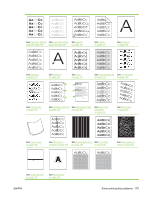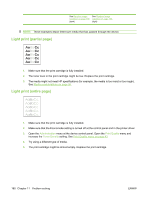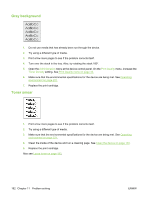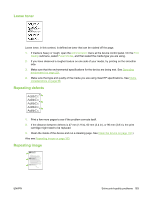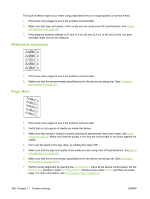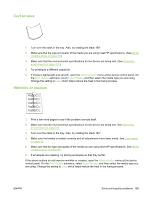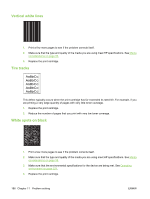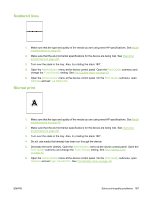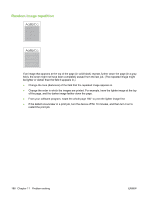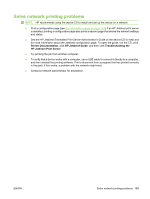HP M3027x HP LaserJet M3027/M3035 MFP - User Guide for Model Numbers CC476A/CC - Page 196
Misformed characters, skew, Media, considerations, on Operating, environment
 |
UPC - 883585038671
View all HP M3027x manuals
Add to My Manuals
Save this manual to your list of manuals |
Page 196 highlights
This type of defect might occur when using preprinted forms or a large quantity of narrow media. 1. Print a few more pages to see if the problem corrects itself. 2. Make sure that type and quality of the media you are using meet HP specifications. See Media considerations on page 58. 3. If the distance between defects is 47 mm (1.9 in), 62 mm (2.4 in), or 96 mm (3.8 in), the print cartridge might need to be replaced. Misformed characters AaBbCc AaBbCc AaBbCc AaBbCc AaBbCc AaBbCc 1. Print a few more pages to see if the problem corrects itself. 2. Make sure that the environmental specifications for the device are being met. See Operating environment on page 221. Page skew 1. Print a few more pages to see if the problem corrects itself. 2. Verify that no torn pieces of media are inside the device. 3. Make sure that media is loaded correctly and that all adjustments have been made. See Load media on page 66. Make sure that the guides in the tray are not too tight or too loose against the media. 4. Turn over the stack in the tray. Also, try rotating the stack 180°. 5. Make sure that the type and quality of the media you are using meet HP specifications. See Media considerations on page 58. 6. Make sure that the environmental specifications for the device are being met. (See Operating environment on page 221.) 7. Perform a tray alignment by opening the Administration menu at the device control panel. On the Print Quality submenu, touch Set Registration. Choose a tray under Source and then run a test page. For more information, see Print Quality menu on page 43. 184 Chapter 11 Problem solving ENWW