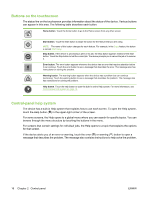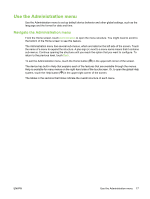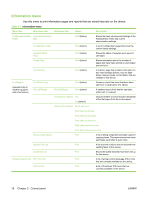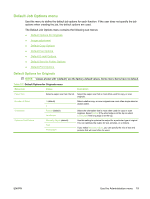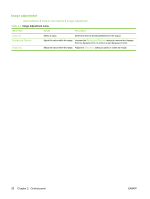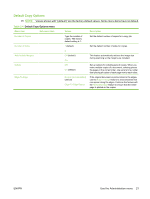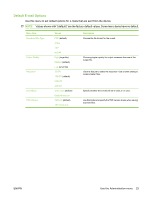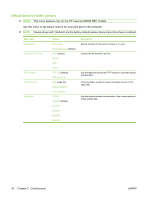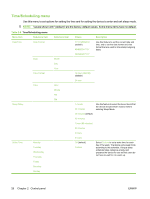HP M3027x HP LaserJet M3027/M3035 MFP - User Guide for Model Numbers CC476A/CC - Page 33
Default Copy Options
 |
UPC - 883585038671
View all HP M3027x manuals
Add to My Manuals
Save this manual to your list of manuals |
Page 33 highlights
Default Copy Options NOTE: Values shown with "(default)" are the factory-default values. Some menu items have no default. Table 2-4 Default Copy Options menu Menu item Sub-menu item Values Description Number of Copies Number of Sides Type the number of copies. The factory default setting is 1. 1 (default) Set the default number of copies for a copy job. Set the default number of sides for copies. Auto Include Margins Collate Edge-To-Edge 2 Off (default) On Off On (default) Normal (recommended) (default) Edge-To-Edge Output This feature automatically reduces the image size during scanning so the margins are included. Set up options for collating sets of copies. When you make multiple copies of a document, collating places the pages in the correct order, one set at a time, rather than placing all copies of each page next to each other. If the original document is printed close to the edges, use the Edge-To-Edge feature to avoid shadows that can appear along the edges. Combine this feature with the Reduce/Enlarge feature to ensure that the entire page is printed on the copies. ENWW Use the Administration menu 21