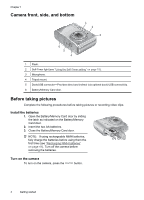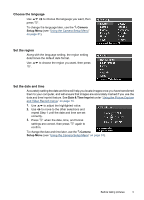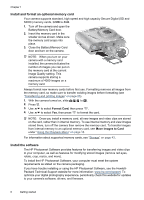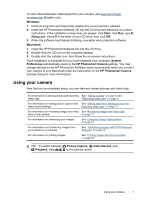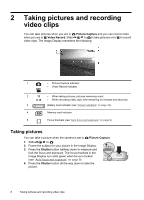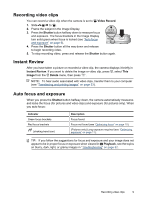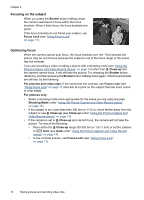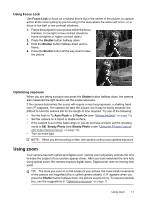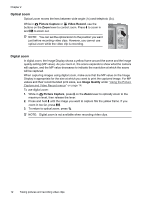HP M537 User Guide - Page 11
Recording video clips, Instant Review, Auto focus and exposure, Video Record, Shutter, Image, Delete - reviews
 |
UPC - 882780834033
View all HP M537 manuals
Add to My Manuals
Save this manual to your list of manuals |
Page 11 highlights
Recording video clips You can record a video clip when the camera is set to Video Record. 1. Slide to . 2. Frame the subject in the Image Display. 3. Press the Shutter button halfway down to measure focus and exposure. The focus brackets in the Image Display turn solid green when focus is locked (see "Auto focus and exposure" on page 9). 4. Press the Shutter button all the way down and release to begin recording video. 5. To stop recording video, press and release the Shutter button again. Instant Review After you have taken a picture or recorded a video clip, the camera displays it briefly in Instant Review. If you want to delete the image or video clip, press , select This Image from the Delete menu, then press . NOTE: To hear audio associated with video clips, transfer them to your computer (see "Transferring and printing images" on page 23). Auto focus and exposure When you press the Shutter button halfway down, the camera automatically measures and locks the focus (for pictures and video clips) and exposure (for pictures only). When you auto focus: Indicator Green focus brackets Red focus brackets (shaking hand icon) Description Focus found. Focus not found (see "Optimizing focus" on page 10). (Pictures only) Long exposure required (see "Optimizing exposure" on page 11). TIP: If you follow the suggestions for focus and exposure and your image does not appear to be in proper focus or exposure when viewed in Playback, see the topics on blurry, dark, light, or grainy images in "Troubleshooting" on page 32. Recording video clips 9