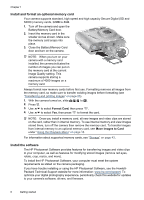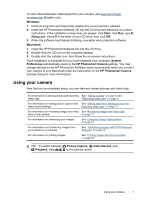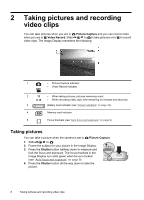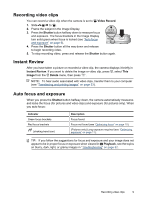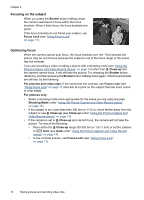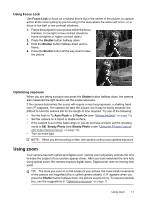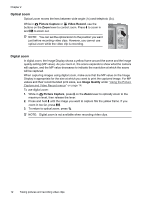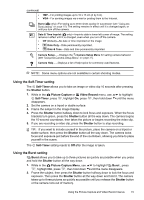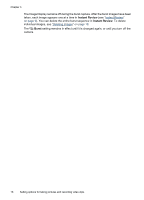HP M537 User Guide - Page 13
Using Focus Lock, Optimizing exposure, Using zoom, Focus Lock, Shutter, Auto Flash, Flash - update
 |
UPC - 882780834033
View all HP M537 manuals
Add to My Manuals
Save this manual to your list of manuals |
Page 13 highlights
Using Focus Lock Use Focus Lock to focus on a subject that is not in the center of the picture, to capture action shots more quickly by pre-focusing in the area where the action will occur, or to focus in low light or low contrast situations. 1. Frame the subject for your picture within the focus brackets. In low light or low contrast situations, frame a brighter or higher contrast object. 2. Press the Shutter button halfway down. 3. Hold the Shutter button halfway down and re- frame. 4. Press the Shutter button all the way down to take the picture. Optimizing exposure When you are taking a picture and press the Shutter button halfway down, the camera also measures the light level to set the proper exposure. If the camera determines the scene will require a very long exposure, a shaking hand icon ( ) appears. The camera will take the picture, but it may be blurry because it is difficult to hold the camera still for the length of time required. Try one of the following: • Set the flash to Auto Flash or Flash On (see "Setting the flash" on page 13). • Set the camera on a tripod or stable surface. • If the subject is out of the flash range or you do not have a tripod, set the shooting mode to Steady Photo (see Steady Photo under "Using the Picture Capture and Video Record menus" on page 14). • Turn on more light. NOTE: When you are recording a video, the camera continuously updates exposure. Using zoom Your camera has both optical and digital zoom. Optical zoom physically extends the lens to make the subject of your picture appear closer. After you have extended the lens fully using optical zoom, the camera employs digital zoom. Digital zoom uses no moving lens parts. TIP: The more you zoom in on the subject of your picture, the more small movements of the camera are magnified (this is called camera shake). If appears when you press the Shutter button halfway down, the picture may be blurry. To reduce potential blur, see the suggestions in "Optimizing exposure" on page 11. Using zoom 11