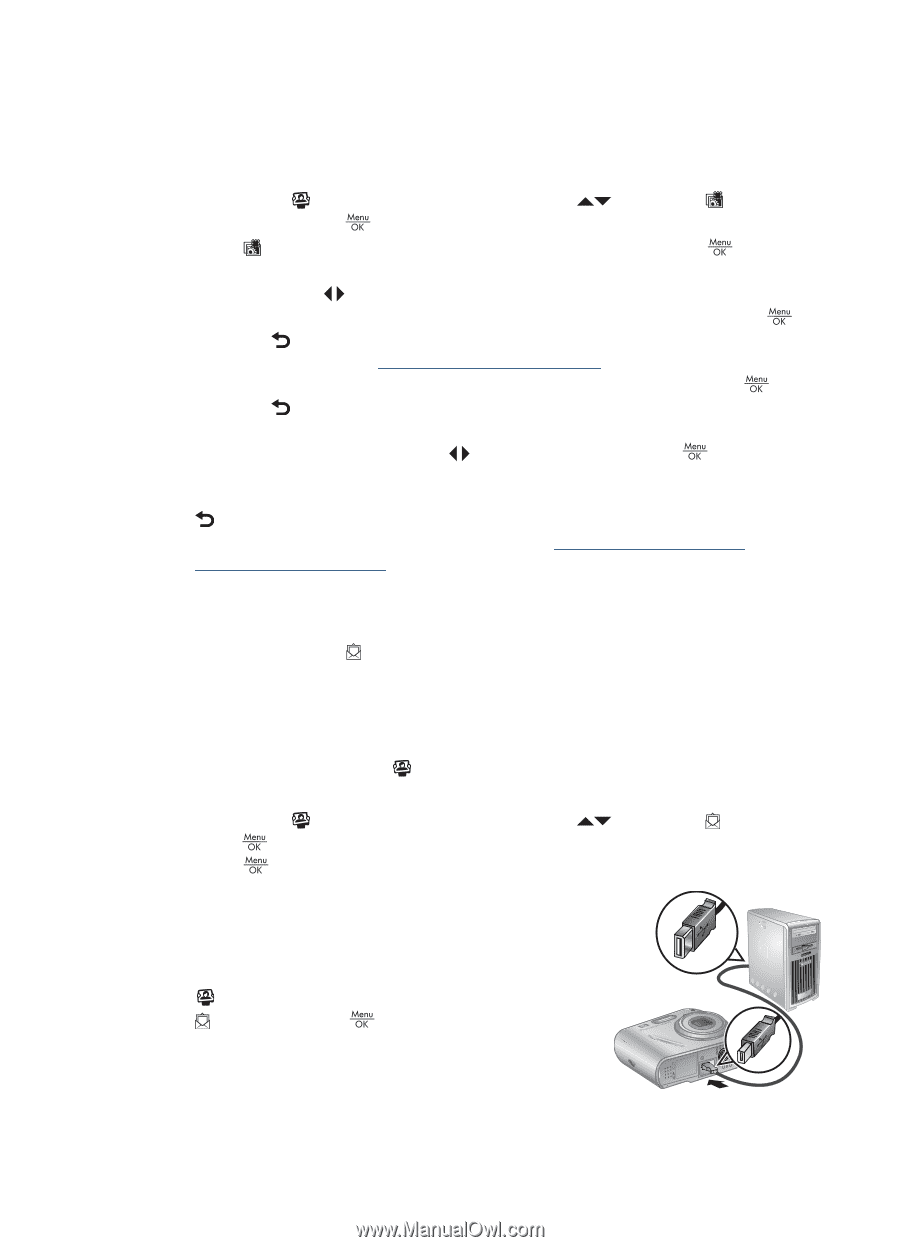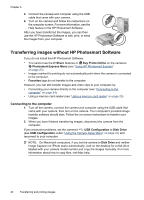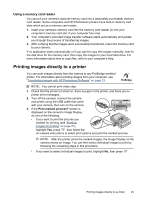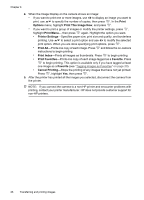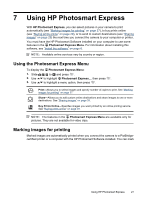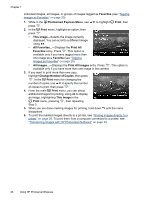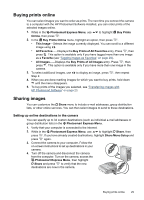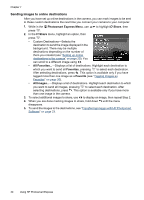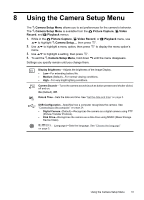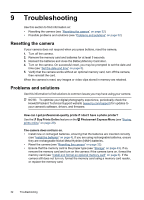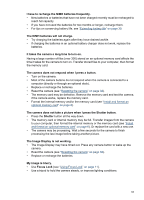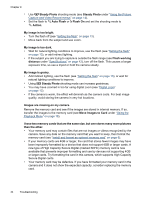HP M537 User Guide - Page 31
Buying prints online, Sharing images, Setting up online destinations in the camera - photosmart camera instructions
 |
UPC - 882780834033
View all HP M537 manuals
Add to My Manuals
Save this manual to your list of manuals |
Page 31 highlights
Buying prints online You can select images you want to order as prints. The next time you connect the camera to a computer with the HP Photosmart Software installed, you can order prints of the selected images online. 1. While in the Photosmart Express Menu, use to highlight Online, then press . 2. In the Buy Prints Online menu, highlight an option, then press Buy Prints . • This Image-Selects the image currently displayed. You can scroll to a different image using . • All Favorites...-Displays the Buy Prints of All Favorites entry. Press , then press . This option is available only if you have tagged more than one image as a Favorite (see "Tagging images as Favorites" on page 20). • All Images...-Displays the Buy Prints of All Images entry. Press , then press . This option is available only if you have more than one image in the camera. 3. To select additional images, use to display an image, press , then repeat Step 2. 4. When you are done marking images for which you want to buy prints, hold down until the menu disappears. 5. To buy prints of the images you selected, see "Transferring images with HP Photosmart Software" on page 23. Sharing images You can customize the Share menu to include e-mail addresses, group distribution lists, or other online services. You can then select images to send to these destinations. Setting up online destinations in the camera You can specify up to 34 custom destinations (such as individual e-mail addresses or group distribution lists) in the Photosmart Express Menu. 1. Verify that your computer is connected to the Internet. 2. While in the Photosmart Express Menu, use to highlight Share, then press . If you have already created destinations, highlight Share Menu Setup and press again. 3. Connect the camera to your computer. Follow the on-screen instructions to set up destinations in your camera. 4. Turn off the camera and disconnect the camera from the computer. Turn on the camera, access the Photosmart Express Menu, then highlight Share and press to verify that the new destinations are now in the camera. Buying prints online 29