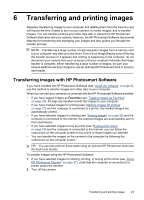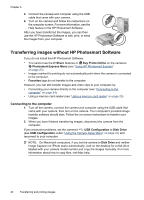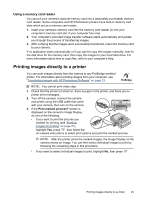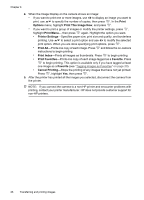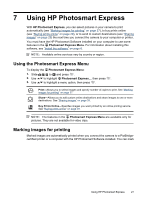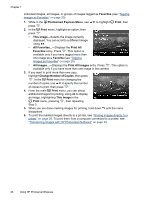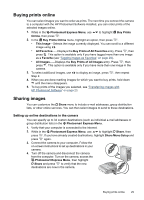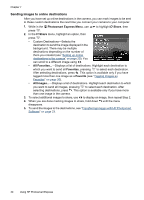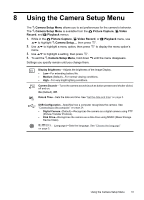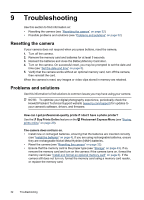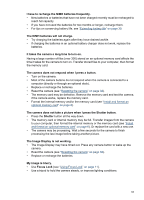HP M537 User Guide - Page 30
Favorites, Photosmart Express Menu, Print, This Image, Print All, Print All Images - photosmart camera software
 |
UPC - 882780834033
View all HP M537 manuals
Add to My Manuals
Save this manual to your list of manuals |
Page 30 highlights
Chapter 7 individual images, all images, or groups of images tagged as Favorites (see "Tagging images as Favorites" on page 20). 1. While in the Photosmart Express Menu, use to highlight Print, then press . 2. In the Print menu, highlight an option, then press . • This Image-Selects the image currently displayed. You can scroll to a different image using . • All Favorites...-Displays the Print All Favorites entry. Press . This option is available only if you have tagged more than one image as a Favorite (see "Tagging images as Favorites" on page 20). • All Images...-Displays the Print All Images entry. Press . This option is available only if you have more than one image in the camera. 3. If you want to print more than one copy, highlight Change Number of Copies, then press . In the Print menu for changing the number of copies, use to specify the number of copies to print, then press . 4. From the main Print menu, you can select additional images for printing, using to display an image, highlighting This Image in the Print menu, pressing , then repeating Step 3. 5. When you are done marking images for printing, hold down until the menu disappears. 6. To print the marked images directly to a printer, see "Printing images directly to a printer" on page 25. To print them from a computer connected to a printer, see "Transferring images with HP Photosmart Software" on page 23. 28 Using HP Photosmart Express