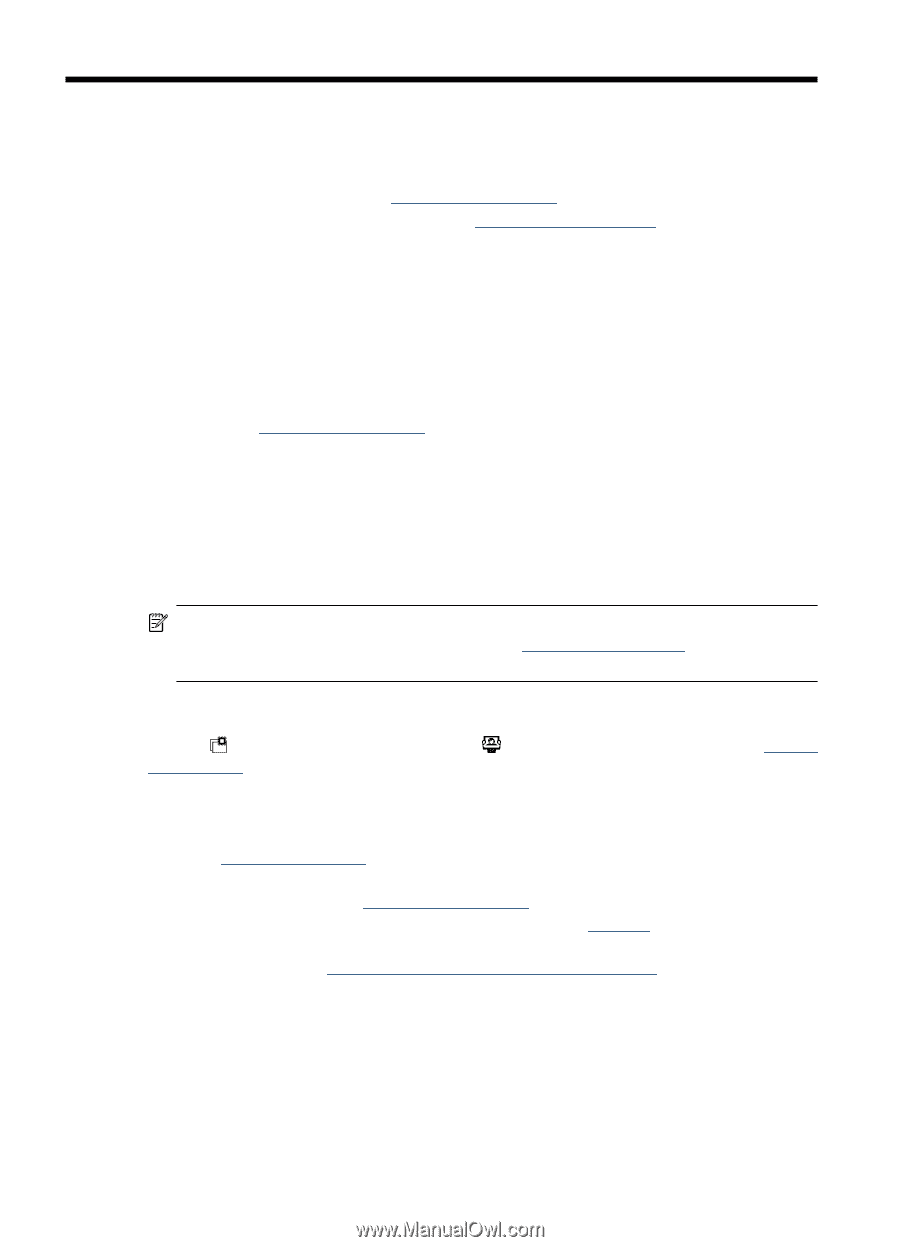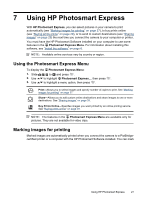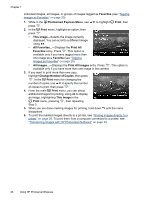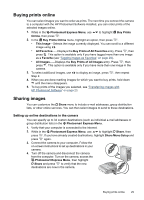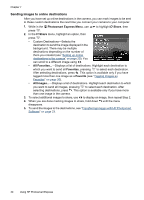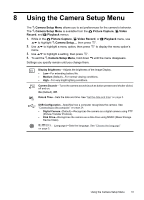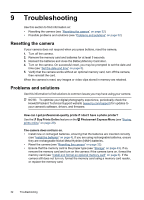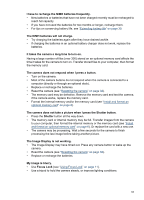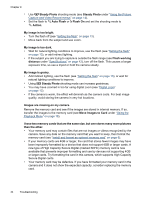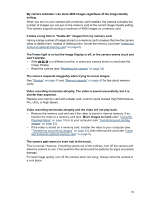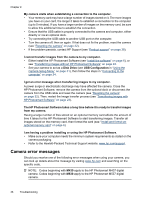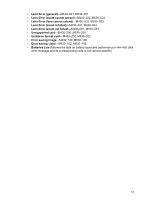HP M537 User Guide - Page 34
Troubleshooting, Resetting the camera, Problems and solutions - photosmart troubleshooting
 |
UPC - 882780834033
View all HP M537 manuals
Add to My Manuals
Save this manual to your list of manuals |
Page 34 highlights
9 Troubleshooting Use this section to find information on: • Resetting the camera (see "Resetting the camera" on page 32) • Possible problems and solutions (see "Problems and solutions" on page 32) Resetting the camera If your camera does not respond when you press buttons, reset the camera. 1. Turn off the camera. 2. Remove the memory card and batteries for at least 5 seconds. 3. Reinsert the batteries and close the Battery/Memory Card door. 4. Turn on the camera. On successful reset, you may be prompted to set the date and time (see "Set the date and time" on page 5). 5. Verify that the camera works without an optional memory card, turn off the camera, then reinstall the card. When the camera is reset, any images or video clips stored in memory are retained. Problems and solutions Use this information to find solutions to common issues you may have using your camera. NOTE: To optimize your digital photography experience, periodically check the Hewlett-Packard Technical Support website (www.hp.com/support) for updates to your camera's software, drivers, and firmware. How can I get professional-quality prints if I don't have a photo printer? Use the Buy Prints Online feature on the Photosmart Express Menu (see "Buying prints online" on page 29). The camera does not turn on. • Install new or recharged batteries, ensuring that the batteries are inserted correctly (see "Install the batteries" on page 4). If you are using rechargeable batteries, ensure they are rechargeable Nickel Metal Hydride (NiMH) batteries. • Reset the camera (see "Resetting the camera" on page 32). • Ensure that the memory card is the proper type (see "Storage" on page 43). If so, remove the memory card and turn on the camera; if the camera turns on, format the memory card (see "Install and format an optional memory card" on page 6). If the camera still does not turn on, format the memory card using a memory card reader, or replace the memory card. 32 Troubleshooting