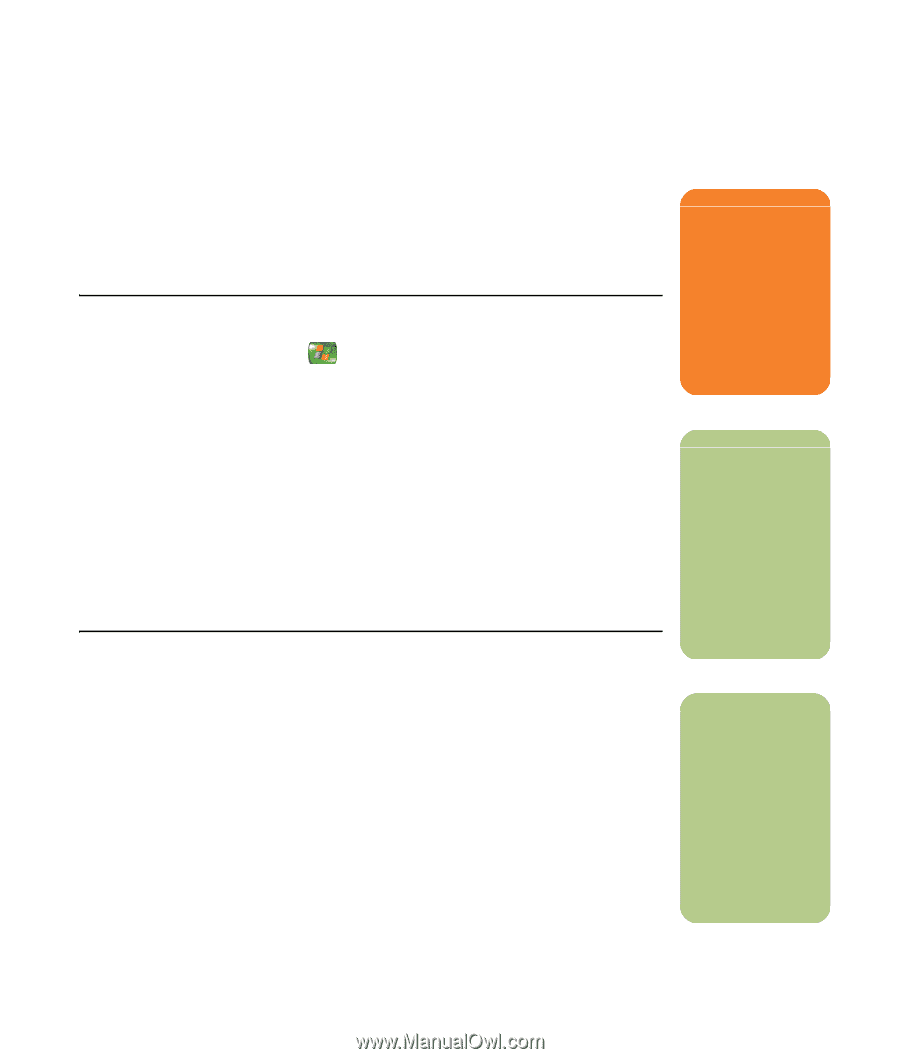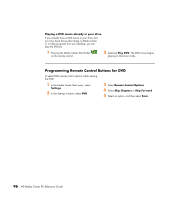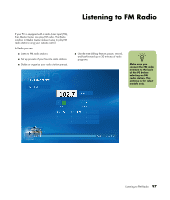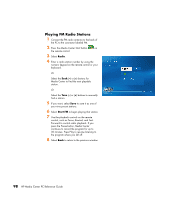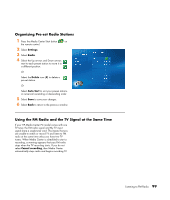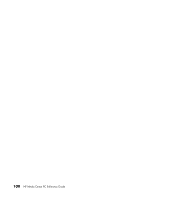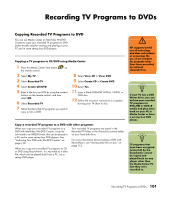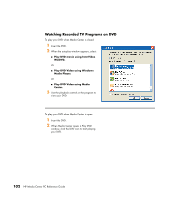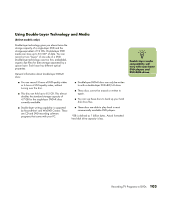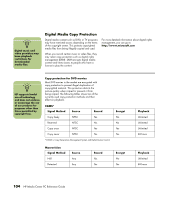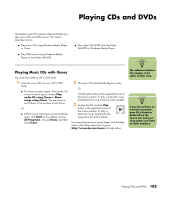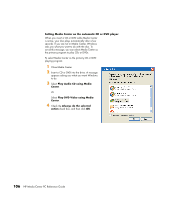HP Media Center m7000 Microsoft Windows XP Media Center Edition 2005 Reference - Page 107
Recording TV Programs to DVDs
 |
View all HP Media Center m7000 manuals
Add to My Manuals
Save this manual to your list of manuals |
Page 107 highlights
Recording TV Programs to DVDs Copying Recorded TV Programs to DVD You can use Media Center or InterVideo WinDVD Creator to copy your recorded TV programs to DVD (select models only) for viewing and playing on your PC and in some set-top box DVD players. Copying a TV program to CD/DVD using Media Center 1 Press the Media Center Start button on the remote control. 2 Select My TV. 3 Select Recorded TV. 4 Select Create CD/DVD. 5 Enter a title for your DVD by using the numeric buttons on the remote control, and then select OK. 6 Select Recorded TV. 7 Select the Recorded TV programs you want to copy to CD or DVD. 8 Select View CD or View DVD. 9 Select Create CD or Create DVD. 10 Select Yes. 11 Insert a blank DVD+RW, DVD+R, CD-RW, or CD-R disc. 12 Follow the onscreen instructions to complete burning your TV show to disc. Copy a recorded TV program to a DVD with other programs When you copy your recorded TV programs to a DVD with InterVideo WinDVD Creator, it can be converted to an MPEG format, that can be played in a PC and in some set-top box DVD players. See "Authoring Your DVD with WinDVD Creator" on page 130. When you copy your recorded TV programs to CD or DVD using RecordNow!, it is recorded as a data file, which can be played back from a PC, not a set-top DVD player. Your recorded TV programs are stored in the Recorded TV folder in the Shared Documents folder on your hard disk drive. For more information about creating a DVD with RecordNow!, see "Storing data files on disc" on page 112. w HP supports lawful use of technology and does not endorse or encourage the use of our products for purposes other than those permitted by national copyright law. n If your PC has a DVD Writer drive, you can archive your recorded TV programs to DVD+RW or DVD+R media and play them back on your PC in Media Center or from a set-top box DVD player. n TV programs that have been encrypted (protected) by the broadcaster cannot be copied and played back on any player other than the Media Center PC that they were recorded to. Recording TV Programs to DVDs 101