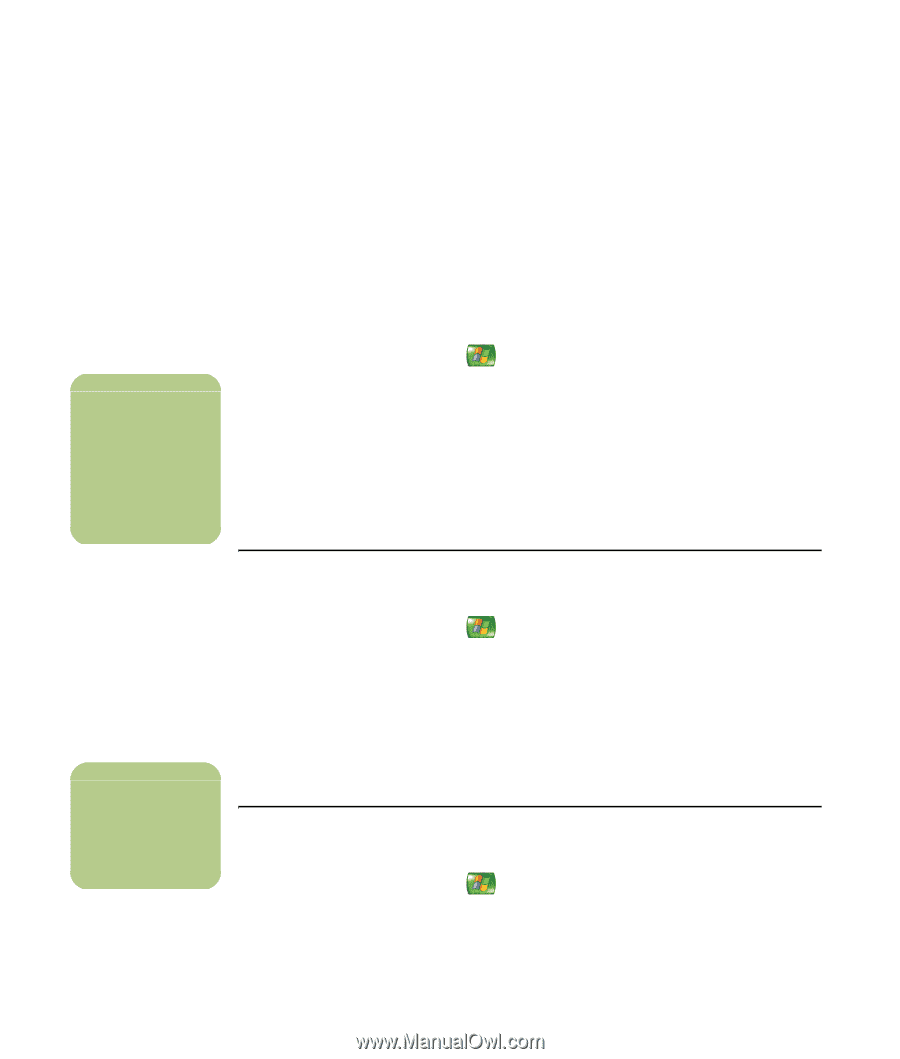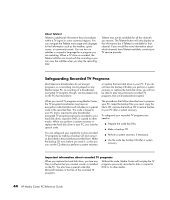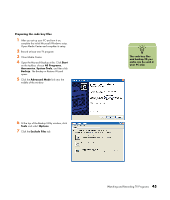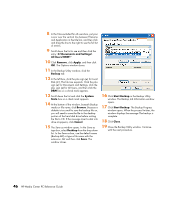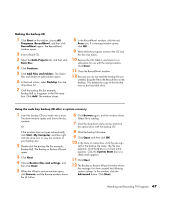HP Media Center m7000 Microsoft Windows XP Media Center Edition 2005 Reference - Page 48
Setting Parental Controls, Movie/DVD Ratings
 |
View all HP Media Center m7000 manuals
Add to My Manuals
Save this manual to your list of manuals |
Page 48 highlights
n Parental control and caption display settings for TV and DVDs are included with select models only. Setting Parental Controls Blocking unwanted TV programs and movies (Select models only) If you set Media Center to block unrated channels, an error can occur. It is recommended that you make sure this option is not selected. To do this: 1 Press the Media Center Start button on the remote control. 2 Select Settings, General, and then select Parental Controls. 3 Enter your four-digit code number. 4 Select TV Ratings. 5 Select Turn on TV blocking by selecting the area next to Turn on TV blocking to display a check mark. Make sure that Block unrated TV programs is not selected. 6 Select Advanced to select more restrictive ratings to block such things as fantasy violence, suggestive dialogue, offensive language, and sexual content. 7 Select Yes, and then select Save. Setting movie/DVD ratings (Select models only) 1 Press the Media Center Start button on the remote control. 2 Select Settings, General, and then select Parental Controls. 3 Enter your four-digit code. 4 Select Movie/DVD Ratings. n Some DVDs do not have ratings assigned to them. Changing parental control access code (Select models only) 1 Press the Media Center Start button on the remote control. 2 Select Settings, General, and then select Parental Controls. 42 HP Media Center PC Reference Guide 5 Select Turn on movie blocking by using the arrow buttons on the remote control to select the area to the left of Turn on movie blocking. A check mark appears when it is selected. 6 Select (+) or (-) next to the rating that is currently selected to change the movie rating. 7 Select Save. 3 Enter your four-digit code, and select Change Access Code. 4 Enter a new four-digit code twice, and then click OK.