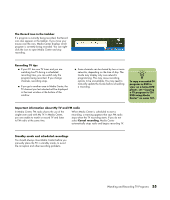HP Media Center m7000 Microsoft Windows XP Media Center Edition 2005 Reference - Page 44
Start, My Computer, About, Windows, Shared Documents, Recorded TV
 |
View all HP Media Center m7000 manuals
Add to My Manuals
Save this manual to your list of manuals |
Page 44 highlights
Playing a recorded program on a non-Media Center PC 1 Make sure the PC has Windows XP Service Pack 1 and a DVD player software installed. a Click Start and then click My Computer. b Click Help and then click About Windows. c In the About Windows dialog box, if you see Service Pack 1 in the version information, go to step 2. If not, you must install Windows XP Service Pack 1. For more information go to: http://www.microsoft.com 2 Make sure the PC has a media player that works with Windows XP Service Pack 1, such as Windows Media Player 9 or later. If Windows Media Player is installed, check for software updates. 3 Download and install the update from Microsoft's Web site. Search for "Watch television shows recorded by Media Center PCs on other Microsoft Windows XP PCs." 4 Open the media player program and then open the digital video recording file (.dvr-ms extension) you want to watch. Recorded TV shows are stored by default in the Recorded TV folder in the Shared Documents folder on the local hard disk drive of a Media Center PC. n To play recorded TV programs in Windows Media Player, a PC requires: ■ The Windows XP operating system. ■ Windows Media Player 9 or later. ■ A special Media Center codec file that may be available through Windows Update (for select models only). Locating recorded TV programs on your hard disk drive 1 Click Start on the taskbar, and then click My Computer. 2 Double-click the Shared Documents folder. 3 Double-click the Recorded TV folder. 4 Double-click your recorded TV program file. 5 Use the playback controls in Windows Media Player to control the playback of your recorded TV program. 38 HP Media Center PC Reference Guide