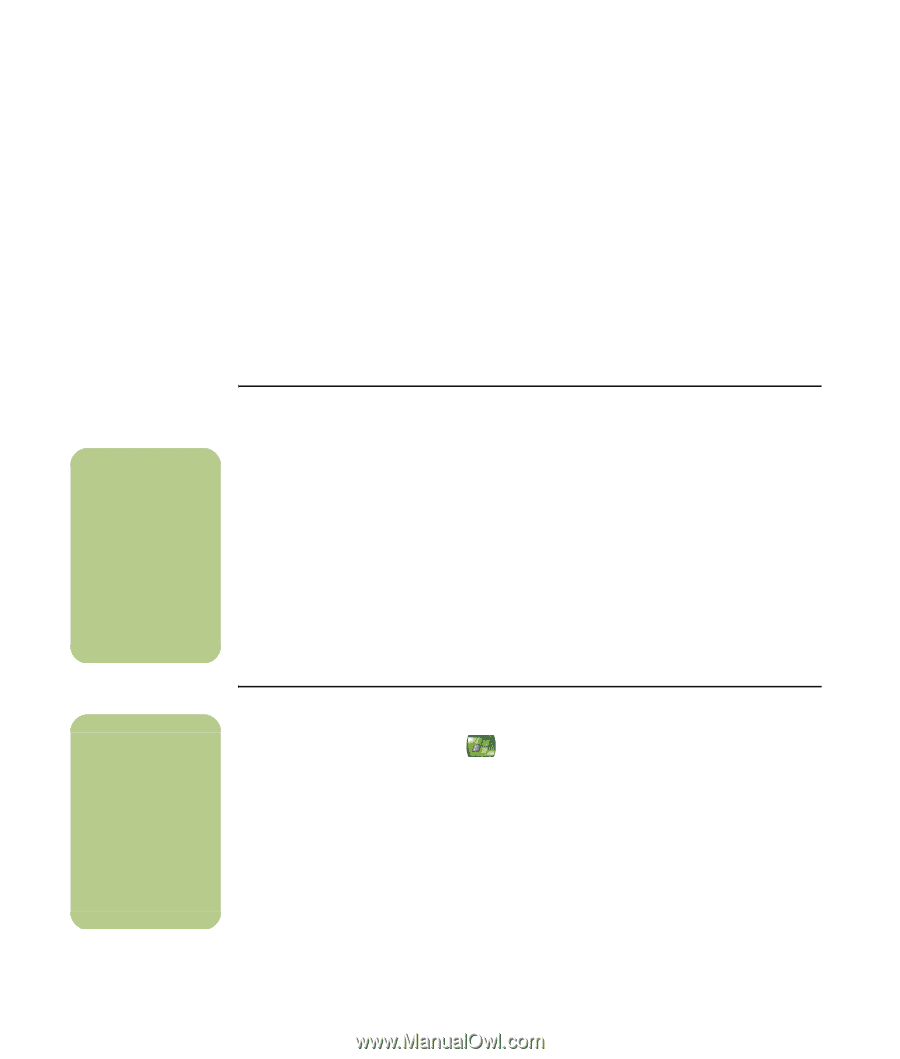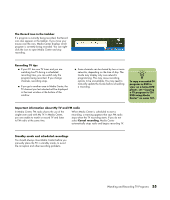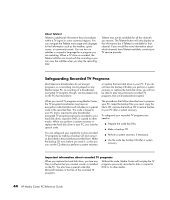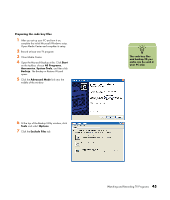HP Media Center m7000 Microsoft Windows XP Media Center Edition 2005 Reference - Page 46
Resolving Recording Conflicts, My TV, Recorded TV, Scheduled, Resolve Conflict, Record settings
 |
View all HP Media Center m7000 manuals
Add to My Manuals
Save this manual to your list of manuals |
Page 46 highlights
Resolving Recording Conflicts Media Center can record only one TV program at a time. If your PC model includes one TV tuner and you schedule two recordings for the same time, a message appears telling you to resolve the conflict. If you do not resolve the conflict, Media Center automatically makes the selection just before the program begins recording. Before the program records, a conflict icon (a red circle with an exclamation point) is listed next to the program in the Guide. Press the Media Center Start button on the remote control, select My TV, Recorded TV, and then select Scheduled. To enable Media Center to resolve recording conflicts, you can set up how program recordings are handled. When you try to record a program and another is scheduled at the same time, Media Center prompts you to choose a program to record. n If two recordings are in conflict, but one is scheduled to air at another time, Media Center displays a message with the option to record an alternate recording of one of the programs. Recording priority rules Media Center selects which program to record based on the following priority rules: 1 A scheduled program that is not a rerun 2 The program that was scheduled first 3 Manual recordings Often, Media Center is able to find an alternative date and time for recording one of the programs so that both programs can be recorded. If one recording partially overlaps another, Media Center records to the end of the first and then begins recording the second. After you resolve a recording conflict, the conflict icon continues to appear for the program that is not scheduled to record so you can return to the conflict and reverse it, if needed. If you are watching TV while recording a program, you can watch only the channel being recorded. If a recording is scheduled to begin and you are watching a different channel, a message appears giving you the choice to change the channel to begin the recording. If no choice is made, the channel changes automatically. n To select the recording start and stop times and other recording priority settings, select Record settings or Series settings, and then select the option you want. Resolving a recording conflict 1 Press the Media Center Start button on the remote control, select My TV, Recorded TV, and then select Scheduled. 2 Select a program you want to change. 3 Select Resolve Conflict and then select the show you want to record. Or Select Record settings, and then Change settings. Or Select a recording option: Do not record, Record Series, or Other Showings to find other times it is playing. 40 HP Media Center PC Reference Guide