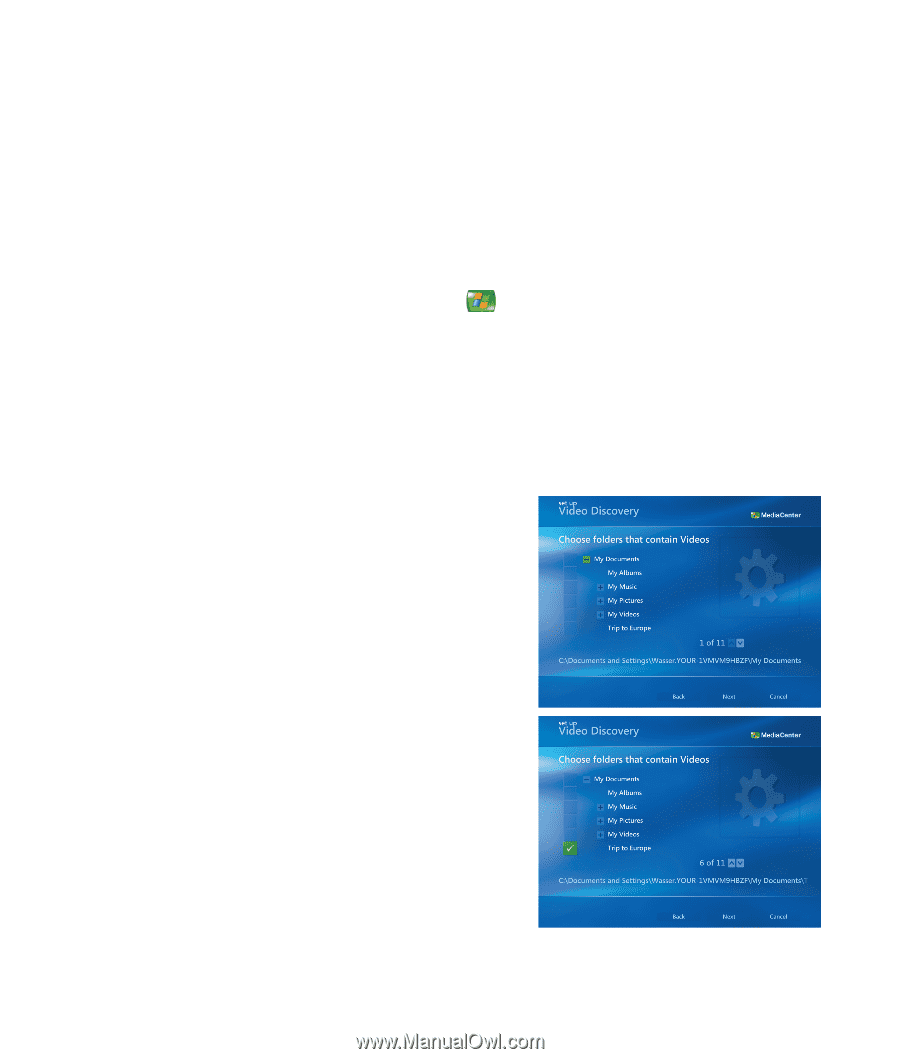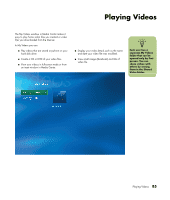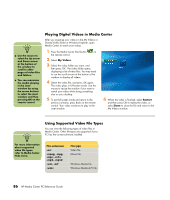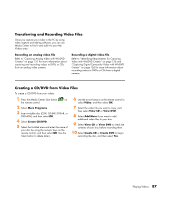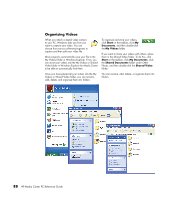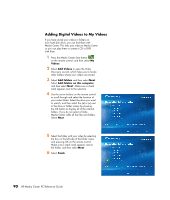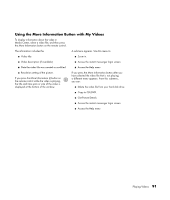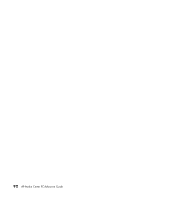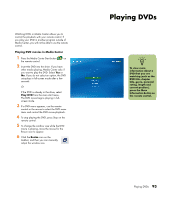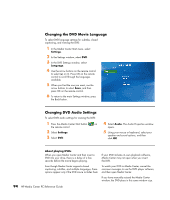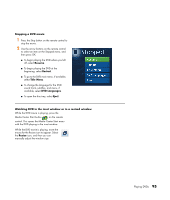HP Media Center m7000 Microsoft Windows XP Media Center Edition 2005 Reference - Page 96
Adding Digital Videos to My Videos, Videos, Add Videos, Add folders, Add folders on this computer
 |
View all HP Media Center m7000 manuals
Add to My Manuals
Save this manual to your list of manuals |
Page 96 highlights
Adding Digital Videos to My Videos If you have stored your videos in folders on your hard disk drive, you can find them with Media Center. This links your video to Media Center so you can play them or create a CD or DVD with them. 1 Press the Media Center Start button on the remote control, and then select My Videos. 2 Select Add Videos to open the Video Discovery wizard, which helps you to locate other folders where your videos are stored. 3 Select Add folders and then select Next. Select Add folders on this computer, and then select Next. Make sure a check mark appears next to the selection. 4 Use the arrow buttons on the remote control to scroll through and select the location of your video folder. Select the drive you want to search, and then select the (+) or (-) next to the drive or folder names by pressing the OK button to display all of the internal folders. If you do not select a folder, Media Center adds all the files and folders. Select Next. 5 Select the folder with your video by selecting the box on the left side of the folder name and pressing OK on the remote control. Make sure a check mark appears next to the folder, and then select Next. 6 Select Finish. 90 HP Media Center PC Reference Guide