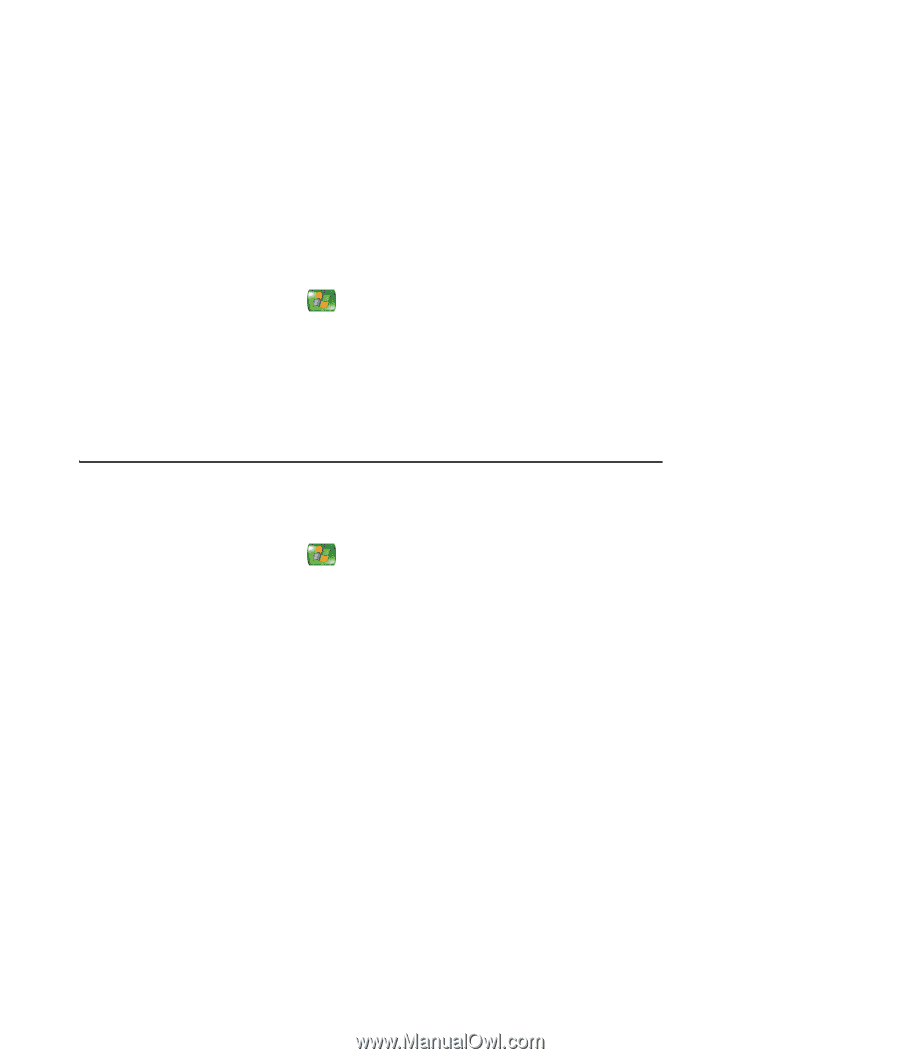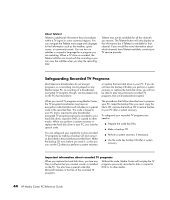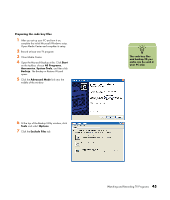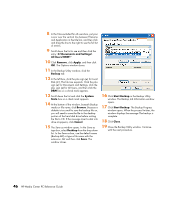HP Media Center m7000 Microsoft Windows XP Media Center Edition 2005 Reference - Page 47
Deleting TV Programs, My TV, Recorded, Scheduled, Do not, Series, Cancel Series, Delete - hard drive removal
 |
View all HP Media Center m7000 manuals
Add to My Manuals
Save this manual to your list of manuals |
Page 47 highlights
Deleting TV Programs Deleting a scheduled program or series To prevent recording conflicts, you may need to delete a program or series that is scheduled to be recorded. 1 Press the Media Center Start button on the remote control, select My TV, Recorded TV, and then select Scheduled. 2 Use the arrow buttons to select the program title you do not want to record, and press OK. 3 To remove a single program, select Do not record in the window, and press OK on the remote control. Or To remove the entire series from the recording schedule, select Series, Cancel Series, and then press OK. Deleting a recorded program or series To free up hard disk drive space, you may need to delete a program or series that has been recorded. 1 Press the Media Center Start button on the remote control, select My TV, and then select Recorded TV. A list of all the programs you have recorded and saved appears. 2 To select the program title you want to delete, use the arrow button to highlight the program title, and then press OK. 3 To remove the selected program from the hard disk drive, select Delete. 4 Select Yes. Watching and Recording TV Programs 41