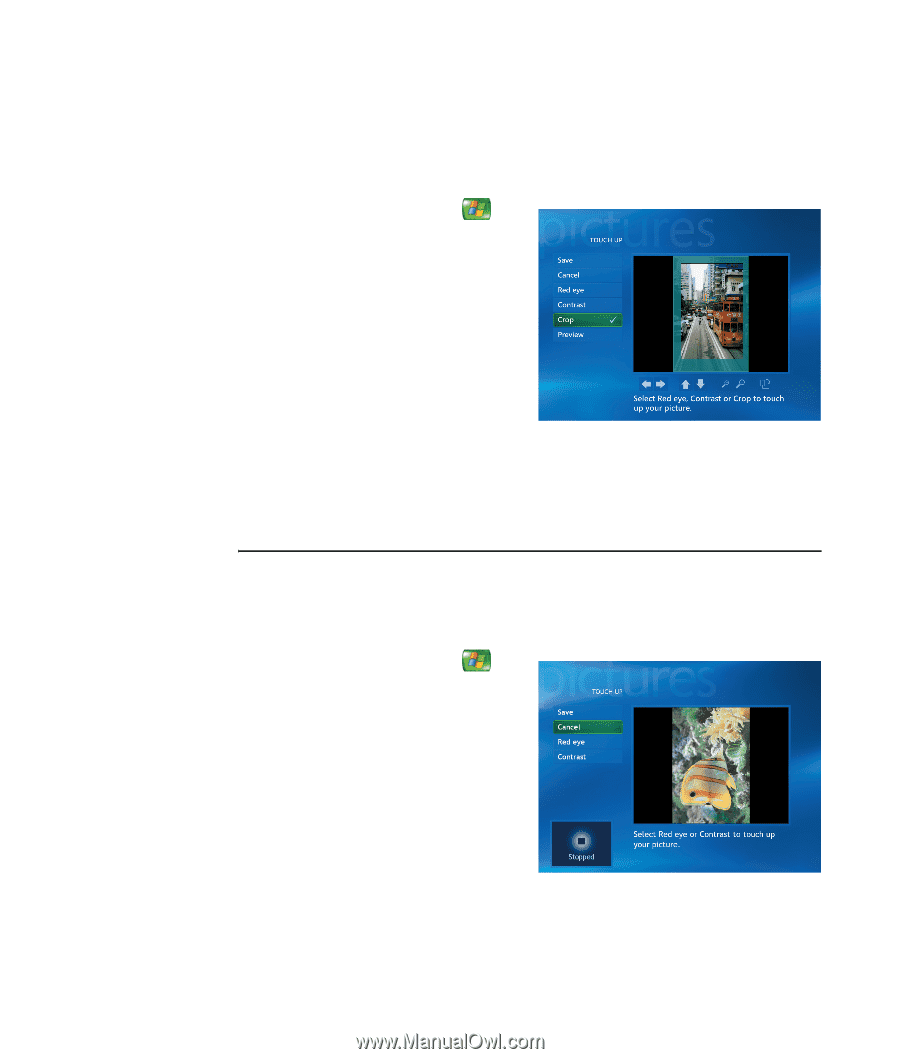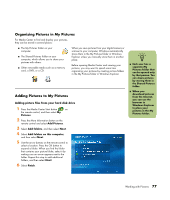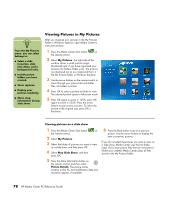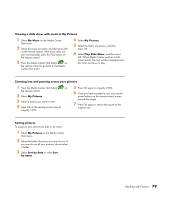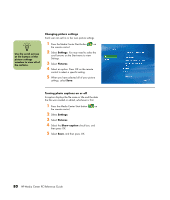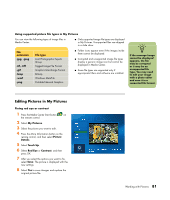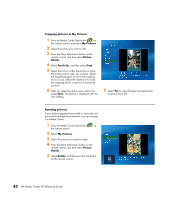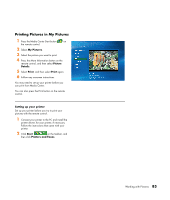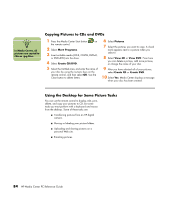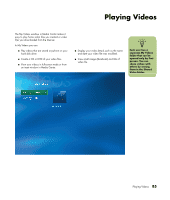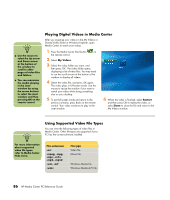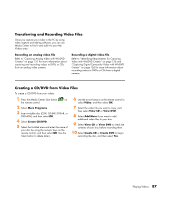HP Media Center m7000 Microsoft Windows XP Media Center Edition 2005 Reference - Page 88
Cropping pictures in My Pictures, Rotating pictures, My Pictures, Picture, Details, Touch Up, Rotate
 |
View all HP Media Center m7000 manuals
Add to My Manuals
Save this manual to your list of manuals |
Page 88 highlights
Cropping pictures in My Pictures 1 Press the Media Center Start button on the remote control, and select My Pictures. 2 Select the picture you want to edit. 3 Press the More Information button on the remote control, and then select Picture Details. 4 Select Touch Up, and then select Crop. 5 Select the arrows under the picture to move the picture side to side, up, or down. Select the magnifying glass to move the cropping tool in or out. Select the rotate tool to move the cropping tool to a vertical or horizontal position. 6 After you select the options you want to fix, select Save. The picture is displayed with the new settings. 7 Select Yes to save changes and replace the original picture file. Rotating pictures If your picture appears horizontally or vertically and you want to change the orientation, you can change it in Media Center: 1 Press the Media Center Start button on the remote control. 2 Select My Pictures. 3 Select the picture you want to rotate. 4 Press the More Information button on the remote control, and then select Picture Details. 5 Select Rotate, and then press the OK button on the remote control. 82 HP Media Center PC Reference Guide