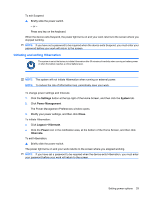HP Mini 1120TU HP MINI User Guide - Windows XP - Page 39
Customizing the Web favorite links, Creating new Web favorites
 |
View all HP Mini 1120TU manuals
Add to My Manuals
Save this manual to your list of manuals |
Page 39 highlights
The Web Browser opens to the bookmarked Web site. Customizing the Web favorite links The Web favorite links allow you to create four customized links to your favorite Web sites. These links are actual images of your favorite Web sites that appear on the Home Screen. You can create, change, open, and remove the Web favorite links. Creating new Web favorites You can create a link to a new or bookmarked Web site and it will appear as a Web favorite link on the Home Screen. To create a new Web favorite link: 1. Right-click one of the favorite Web site links, and click New Bookmark. The New Bookmark window opens. 2. Type the Web site address, and then click OK. The Web site will appear as a favorite Web site link on the Home Screen. To create a new Web favorite link from a bookmarked Web site: NOTE: You must first create the bookmarks in the Web Browser. For additional information on bookmarks, refer to the Web Browser software Help. 1. Right-click an unassigned Web favorite link, and then click Assign Favorite. The Change Website window opens. 2. Click the arrow next to the Bookmarks Menu, and then double-click the bookmarked Web site that you want to appear as your favorite Web site. The Web site appears as a favorite Web site link on the Home Screen. Changing Web favorites You can easily change one of the Web favorite links to a bookmarked Web site. NOTE: You must first create the bookmarks in the Web Browser. For additional information on bookmarks, refer to the Web Browser software Help. To change one of the Web favorite links: 1. Right-click one of the Web favorite links that you want to change, and then select Change Favorite. The Change Website window opens. 2. Click the arrow next to the Bookmarks Menu, and then double-click the bookmarked Web site that you want to appear as your favorite Web site. The Web site appears as a favorite Web site link on the Home Screen. Opening Web favorites The Web section of the Home Screen makes it easy to open your Web favorite links. Using the Web 29