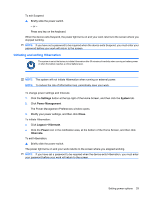HP Mini 1120TU HP MINI User Guide - Windows XP - Page 45
Changing the current power management settings, Using external AC power, Connecting the AC adapter
 |
View all HP Mini 1120TU manuals
Add to My Manuals
Save this manual to your list of manuals |
Page 45 highlights
Changing the current power management settings 1. Right-click the Power icon, located in the notification at the bottom of the Home Screen, and then click Preferences. 2. Change the On AC Power, On Battery Power, and General settings, as needed. Using external AC power External AC power is supplied through one of the following devices: WARNING! To reduce potential safety issues, use only the AC adapter provided with the device, a replacement AC adapter provided by HP, or a compatible AC adapter purchased from HP. ● Approved AC adapter ● Optional docking device or optional expansion product Connect the device to external AC power under any of the following conditions: WARNING! Do not charge the device battery while you are onboard aircraft. ● When you are charging or calibrating a battery ● When you are installing or modifying system software ● When you are writing information to a CD or DVD When you connect the device to external AC power, the following events occur: ● The battery begins to charge. ● If the device is turned on, the battery meter icon in the notification area changes appearance. When you disconnect external AC power, the following events occur: ● The device switches to battery power. ● The display brightness is automatically decreased to save battery life. To increase display brightness, press the fn+f4 hotkey or reconnect the AC adapter. Connecting the AC adapter WARNING! To reduce the risk of electric shock or damage to the equipment: Plug the power cord into an AC outlet that is easily accessible at all times. Disconnect power from the device by unplugging the power cord from the AC outlet (not by unplugging the power cord from the device). If provided with a 3-pin attachment plug on the power cord, plug the cord into a grounded (earthed) 3pin outlet. Do not disable the power cord grounding pin, for example, by attaching a 2-pin adapter. The grounding pin is an important safety feature. To connect the device to external AC power, follow these steps: 1. Plug the AC adapter into the power connector (1) on the device. 2. Plug the power cord into the AC adapter (2). Using external AC power 35