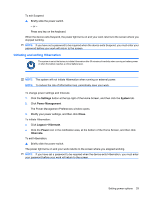HP Mini 1120TU HP MINI User Guide - Windows XP - Page 43
Initiating and exiting Hibernation, Settings, System, Power Management, Close, Logout, Hibernate
 |
View all HP Mini 1120TU manuals
Add to My Manuals
Save this manual to your list of manuals |
Page 43 highlights
To exit Suspend: ▲ Briefly slide the power switch. - or - Press any key on the keyboard. When the device exits Suspend, the power light turns on and your work returns to the screen where you stopped working. NOTE: If you have set a password to be required when the device exits Suspend, you must enter your password before your work will return to the screen. Initiating and exiting Hibernation The system is set at the factory to initiate Hibernation after 30 minutes of inactivity when running on battery power or when the battery reaches a critical battery level. NOTE: The system will not initiate Hibernation when running on external power. NOTE: To reduce the risk of information loss, periodically save your work. To change power settings and timeouts: 1. Click the Settings button at the top-right of the Home Screen, and then click the System tab. 2. Click Power Management. The Power Management Preferences window opens. 3. Modify your power settings, and then click Close. To initiate Hibernation: ● Click Logout > Hibernate. ● Click the Power icon in the notification area, at the bottom of the Home Screen, and then click Hibernate. To exit Hibernation: ▲ Briefly slide the power switch. The power light turns on and your work returns to the screen where you stopped working. NOTE: If you have set a password to be required when the device exits Hibernation, you must enter your password before your work will return to the screen. Setting power options 33