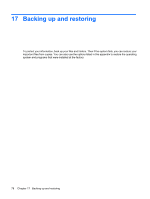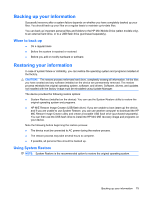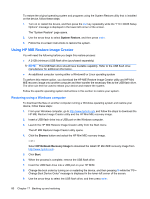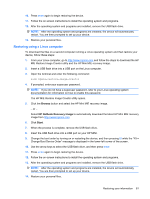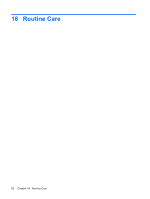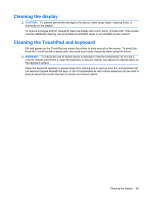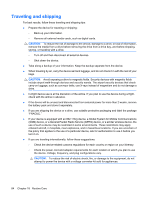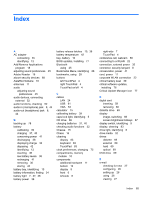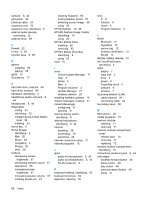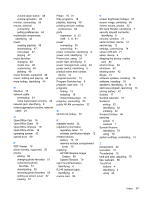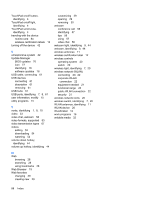HP Mini 1120TU HP MINI User Guide - Windows XP - Page 93
Cleaning the display, Cleaning the TouchPad and keyboard, CAUTION, WARNING
 |
View all HP Mini 1120TU manuals
Add to My Manuals
Save this manual to your list of manuals |
Page 93 highlights
Cleaning the display CAUTION: To prevent permanent damage to the device, never spray water, cleaning fluids, or chemicals on the display. To remove smudges and lint, frequently clean the display with a soft, damp, lint-free cloth. If the screen requires additional cleaning, use premoistened antistatic wipes or an antistatic screen cleaner. Cleaning the TouchPad and keyboard Dirt and grease on the TouchPad can cause the pointer to jump around on the screen. To avoid this, clean the TouchPad with a damp cloth, and wash your hands frequently when using the device. WARNING! To reduce the risk of electric shock or damage to internal components, do not use a vacuum cleaner attachment to clean the keyboard. A vacuum cleaner can deposit household debris on the keyboard surface. Clean the keyboard regularly to prevent keys from sticking and to remove dust, lint, and particles that can become trapped beneath the keys. A can of compressed air with a straw extension can be used to blow air around and under the keys to loosen and remove debris. Cleaning the display 83