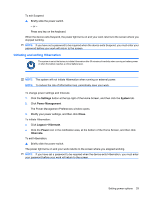HP Mini 1120TU HP MINI User Guide - Windows XP - Page 46
Using battery power, Displaying the remaining battery charge, Inserting or removing the battery
 |
View all HP Mini 1120TU manuals
Add to My Manuals
Save this manual to your list of manuals |
Page 46 highlights
3. Plug the other end of the power cord into an AC outlet (3). Using battery power When a charged battery is in the device and the device is not plugged into external power, the device runs on battery power. When the device is plugged into external AC power, the device runs on AC power. If the device contains a charged battery and is running on external AC power supplied through the AC adapter, the device switches to battery power if the AC adapter is disconnected from the device. NOTE: The display brightness is decreased to save battery life when you disconnect AC power. To increase display brightness, use the fn+f4 hotkey or reconnect the AC adapter. You can keep a battery in the device or in storage, depending on how you work. Keeping the battery in the device whenever the device is plugged into AC power charges the battery and also protects your work in case of a power outage. However, a battery in the device slowly discharges when the device is off and unplugged from external power. WARNING! To reduce potential safety issues, use only the battery provided with the device, a replacement battery provided by HP, or a compatible battery purchased from HP. Device battery life varies depending on power management settings, programs running on the device, display brightness, external devices connected to the device, and other factors. Displaying the remaining battery charge ▲ Move the pointer over the Power icon in the notification area, at the bottom of the Home Screen. The time shown indicates the approximate running time remaining on the battery if the battery continues to provide power at the current level. For example, the time remaining will decrease when a CD is playing and will increase when a CD stops playing. Inserting or removing the battery CAUTION: Removing a battery that is the sole power source may cause loss of information. To prevent loss of information, save your work and initiate Hibernation or shut down the device before removing the battery. 36 Chapter 6 Power management