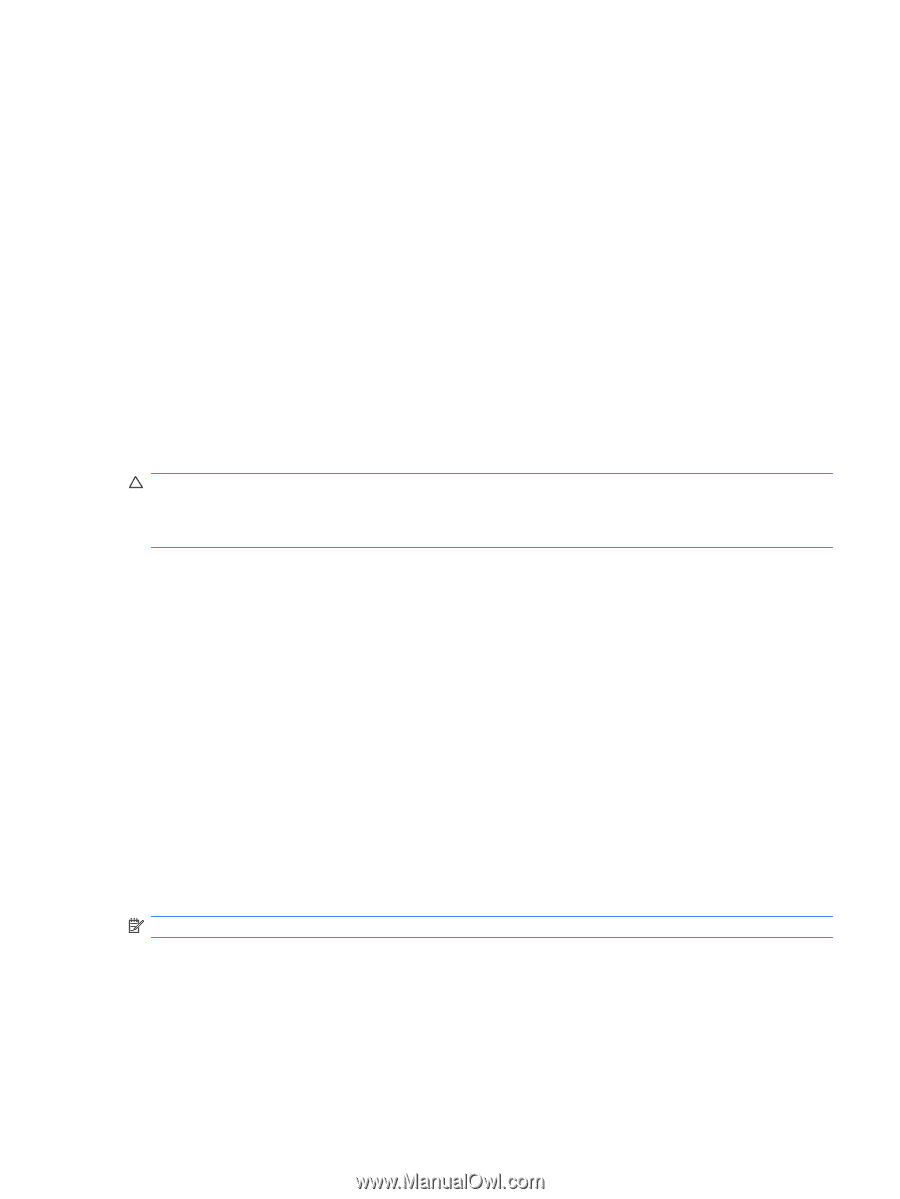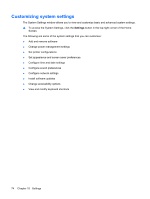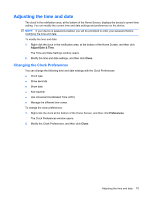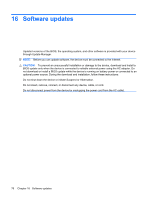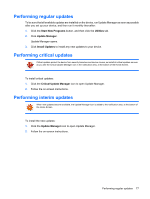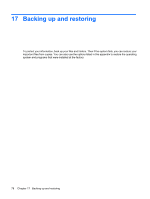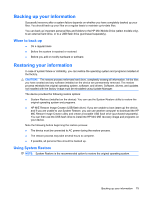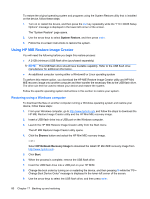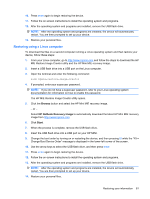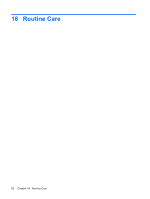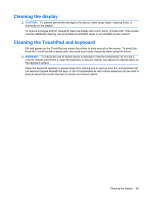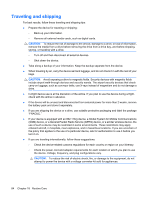HP Mini 1120TU HP MINI User Guide - Windows XP - Page 89
Backing up your information, When to back up, Restoring your information, Using System Restore
 |
View all HP Mini 1120TU manuals
Add to My Manuals
Save this manual to your list of manuals |
Page 89 highlights
Backing up your information Successful recovery after a system failure depends on whether you have completely backed up your files. You should back up your files on a regular basis to maintain up-to-date files. You can back up important personal files and folders to the HP Mini Mobile Drive (select models only), to an external hard drive, or to a USB flash drive (purchased separately). When to back up ● On a regular basis ● Before the system is repaired or restored ● Before you add or modify hardware or software Restoring your information In case of system failure or instability, you can restore the operating system and programs installed at the factory. CAUTION: The restore process reformats hard drive, completely erasing all information. All the files you have created and any software installed on the device are permanently removed. The restore process reinstalls the original operating system, software, and drivers. Software, drivers, and updates not installed with the factory image must be reinstalled using Update Manager. The device provides the following restore options: ● System Restore (installed on the device): You can use the System Restore utility to restore the original operating system and programs. ● HP MIE Restore Image Creator (USB flash drive): If you are unable to boot (start up) the device, and if you are unable to use System Restore, you can use another computer to download the HP MIE Restore Image Creator utility and create a bootable USB flash drive (purchased separately). You can then use the USB flash drive to install the HP Mini MIE recovery image and programs on your device. Note the following before beginning the restore process: ● The device must be connected to AC power during the restore process. ● The restore process may take several hours to complete. ● If possible, all personal files should be backed up. Using System Restore NOTE: System Restore is the recommended option to restore the original operating system. Backing up your information 79