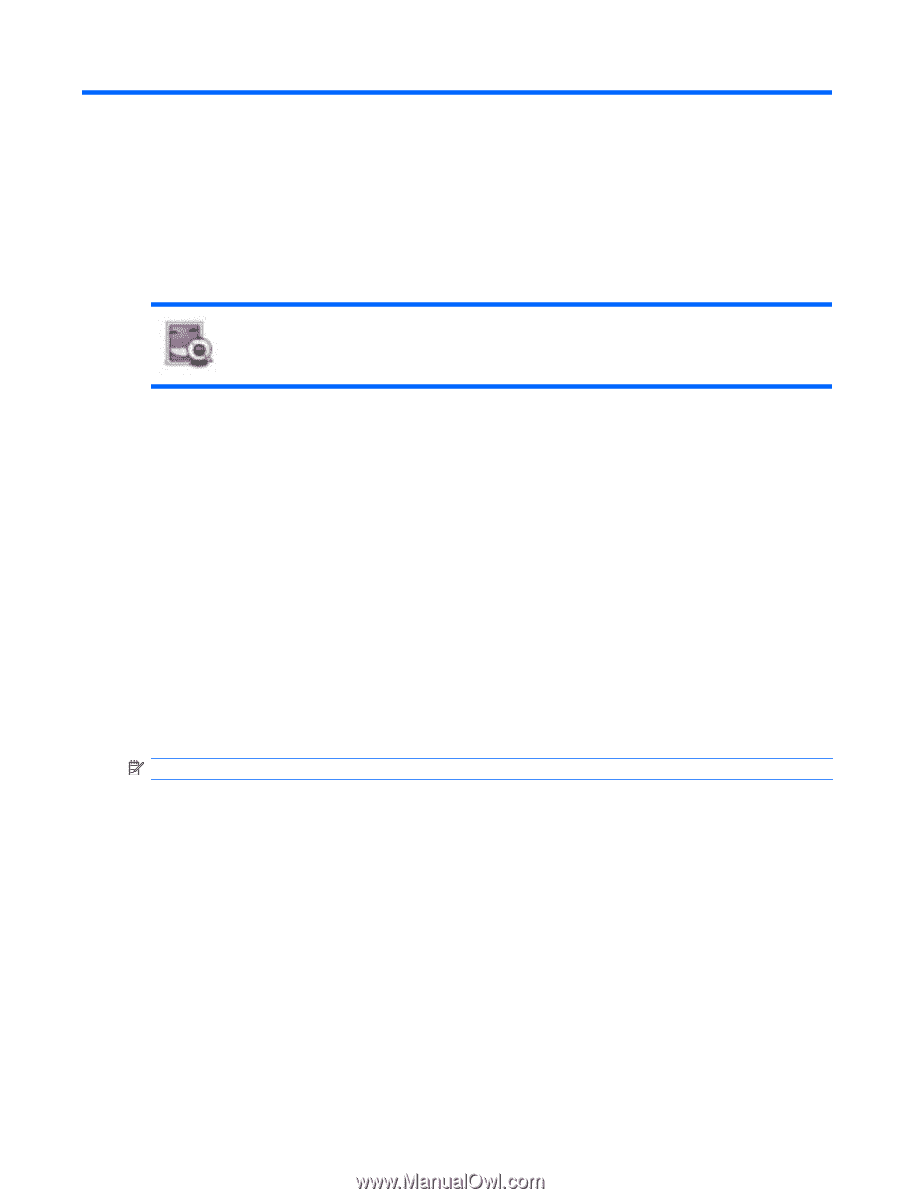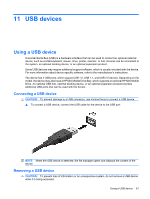HP Mini 1120TU HP MINI User Guide - Windows XP - Page 67
Pictures and videos
 |
View all HP Mini 1120TU manuals
Add to My Manuals
Save this manual to your list of manuals |
Page 67 highlights
9 Pictures and videos You can take photos and record videos with the integrated webcam, located at the top of the display. With the preinstalled webcam software, Cheese, you can use the webcam to take a photo, record a video, make an audio recording, and create special effects. To take photos and videos: 1. Click Start New Program > Media > Cheese. 2. To take a photo, click Photo, and then click Take a photo. - or - To record a video, click Video, and then click Start recording. The webcam software enables you to experiment with the following features: ● Video-Record and play back webcam video and create special effects. ● Audio-Record and play back audio. ● Streaming video-Use with instant message software solutions that support UVC (Universal Video Class) cameras. ● Snapshots-Take still photos and create special effects. NOTE: For more information about using Cheese, refer to the Cheese software Help. 57