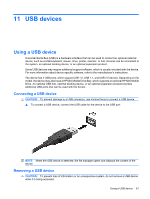HP Mini 1120TU HP MINI User Guide - Windows XP - Page 66
Installing additional games, Settings, System, Add/Remove, Games, Apply Changes
 |
View all HP Mini 1120TU manuals
Add to My Manuals
Save this manual to your list of manuals |
Page 66 highlights
Installing additional games You can install additional games through the Add/Remove Applications program: 1. Click the Settings button at the top-right of the Home Screen, and then click the System tab. 2. Click Add/Remove. The Add/Remove Applications window opens 3. Click Games in the left column, and then select the game that you want to install. 4. Click Apply Changes. 56 Chapter 8 Games
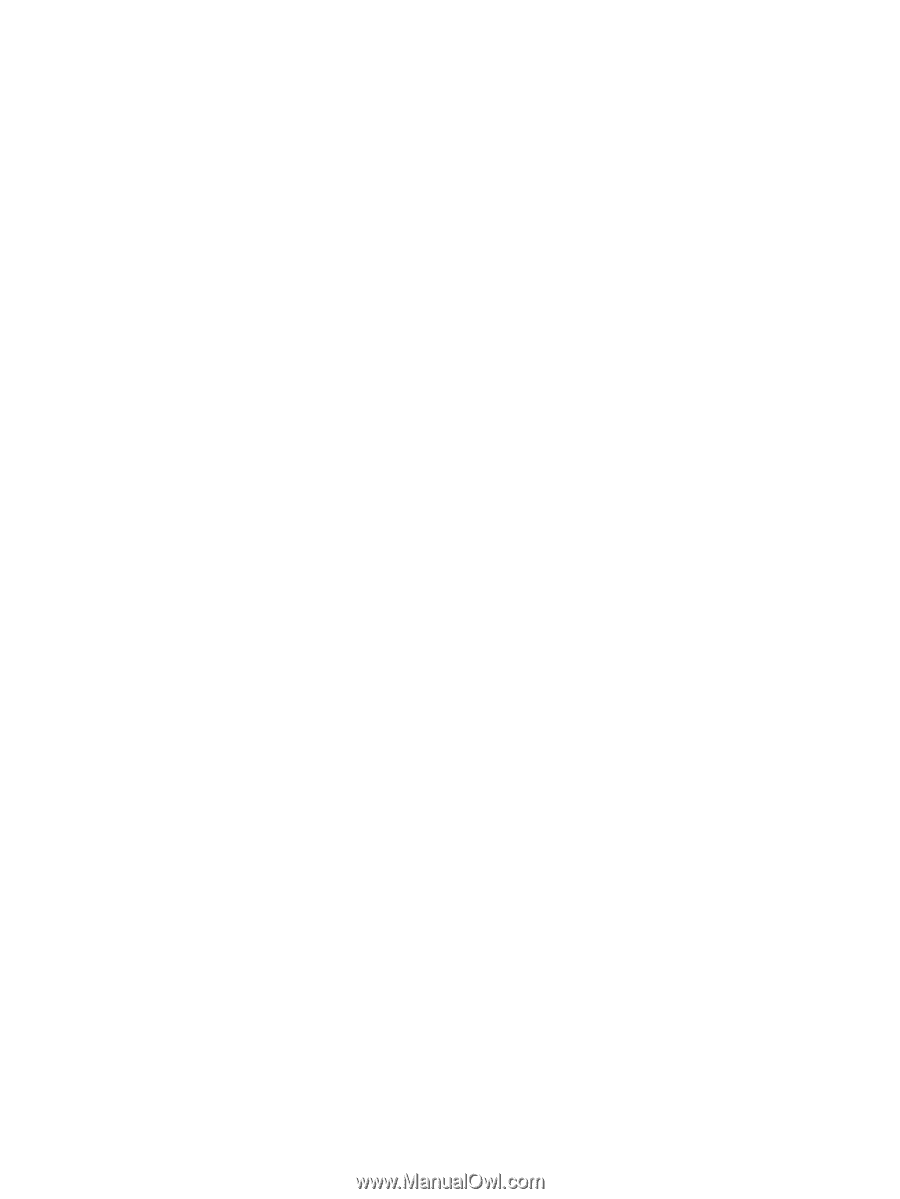
Installing additional games
You can install additional games through the Add/Remove Applications program:
1.
Click the
Settings
button at the top-right of the Home Screen, and then click the
System
tab.
2.
Click
Add/Remove
.
The Add/Remove Applications window opens
3.
Click
Games
in the left column, and then select the game that you want to install.
4.
Click
Apply Changes
.
56
Chapter 8
Games