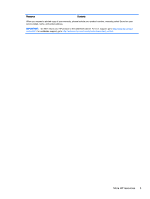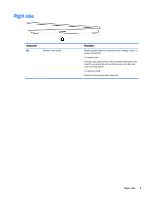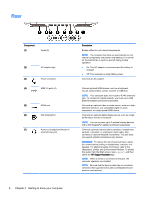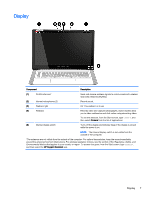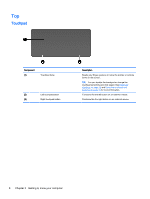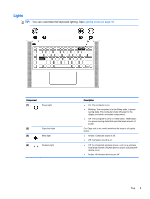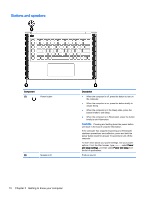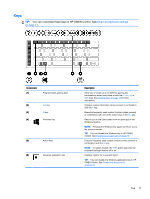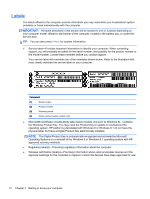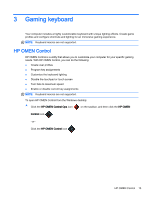HP OMEN 15-5000 User Guide - Page 16
Top, Touchpad
 |
View all HP OMEN 15-5000 manuals
Add to My Manuals
Save this manual to your list of manuals |
Page 16 highlights
Top Touchpad Component (1) Touchpad zone (2) Left touchpad button (3) Right touchpad button Description Reads your finger gestures to move the pointer or activate items on the screen. TIP: You can disable the touchpad or change the touchpad sensitivity and click speed. See Keyboard shortcuts on page 18 and Using the touchpad and gestures on page 31 for more information. Functions like the left button on an external mouse. Functions like the right button on an external mouse. 8 Chapter 2 Getting to know your computer
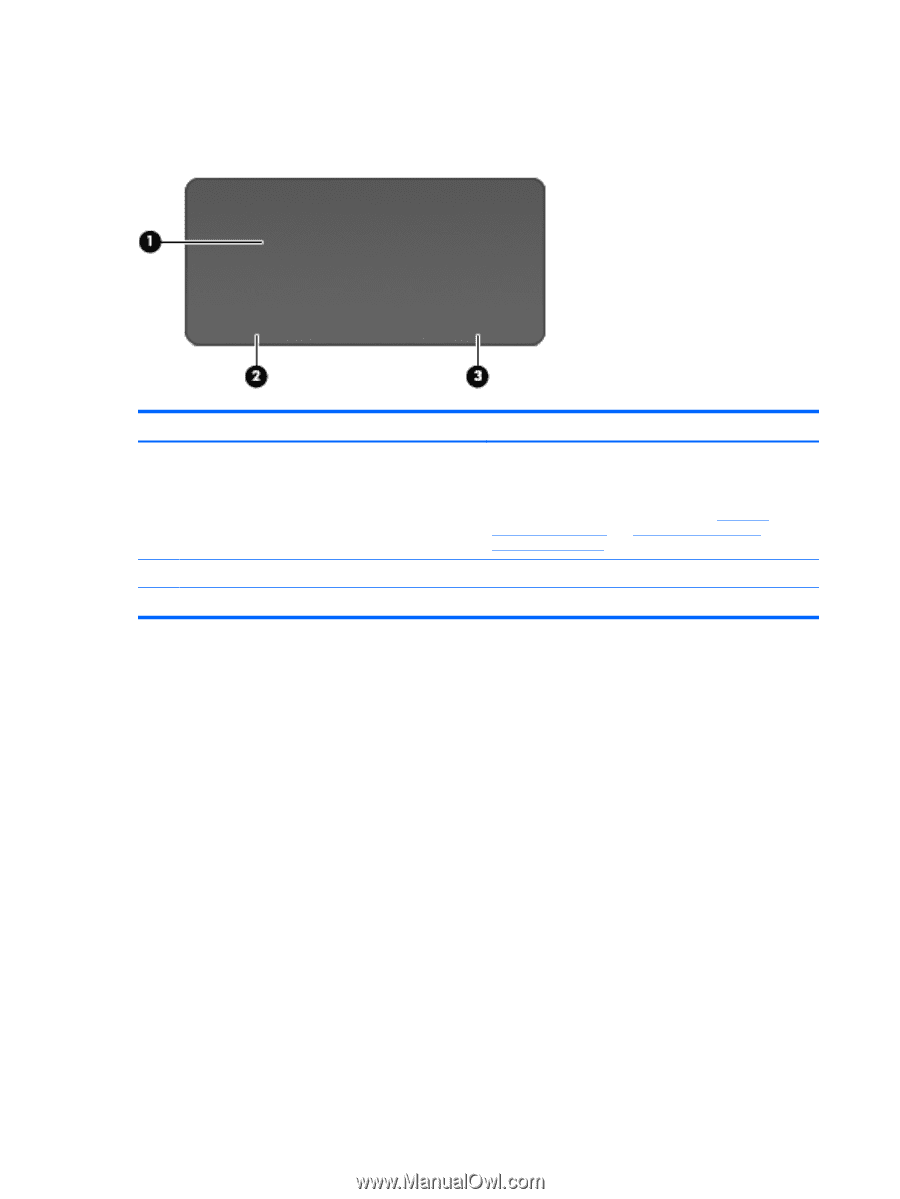
Top
Touchpad
Component
Description
(1)
Touchpad zone
Reads your finger gestures to move the pointer or activate
items on the screen.
TIP:
You can disable the touchpad or change the
touchpad sensitivity and click speed. See
Keyboard
shortcuts
on page
18
and
Using the touchpad and
gestures
on page
31
for more information.
(2)
Left touchpad button
Functions like the left button on an external mouse.
(3)
Right touchpad button
Functions like the right button on an external mouse.
8
Chapter 2
Getting to know your computer