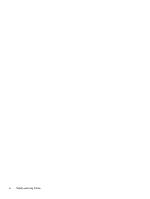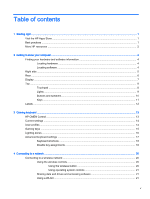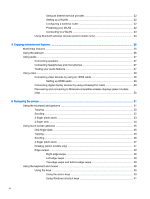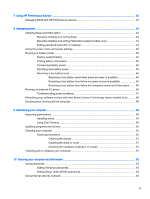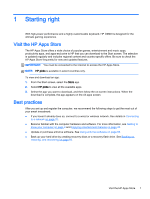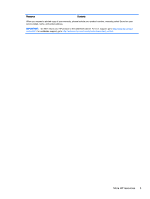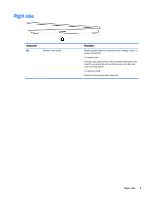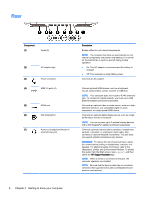HP OMEN 15-5000 User Guide - Page 9
Starting right, Visit the HP Apps Store, Best practices
 |
View all HP OMEN 15-5000 manuals
Add to My Manuals
Save this manual to your list of manuals |
Page 9 highlights
1 Starting right With high-power performance and a highly customizable keyboard, HP OMEN is designed for the ultimate gaming experience. Visit the HP Apps Store The HP Apps Store offers a wide choice of popular games, entertainment and music apps, productivity apps, and apps exclusive to HP that you can download to the Start screen. The selection is updated regularly and includes regional content and country-specific offers. Be sure to check the HP Apps Store frequently for new and updated features. IMPORTANT: You must be connected to the Internet to access the HP Apps Store. NOTE: HP picks is available in select countries only. To view and download an app: 1. From the Start screen, select the Store app. 2. Select HP picks to view all the available apps. 3. Select the app you want to download, and then follow the on-screen instructions. When the download is complete, the app appears on the All apps screen. Best practices After you set up and register the computer, we recommend the following steps to get the most out of your smart investment: ● If you haven't already done so, connect to a wired or wireless network. See details in Connecting to a network on page 20. ● Become familiar with the computer hardware and software. For more information, see Getting to know your computer on page 4 and Enjoying entertainment features on page 25. ● Update or purchase antivirus software. See Using antivirus software on page 55. ● Back up your hard drive by creating recovery discs or a recovery flash drive. See Backing up, restoring, and recovering on page 60. Visit the HP Apps Store 1