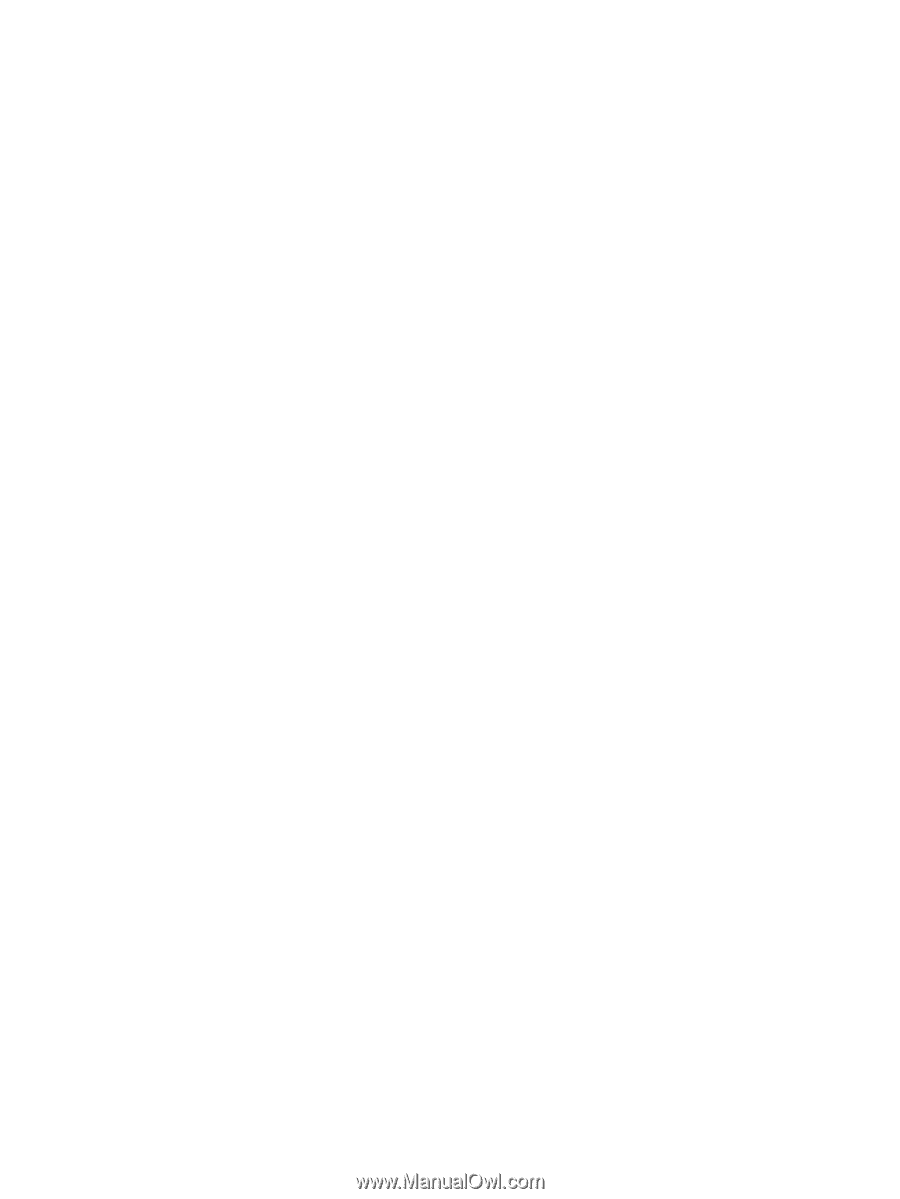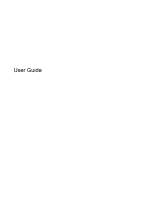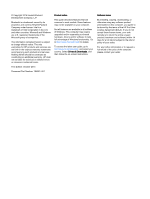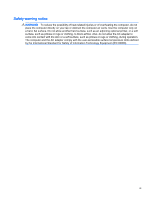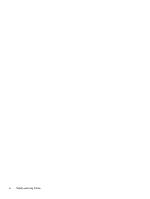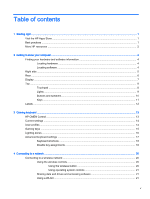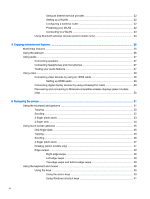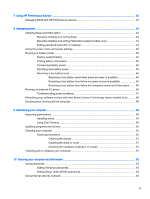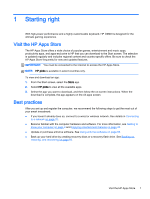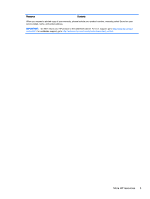Using an Internet service provider
....................................................................
22
Setting up a WLAN
............................................................................................
22
Configuring a wireless router
............................................................................
22
Protecting your WLAN
.......................................................................................
22
Connecting to a WLAN
......................................................................................
23
Using Bluetooth wireless devices (select models only)
.....................................................
24
5
Enjoying entertainment features
.....................................................................................................................
25
Multimedia features
............................................................................................................................
25
Using the webcam
..............................................................................................................................
26
Using audio
........................................................................................................................................
27
Connecting speakers
.........................................................................................................
27
Connecting headphones and microphones
.......................................................................
27
Testing your audio features
...............................................................................................
27
Using video
.........................................................................................................................................
28
Connecting video devices by using an HDMI cable
...........................................................
28
Setting up HDMI audio
......................................................................................
29
Connecting digital display devices by using a DisplayPort cable
......................................
29
Discovering and connecting to Miracast-compatible wireless displays (select models
only)
...................................................................................................................................
30
6
Navigating the screen
.....................................................................................................................................
31
Using the touchpad and gestures
.......................................................................................................
31
Tapping
..............................................................................................................................
32
Scrolling
.............................................................................................................................
32
2-finger pinch zoom
...........................................................................................................
33
2-finger click
.......................................................................................................................
34
Using touch screen gestures
..............................................................................................................
35
One-finger slide
.................................................................................................................
35
Tapping
..............................................................................................................................
36
Scrolling
.............................................................................................................................
36
2-finger pinch zoom
...........................................................................................................
37
Rotating (select models only)
............................................................................................
37
Edge swipes
......................................................................................................................
38
Right-edge swipe
..............................................................................................
38
Left-edge swipe
.................................................................................................
38
Top-edge swipe and bottom-edge swipe
..........................................................
39
Using the keyboard and mouse
..........................................................................................................
39
Using the keys
...................................................................................................................
39
Using the action keys
........................................................................................
39
Using Windows shortcut keys
...........................................................................
41
vi