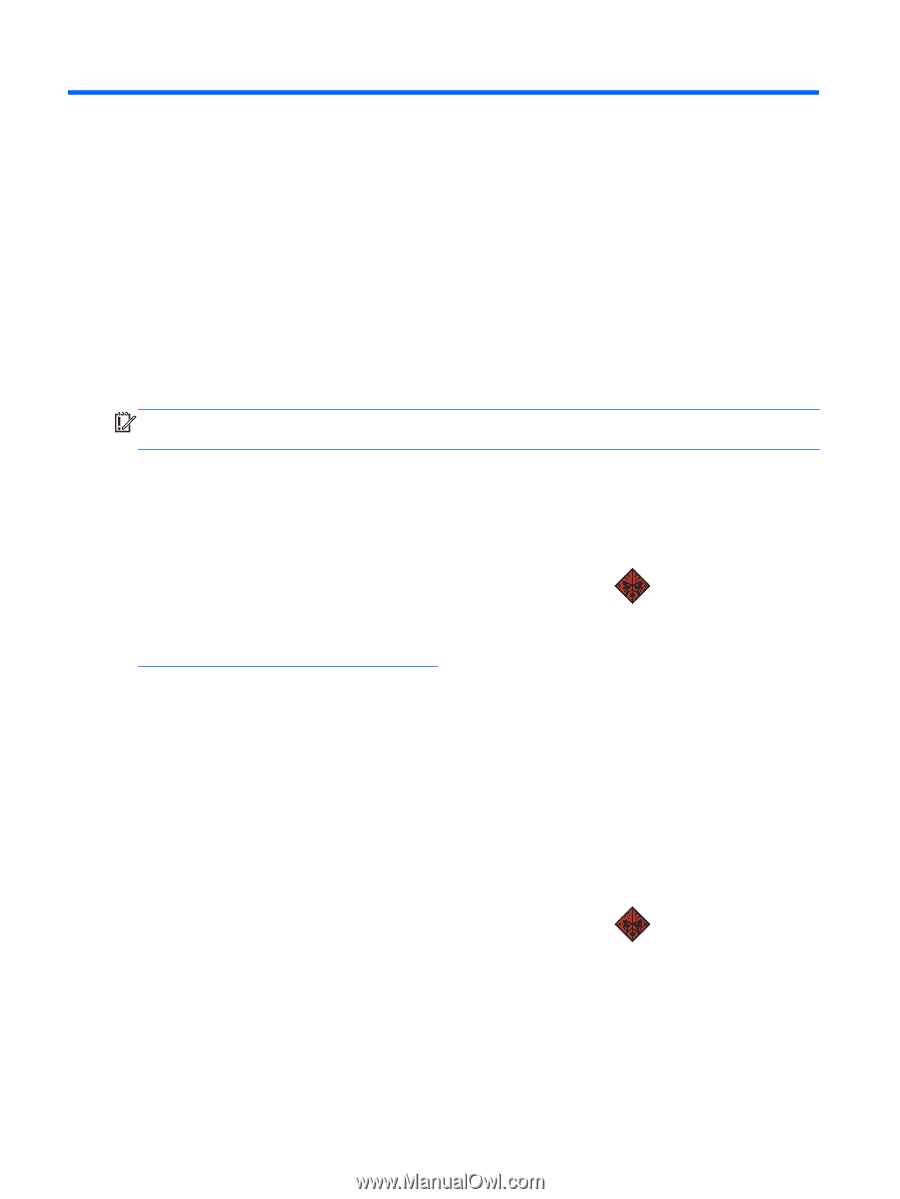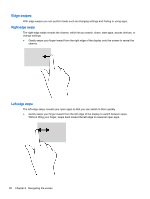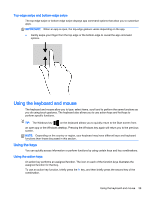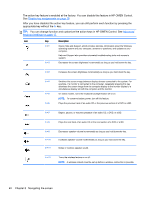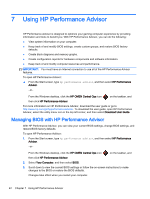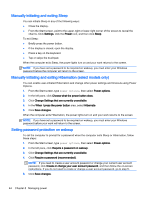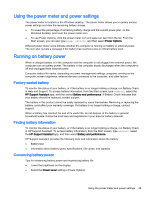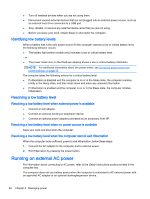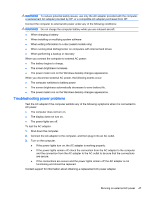HP OMEN 15-5000 User Guide - Page 50
Using HP Performance Advisor, Managing BIOS with HP Performance Advisor
 |
View all HP OMEN 15-5000 manuals
Add to My Manuals
Save this manual to your list of manuals |
Page 50 highlights
7 Using HP Performance Advisor HP Performance Advisor is designed to optimize your gaming computer experience by providing information and tools to benefit you. With HP Performance Advisor, you can do the following: ● View system information on your computer. ● Keep track of and modify BIOS settings, create custom groups, and restore BIOS factory defaults. ● Create block diagrams and memory graphs. ● Create configuration reports for hardware components and software information. ● Keep track of and modify computer resources and performance. IMPORTANT: You must have an Internet connection to use all of the HP Performance Advisor features. To open HP Performance Advisor: ▲ From the Start screen, type hp performance advisor, and then select HP Performance Advisor. -or- From the Windows desktop, click the HP OMEN Central Ops icon on the taskbar, and then click HP Performance Advisor. For more information on HP Performance Advisor, download the user guide or go to http://www.hp.com/go/hpperformanceadvisor. To download the user guide, open HP Performance Advisor, select the utility menu icon in the top left corner, and then select Download User Guide. Managing BIOS with HP Performance Advisor With HP Performance Advisor, you can view your current BIOS settings, change BIOS settings, and restore BIOS factory defaults. To open HP Performance Advisor: 1. From the Start screen, type hp performance advisor, and then select HP Performance Advisor. -or- From the Windows desktop, click the HP OMEN Central Ops icon on the taskbar, and then click HP Performance Advisor. 2. Select Your Computer, and then select BIOS. 3. Scroll down to view the current BIOS settings or follow the on-screen instructions to make changes to the BIOS or restore the BIOS defaults. Changes take effect when you restart your computer. 42 Chapter 7 Using HP Performance Advisor