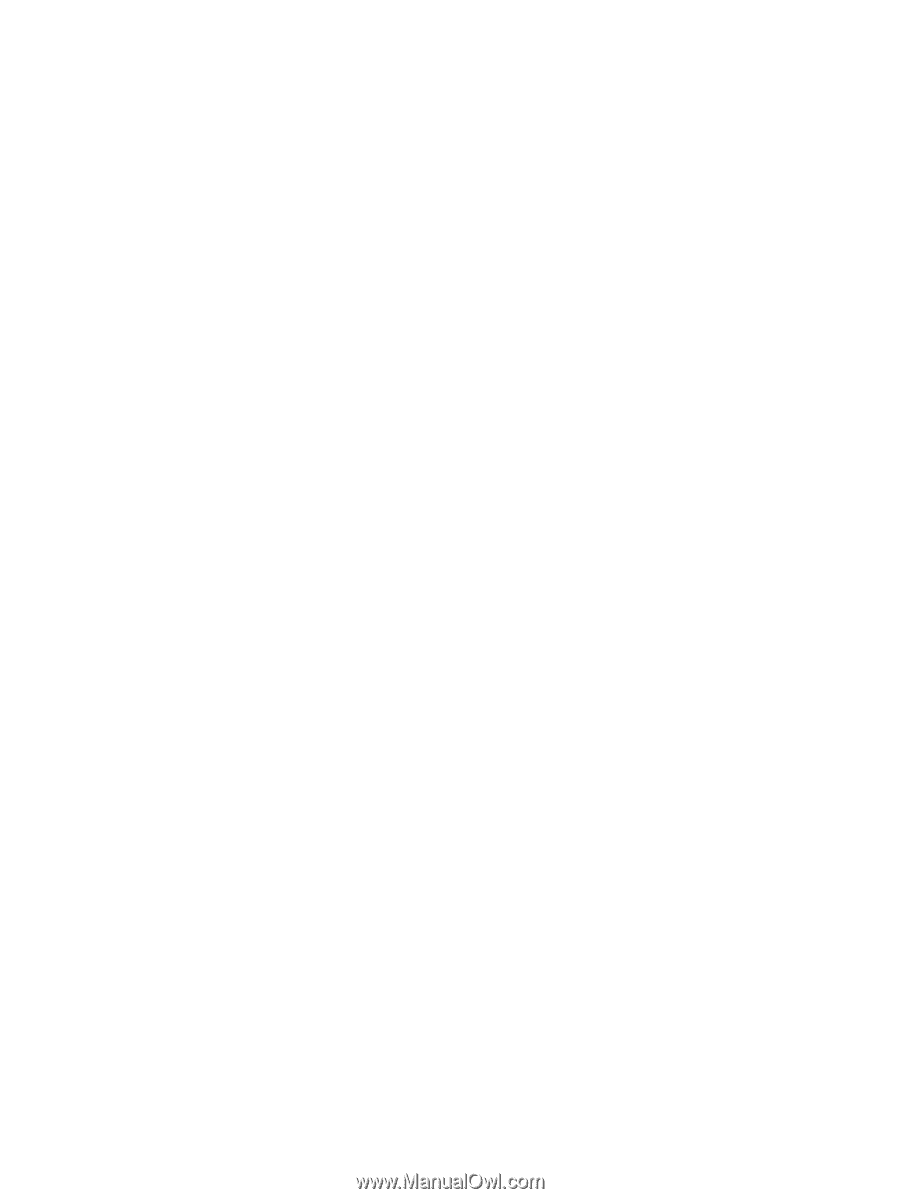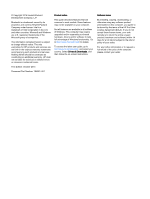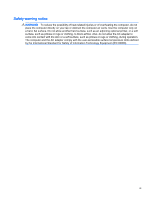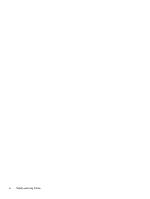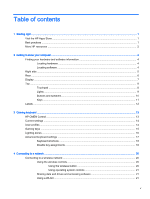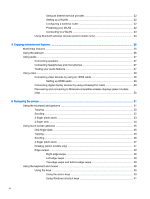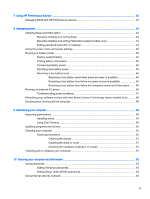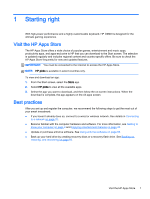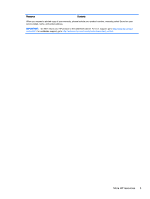7
Using HP Performance Advisor
......................................................................................................................
42
Managing BIOS with HP Performance Advisor
..................................................................................
42
8
Managing power
.............................................................................................................................................
43
Initiating Sleep and Hibernation
.........................................................................................................
43
Manually initiating and exiting Sleep
..................................................................................
44
Manually initiating and exiting Hibernation (select models only)
.......................................
44
Setting password protection on wakeup
............................................................................
44
Using the power meter and power settings
........................................................................................
45
Running on battery power
..................................................................................................................
45
Factory-sealed battery
.......................................................................................................
45
Finding battery information
................................................................................................
45
Conserving battery power
..................................................................................................
45
Identifying low battery levels
..............................................................................................
46
Resolving a low battery level
.............................................................................................
46
Resolving a low battery level when external power is available
........................
46
Resolving a low battery level when no power source is available
.....................
46
Resolving a low battery level when the computer cannot exit Hibernation
.......
46
Running on external AC power
..........................................................................................................
46
Troubleshooting power problems
......................................................................................
47
Refreshing your software content with Intel Smart Connect Technology (select models only)
..........
48
Shutting down (turning off) the computer
...........................................................................................
48
9
Maintaining your computer
..............................................................................................................................
49
Improving performance
......................................................................................................................
49
Handling drives
..................................................................................................................
49
Using Disk Cleanup
...........................................................................................................
49
Updating programs and drivers
..........................................................................................................
50
Cleaning your computer
.....................................................................................................................
50
Cleaning procedures
..........................................................................................................
50
Cleaning the display
..........................................................................................
51
Cleaning the sides or cover
...............................................................................
51
Cleaning the touchpad, keyboard, or mouse
....................................................
51
Traveling with or shipping your computer
...........................................................................................
51
10
Securing your computer and information
......................................................................................................
53
Using passwords
................................................................................................................................
53
Setting Windows passwords
..............................................................................................
54
Setting Setup Utility (BIOS) passwords
.............................................................................
54
Using Internet security software
.........................................................................................................
54
vii