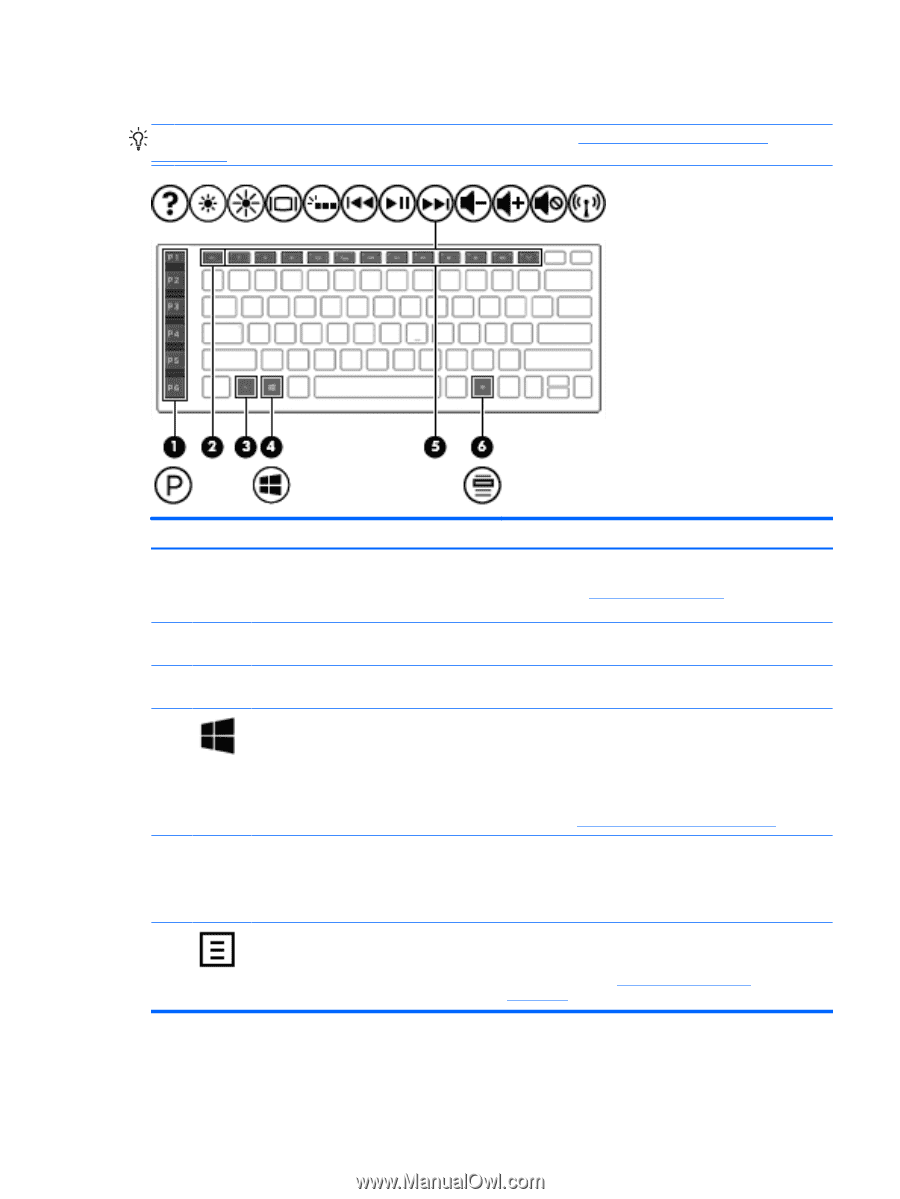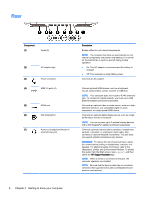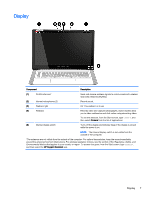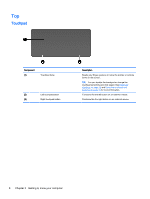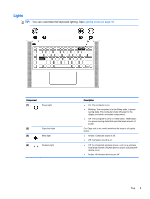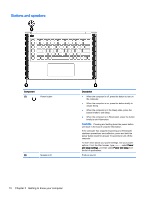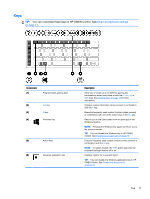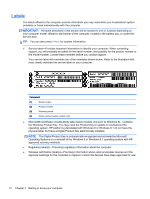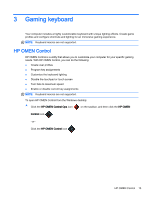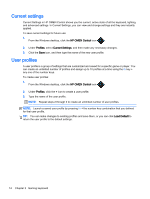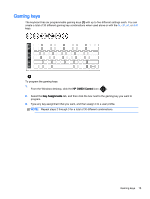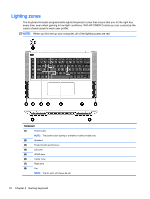HP OMEN 15-5000 User Guide - Page 19
Keys, Advanced keyboard settings,
 |
View all HP OMEN 15-5000 manuals
Add to My Manuals
Save this manual to your list of manuals |
Page 19 highlights
Keys TIP: You can customize these keys in HP OMEN Control. SeeAdvanced keyboard settings on page 17. Component (1) Programmable gaming keys (2) esc key (3) fn key (4) Windows key (5) Action keys (6) Windows application key Description Allow you to create up to 30 different gaming key combinations when used alone or with the fn, ctrl, alt, or shift keys. See Gaming keys on page 15 for more information. Displays system information when pressed in combination with the fn key. Executes frequently used system functions when pressed in combination with one of the action keys or the esc key. Returns you to the Start screen from an open app or the Windows desktop. NOTE: Pressing the Windows key again will return you to the previous screen. TIP: You can disable the Windows key in HP OMEN Control. See Disable key assignments on page 18. Execute frequently used system functions when pressed in combination with the fn key. NOTE: On select models, the fn+f5 action key turns the keyboard backlight feature off or on. Displays options for a selected object. TIP: You can disable the Windows application key in HP OMEN Control. See Disable key assignments on page 18. Top 11