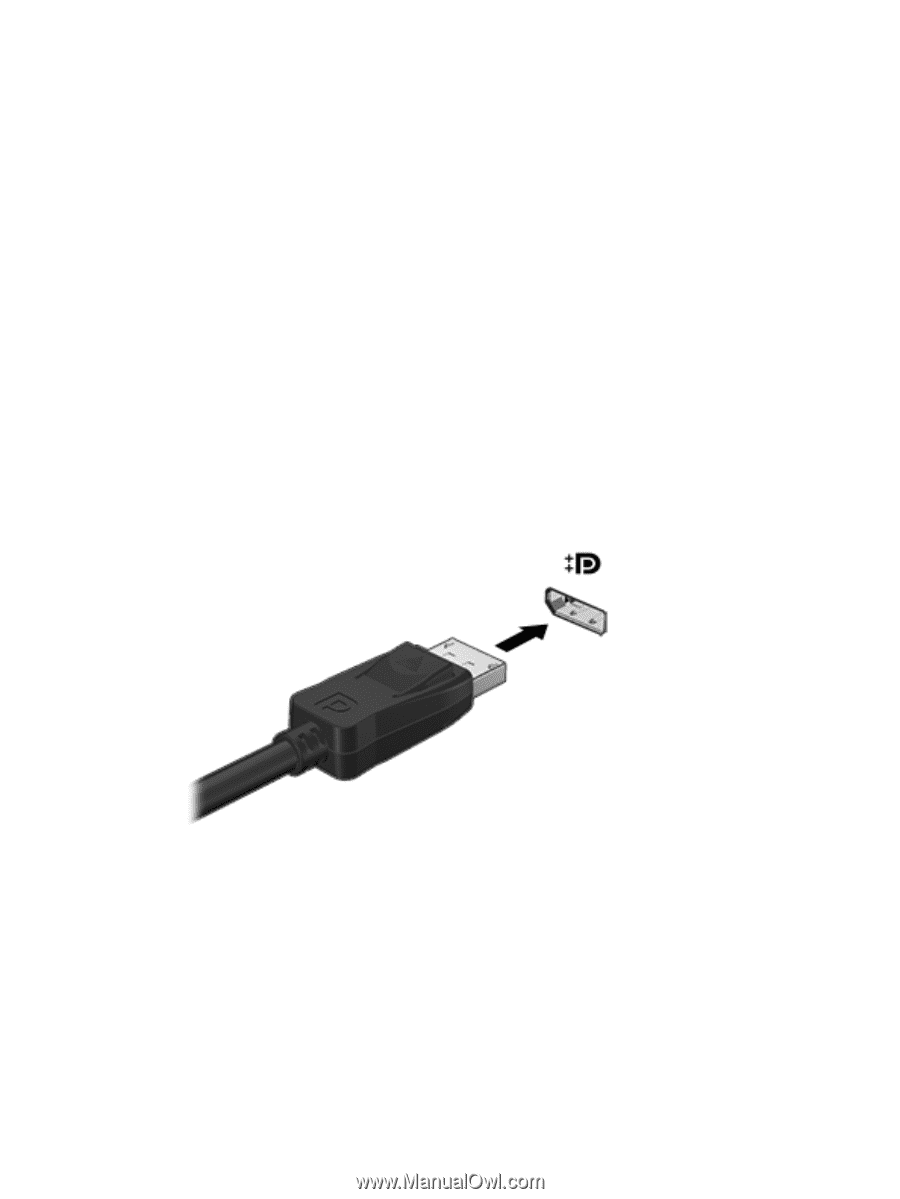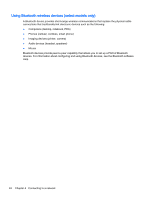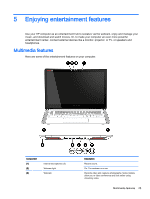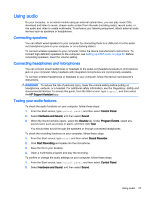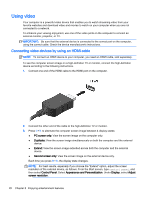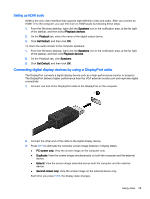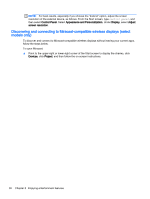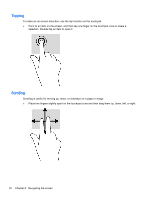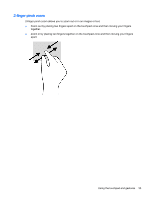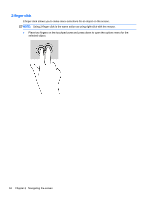HP OMEN 15-5000 User Guide - Page 37
Setting up HDMI audio, Connecting digital display devices by using a DisplayPort cable
 |
View all HP OMEN 15-5000 manuals
Add to My Manuals
Save this manual to your list of manuals |
Page 37 highlights
Setting up HDMI audio HDMI is the only video interface that supports high-definition video and audio. After you connect an HDMI TV to the computer, you can then turn on HDMI audio by following these steps: 1. From the Windows desktop, right-click the Speakers icon in the notification area, at the far right of the taskbar, and then select Playback devices. 2. On the Playback tab, select the name of the digital output device. 3. Click Set Default, and then click OK. To return the audio stream to the computer speakers: 1. From the Windows desktop, right-click the Speakers icon in the notification area, at the far right of the taskbar, and then click Playback devices. 2. On the Playback tab, click Speakers. 3. Click Set Default, and then click OK. Connecting digital display devices by using a DisplayPort cable The DisplayPort connects a digital display device such as a high-performance monitor or projector. The DisplayPort delivers higher performance than the VGA external monitor port and improves digital connectivity. 1. Connect one end of the DisplayPort cable to the DisplayPort on the computer. 2. Connect the other end of the cable to the digital display device. 3. Press fn+f4 to alternate the computer screen image between 4 display states: ● PC screen only: View the screen image on the computer only. ● Duplicate: View the screen image simultaneously on both the computer and the external device. ● Extend: View the screen image extended across both the computer and the external device. ● Second screen only: View the screen image on the external device only. Each time you press fn+f4, the display state changes. Using video 29