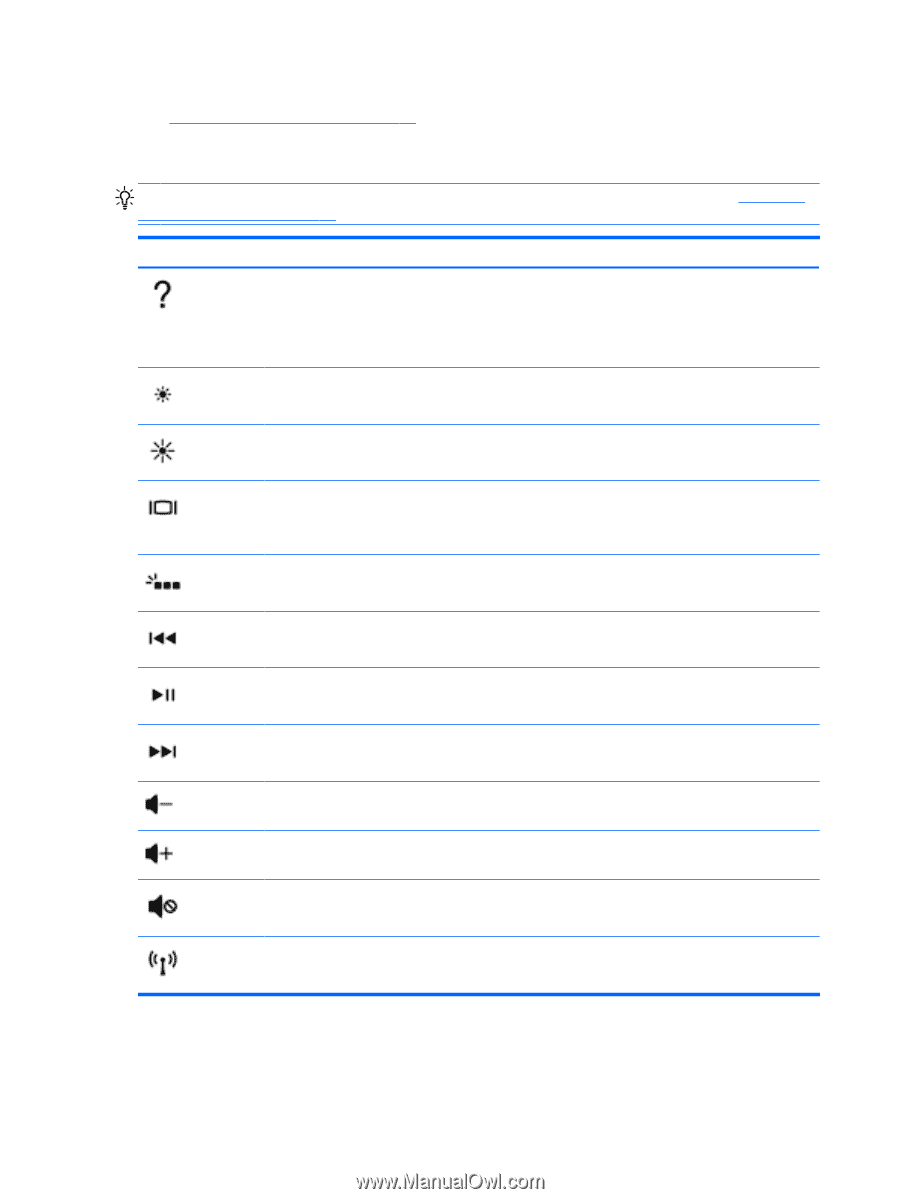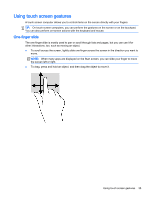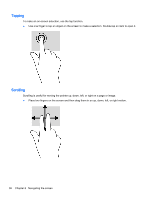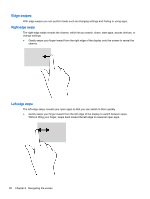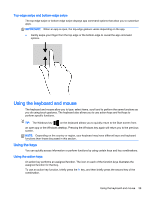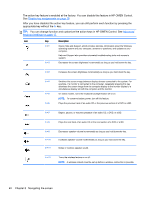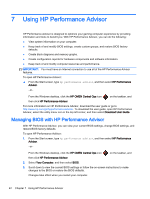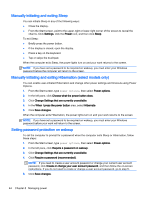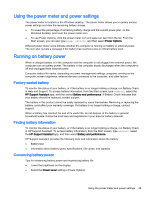HP OMEN 15-5000 User Guide - Page 48
You can change function and customize the action keys in HP OMEN Control. See
 |
View all HP OMEN 15-5000 manuals
Add to My Manuals
Save this manual to your list of manuals |
Page 48 highlights
The action key feature is enabled at the factory. You can disable this feature in HP OMEN Control. See Disable key assignments on page 18. After you have disabled the action key feature, you can still perform each function by pressing the appropriate key without the fn key. TIP: You can change function and customize the action keys in HP OMEN Control. See Advanced keyboard settings on page 17. Icon Key Description fn+f1 Opens Help and Support, which provides tutorials, information about the Windows operating system and your computer, answers to questions, and updates to your computer. Help and Support also provides automated troubleshooting tools and access to support. fn+f2 Decreases the screen brightness incrementally as long as you hold down the key. fn+f3 Increases the screen brightness incrementally as long as you hold down the key. fn+f4 fn+f5 fn+f6 Switches the screen image between display devices connected to the system. For example, if a monitor is connected to the computer, repeatedly pressing this key alternates the screen image from the computer display to the monitor display to a simultaneous display on both the computer and the monitor. On select models, turns the keyboard backlight feature off or on. NOTE: To conserve battery power, turn off this feature. Plays the previous track of an audio CD or the previous section of a DVD or a BD. fn+f7 Begins, pauses, or resumes playback of an audio CD, a DVD, or a BD. fn+f8 Plays the next track of an audio CD or the next section of a DVD or a BD. fn+f9 fn+f10 fn+f11 Decreases speaker volume incrementally as long as you hold down the key. Increases speaker volume incrementally as long as you hold down the key. Mutes or restores speaker sound. fn+f12 Turns the wireless feature on or off. NOTE: A wireless network must be set up before a wireless connection is possible. 40 Chapter 6 Navigating the screen